Performing a hotsync operation via a modem, To perform a modem hotsync operation – 3Com III User Manual
Page 64
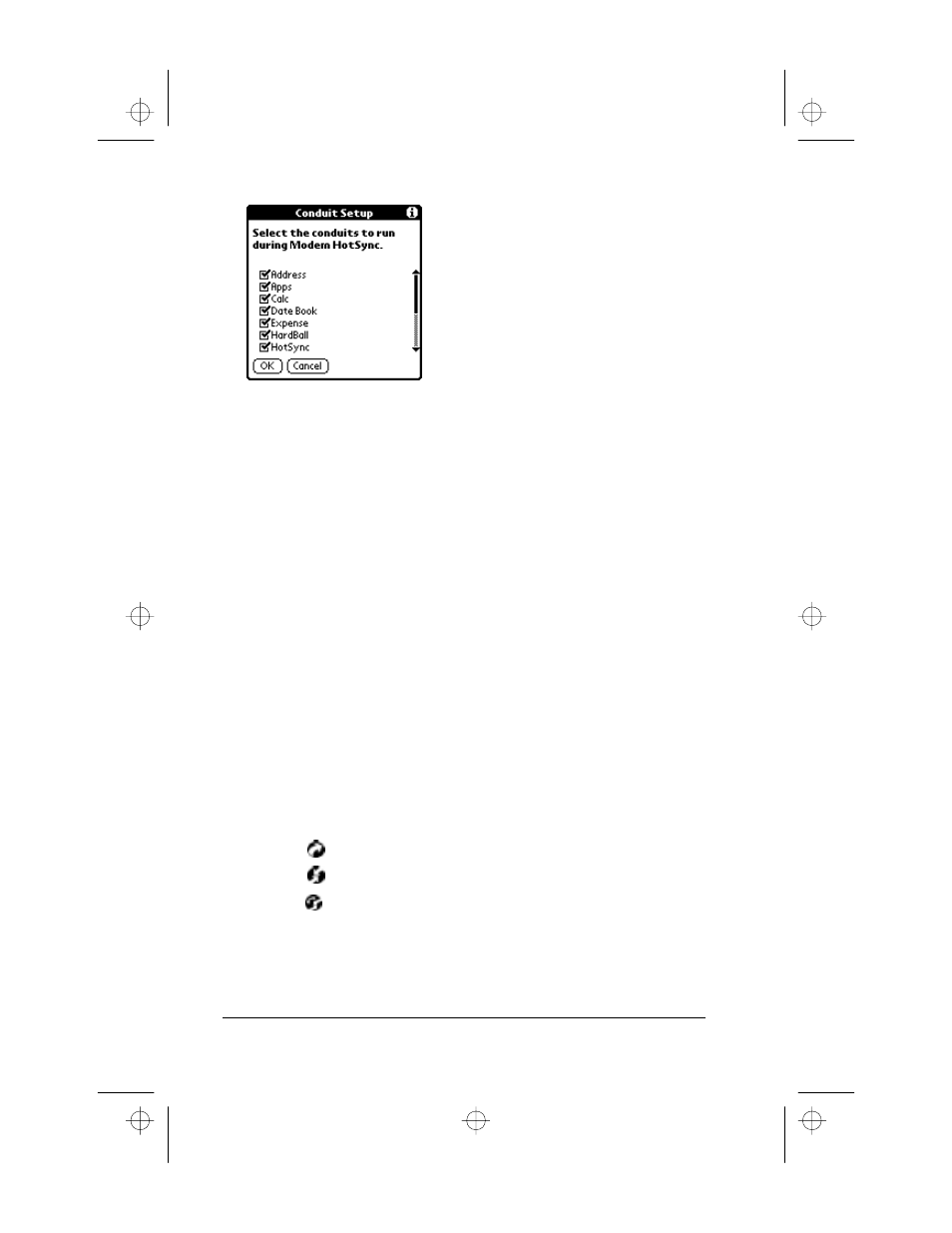
Page 58
Applications Handbook for the Palm III Organizer
5. Tap the check boxes to de-select the files and/or applications that
you do not want to synchronize during a modem HotSync
operation. The default setting is to synchronize all files.
Note:
Applications that do not have a database (such as games)
do not synchronize — even if you select the item in the
Conduit Setup dialog.
6. Tap the OK button to close the Conduit Setup dialog and activate
your settings for the next modem HotSync operation.
Performing a HotSync Operation via a Modem:
After you prepare your computer and your Palm III organizer, and
select your Conduit Setup options, you are ready to perform a Modem
HotSync operation.
To perform a Modem HotSync operation:
1. Turn on your Palm III organizer.
Note:
If you are not using a PalmPilot modem, you need a
special modem cable and an external modem. Connect
one end of the special modem cable to the serial connector
on the Palm III organizer and the other end to the external
modem. Do not attempt to use other kinds of cables, even
if they appear to be similar.
2. Tap the
icon to open the Applications Launcher.
3. Tap the
icon to open the HotSync application.
4. Tap the
icon to dial the Palm Desktop modem and synchronize
the applications selected under Conduit Setup.
5. Wait for the HotSync operation to complete. If you have any
problems conducting a successful HotSync operation, see
“Troubleshooting” in the Basic Handbook for the Palm III Organizer.
apps.bk : apps.fm5 Page 58 Thursday, June 4, 1998 12:54 PM
