Adding telephone settings, To enter your server phone number – 3Com III User Manual
Page 119
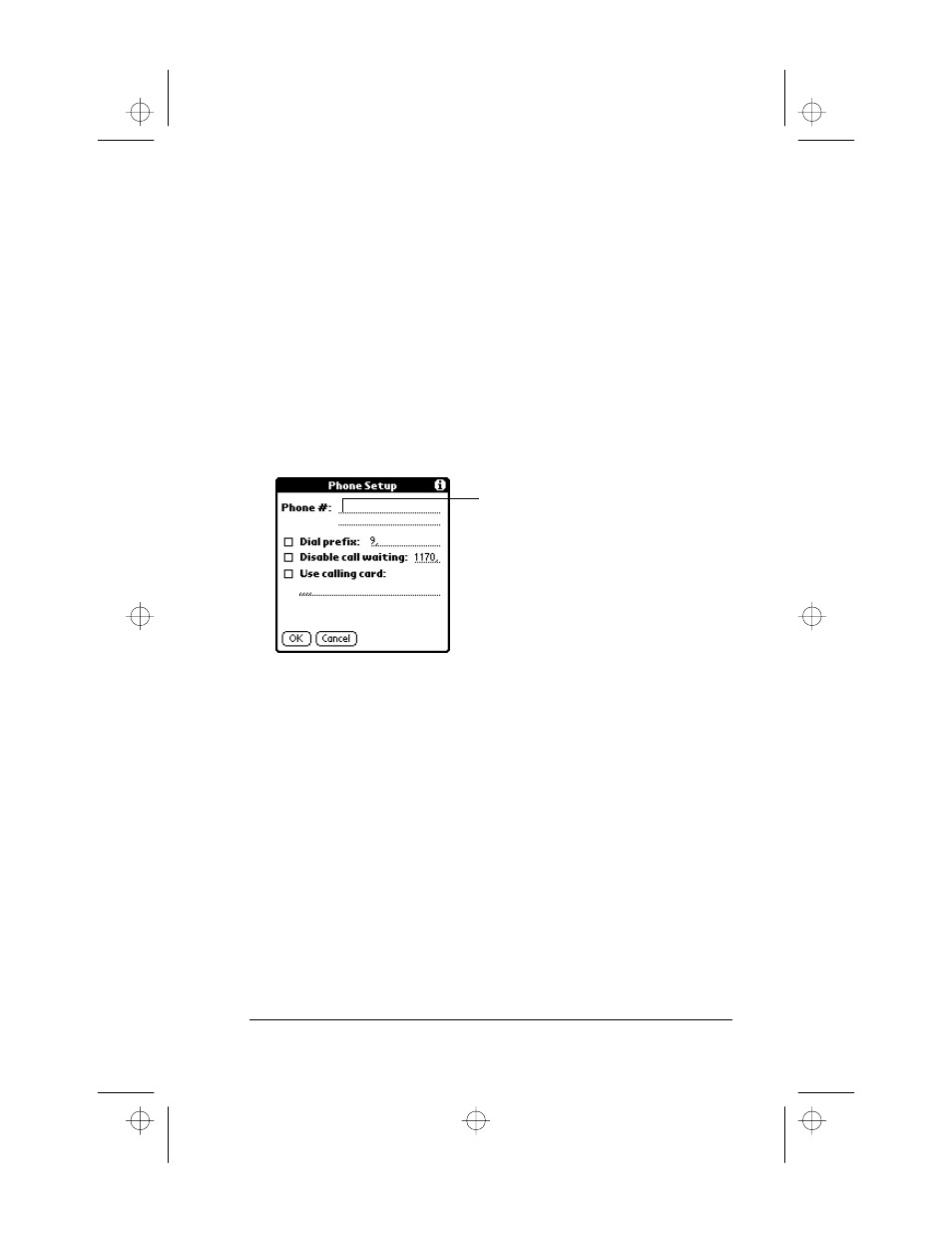
Chapter 8
Page 113
Adding Telephone Settings
When you select the Phone field, your Palm III organizer opens a
dialog where you define the telephone number you use to connect
with your ISP or dial-in server. In addition, you use this dialog to
define a prefix, disable Call Waiting and give special instructions for
using a calling card.
Note:
The phone setup dialog works correctly for AT&T and Sprint
long-distance services. However, because MCI works
differently, MCI customers need to put the calling card
number in the Phone field and the phone number in the
Calling Card field.
To enter your server phone number:
1. Tap the Phone field to open the Phone Setup dialog.
2. Enter the phone number you use to reach your ISP or dial-in
server.
3. If you need to enter a prefix or disable Call Waiting, skip to those
procedures. If not, tap OK to confirm your selection and return to
the Network Preferences screen.
Enter your ISP phone
number here
apps.bk : apps.fm5 Page 113 Thursday, June 4, 1998 12:54 PM
