Using a calling card, To use a calling card – 3Com III User Manual
Page 121
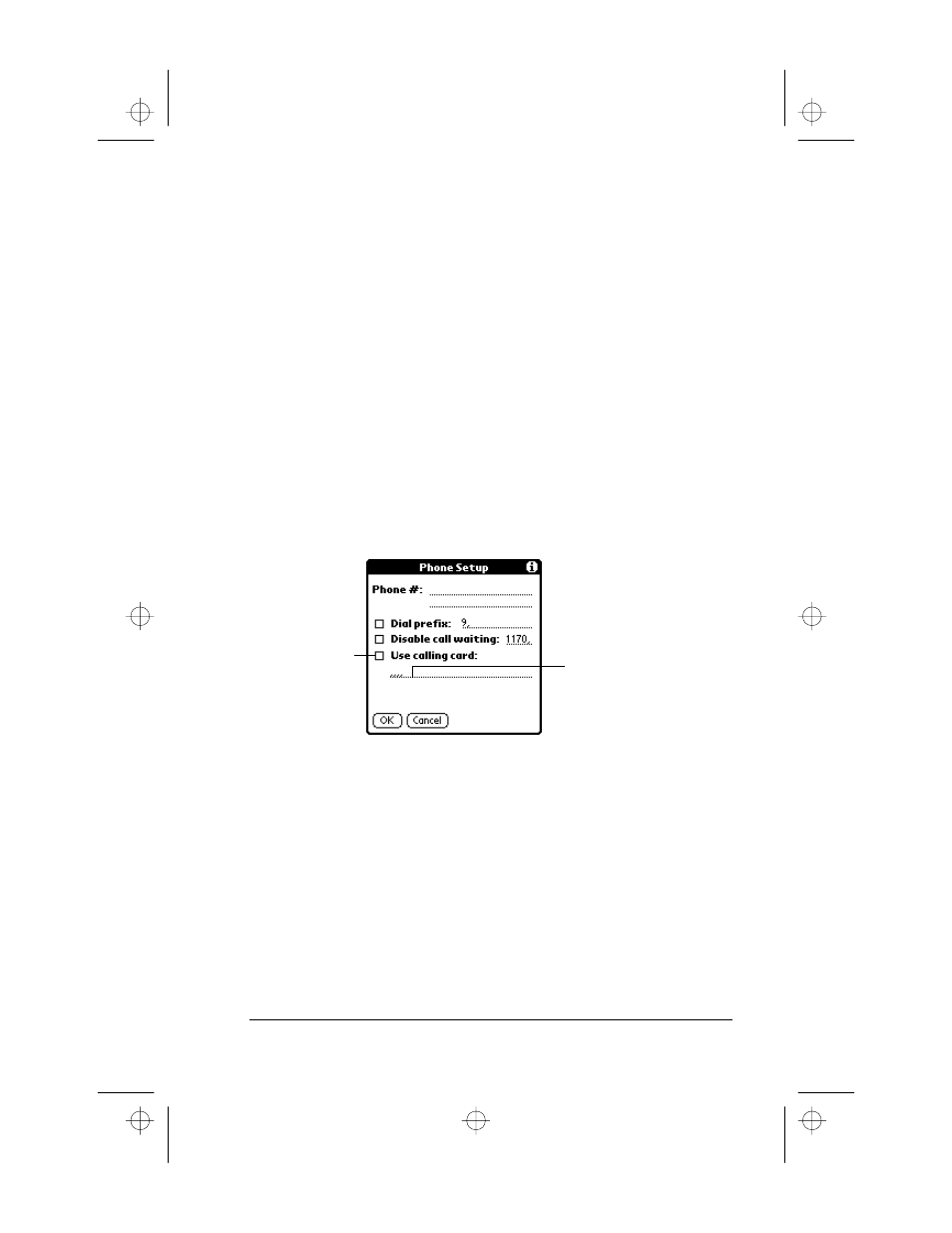
Chapter 8
Page 115
2. Enter the code to disable Call Waiting on the Disable call waiting
line.
Note:
Each telephone company assigns a code to disable Call
Waiting. Contact your local telephone company for the
code that is appropriate for you.
3. Tap OK to confirm your selection and return to the Network
Preferences screen.
Using a Calling Card
The Use Calling Card field enables you to use your calling card when
dialing your ISP or Intranet server. Keep in mind that there is usually
a delay before you enter your calling card number. When you define
your calling card number, you need to add commas at the beginning
to compensate for this delay. Each comma delays transmission of your
calling card number for two seconds.
To use a calling card:
1. Select the Use Calling Card check box to activate this feature.
2. Enter your calling card number on the Use Calling Card line.
Note:
It’s a good idea to add at least three commas at the
beginning of your calling card number to compensate for
the cue delay.
3. Tap OK to confirm your selection and return to the Network
Preferences screen.
Enter your
calling card
number here
Select this
box to use a
calling card
apps.bk : apps.fm5 Page 115 Thursday, June 4, 1998 12:54 PM
