3Com III User Manual
Page 158
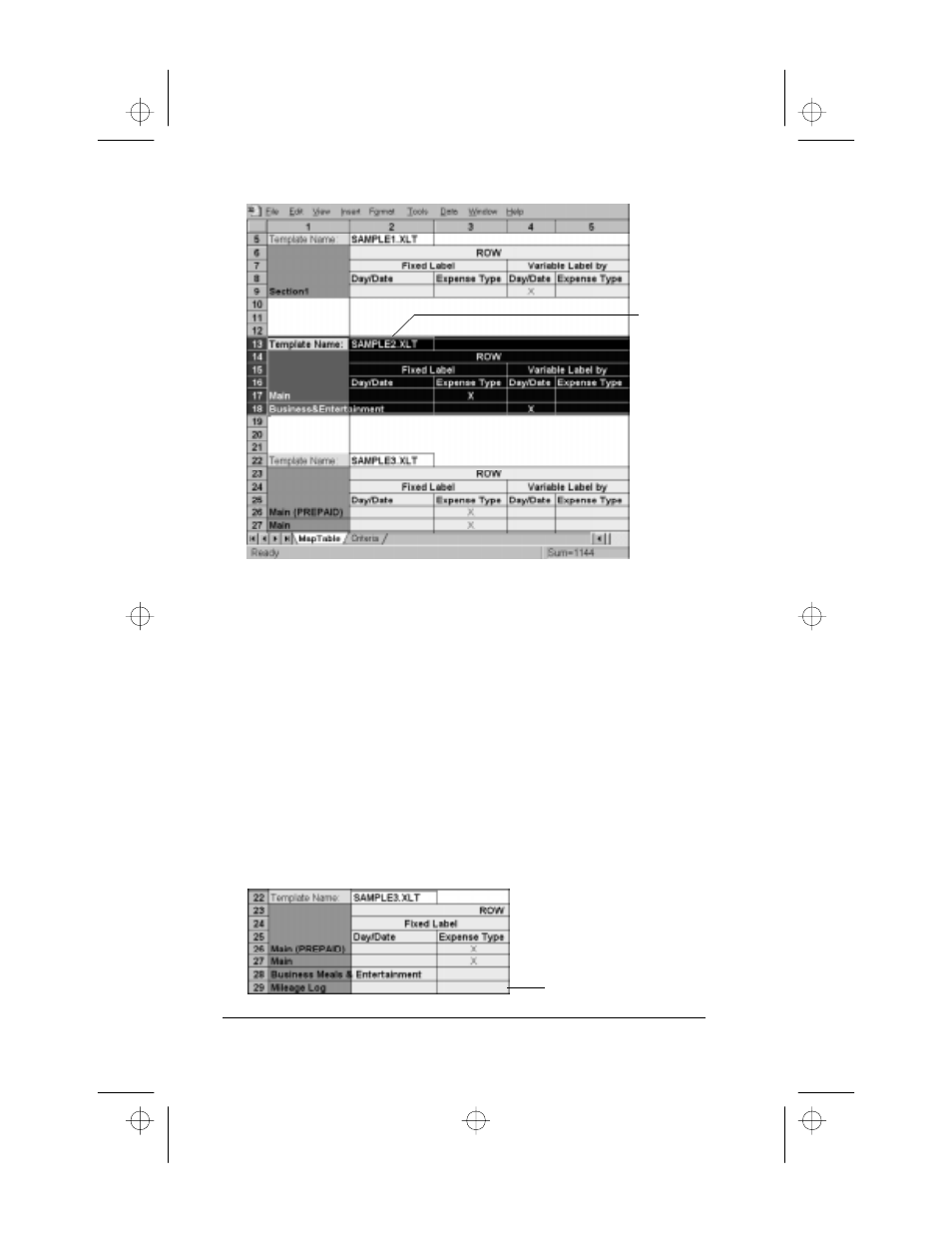
Page 152
Applications Handbook for the Palm III Organizer
4. Choose Copy from the Edit menu.
5. Scroll down to a blank area of the Maptable.xls file (below the rows
used for Sample4.xlt), and click on a row number to select a blank
row.
6. Choose Paste from the Edit menu. A copy of the rows you selected
in step 3 is pasted into the Maptable.xls file.
7. Name the table. In the cell immediately to the right of the cell
entitled Template Name, enter the exact file name of your custom
Expense Report template.
8. Define the number of Sections. Each row in a table defines how
your Palm III organizer data will be placed in a Section of your
custom Expense Report. Note that the prepaid portion of a section
has its own row and counts as a separate section for map table
purposes, even though it is not a separate section in your template.
All rows
associated
with
template
are
selected
Table with
four sections
apps.bk : apps.fm5 Page 152 Thursday, June 4, 1998 12:54 PM
