Printing problems, Sd cards and mmc cards, Startup problems – HP XZ200 User Manual
Page 30
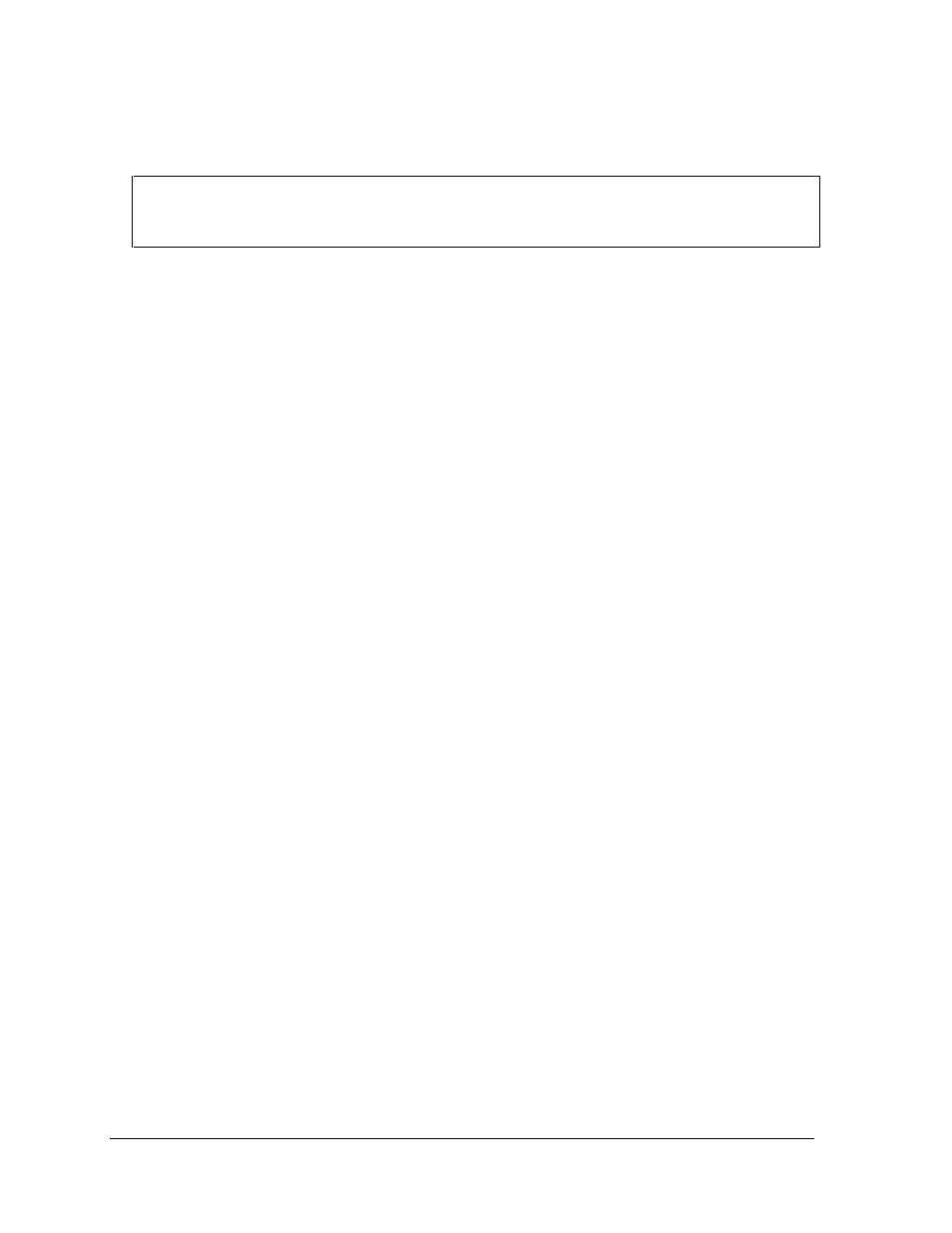
30
Troubleshooting and Diagnostics
zt1100/xz200 and xt1500 Series
Troubleshooting and Self-Repair Guide
Printing Problems
Hint
You can solve most printing problems by using the printing troubleshooter in Windows Help and
Support.
If a printer doesn’t print
• Make sure the printer is on and has paper in it.
• Make sure you are using the correct printer cable or cable adapter, and that the cable is secure at
both ends.
• Check for printer errors.
If the left edge of printed output is missing
• Certain applications may not work properly with 600-dpi printers. If you’re using such a printer,
try selecting a compatible printer driver for a 300-dpi printer. For example, if you were using a
600-dpi HP LaserJet printer, you might try using the HP LaserJet IIIsi driver (300 dpi).
If an infrared printer doesn’t print
• Make sure the printer is on and has paper in it.
• Check for printer errors.
• Make sure Windows is running; otherwise infrared printing is not available.
• See “Infrared Problems” on page 21.
SD Cards and MMC Cards
Your notebook supports Secure Digital cards (SD Cards) and MultiMediaCard cards (MMC Cards).
The SD-MMC Card slot accepts those memory cards, which can be used with a variety of digital
products such as PDAs, digital video camcorders, cellular phones, and digitial music devices.
Startup Problems
If the notebook doesn’t respond when you turn it on
• Connect the AC adapter.
• Reset the notebook by using a pen or straightened paper clip to press the reset switch on the back
of the notebook. Then press the power button to turn the notebook on.
• Don’t use the touch pad while booting or resuming.
• If the notebook still doesn’t respond, remove the battery and AC adapter, and remove any PC
Card. Then reset the notebook using the reset switch on the back of the notebook, replace the
battery and plug in the AC adapter, and turn on the notebook by pressing the power button.
