To lock your handheld computer with a password, Recovering from a forgotten password, To delete a forgotten password – 3Com TRGpro User Manual
Page 57
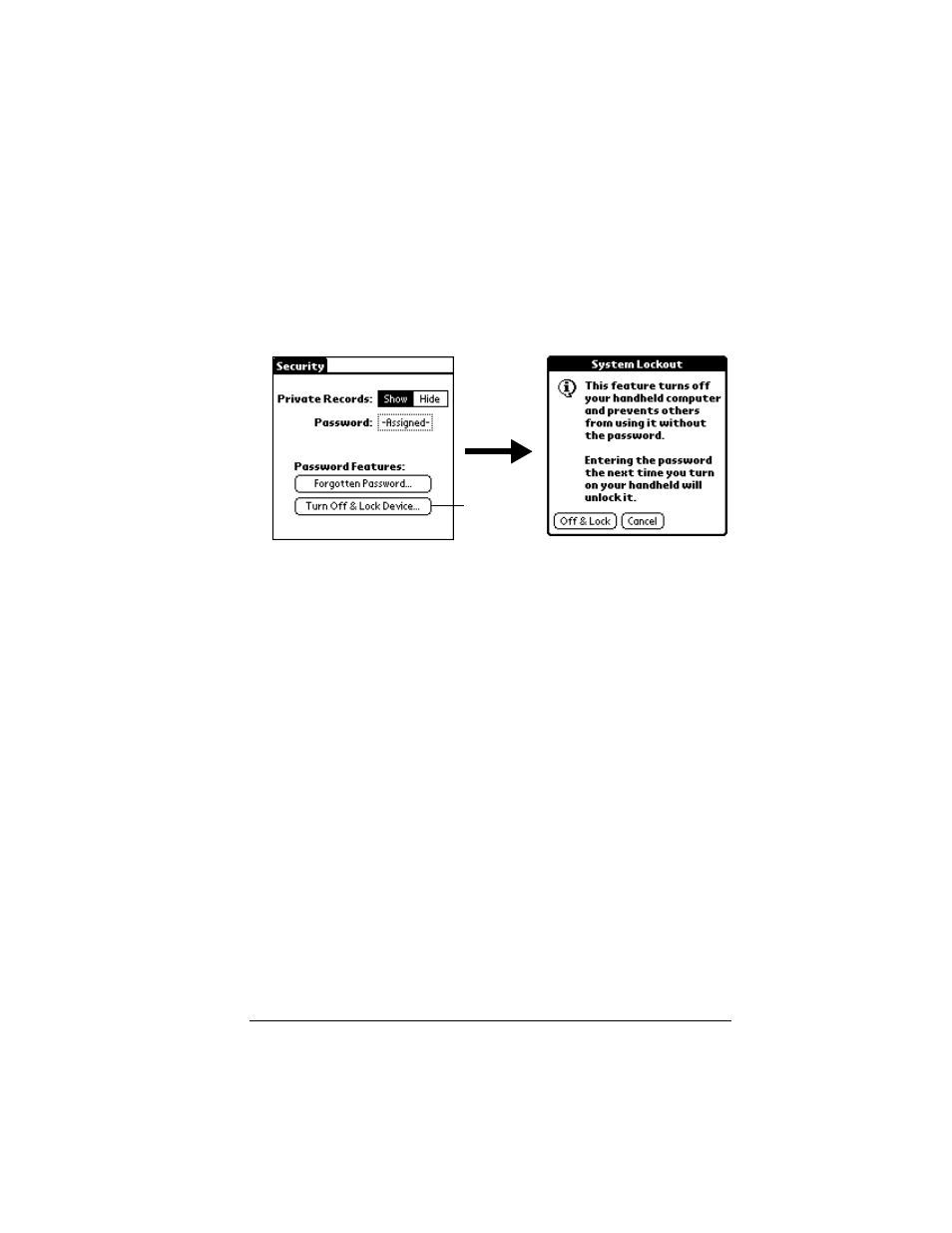
Chapter 3
Page 49
To lock your handheld computer with a password:
1. Perform a HotSync operation to synchronize the data between
your handheld computer and your computer. See “Exchanging
and updating data: HotSync operations” in Chapter 4 for
information on synchronizing your data.
2. Assign a password.
3. Tap Turn Off & Lock Device.
4. Tap Off & Lock.
5. To start your handheld computer, turn it on, and then enter the
password.
Recovering from a forgotten password
If you did not activate the Off & Lock feature and you forget your
password, you can delete the password from your handheld
computer. Deleting a forgotten password also deletes all entries and
files marked as Private.
Important:
If you synchronize with your computer before deleting a
forgotten password, your handheld computer restores
your private entries the next time you perform a HotSync
operation, but it does not restore the password.
To delete a forgotten password:
1. Tap Forgotten Password.
2. Tap Yes.
Tap Off and
Lock
