3Com TRGpro User Manual
Page 227
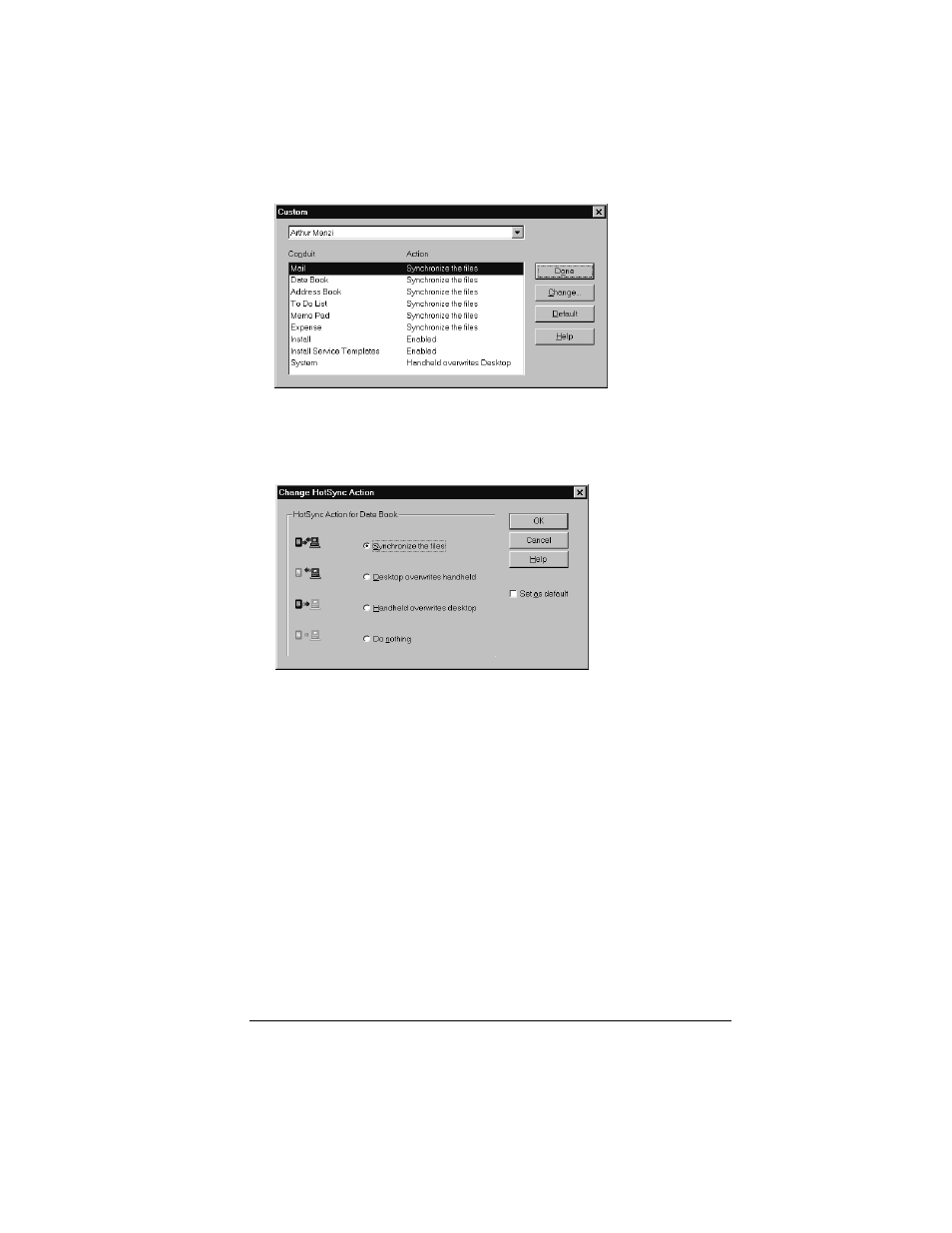
Appendix A
Page 219
3. Select the appropriate user name from the list.
4. Select an application in the Conduit list.
5. Click Change.
6. Select Desktop overwrites handheld.
Note:
Changing the HotSync setting from the default affects
only the next HotSync operation. Thereafter, the HotSync
Actions revert to their default settings.
7. Click OK.
8. Repeat steps 4 through 7 to change conduit settings for other
applications.
9. Click Done to activate your settings.
10. Perform a HotSync operation.
