Setting a priority, To set a priority for your e-mail item, Sending a blind carbon copy – 3Com TRGpro User Manual
Page 133: To add a bcc field to your e-mail item
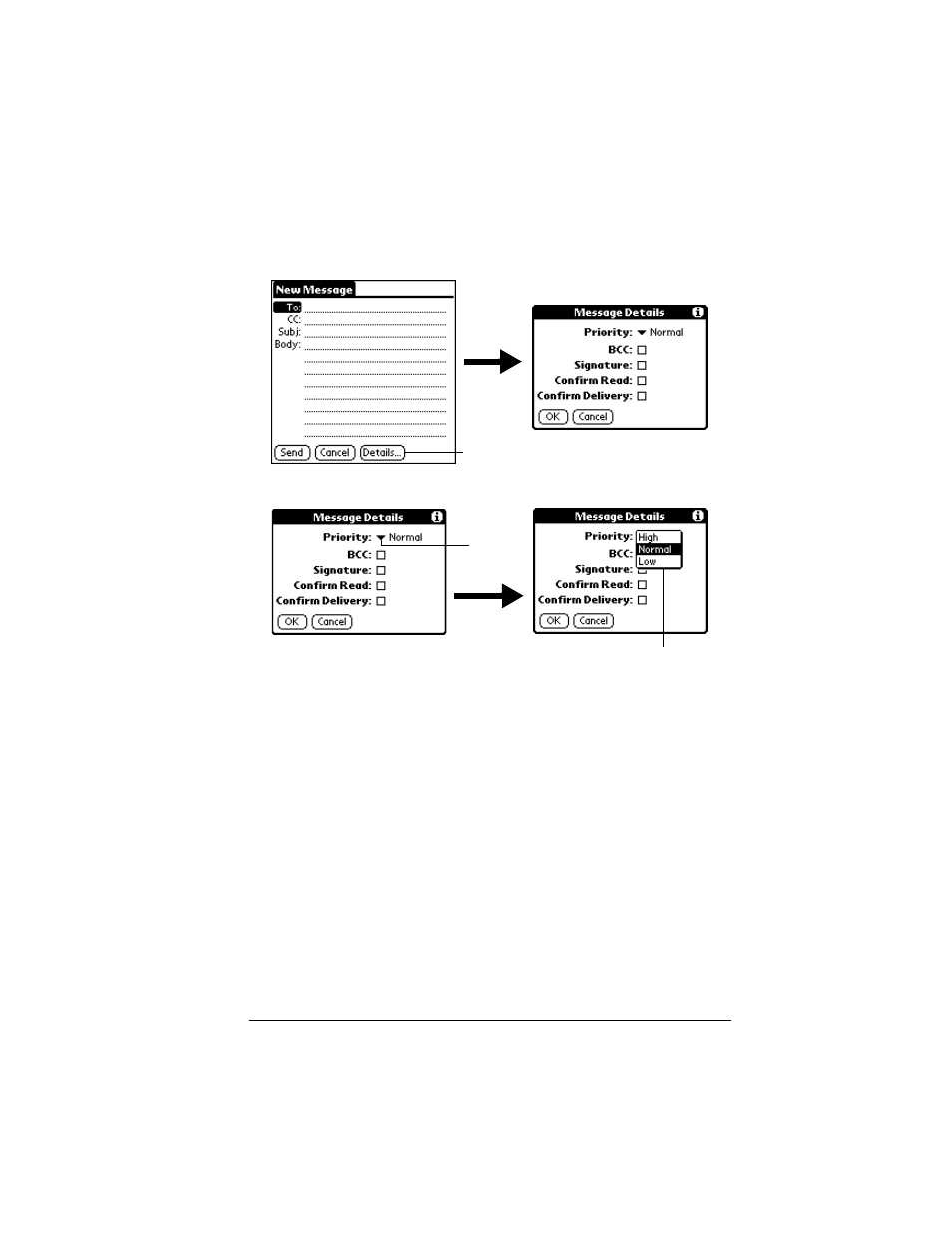
Chapter 5
Page 125
Setting a priority
To set a priority for your e-mail item:
1. In the New Message screen, tap Details.
2. Tap the Priority pick list and select the priority you want.
3. Tap OK.
Tip:
Your handheld computer can flag e-mail items with a specific
priority only if your desktop E-Mail application supports this
feature.
Sending a blind carbon copy
To add a BCC field to your e-mail item:
1. In the New Message screen, tap Details.
2. Tap the BCC check box to select it.
3. Tap OK.
Tap here
Tap here
Tap to select priority
