Printing usage profile reports, From the front panel, Using centreware is – Xerox Phaser 860 User Manual
Page 34
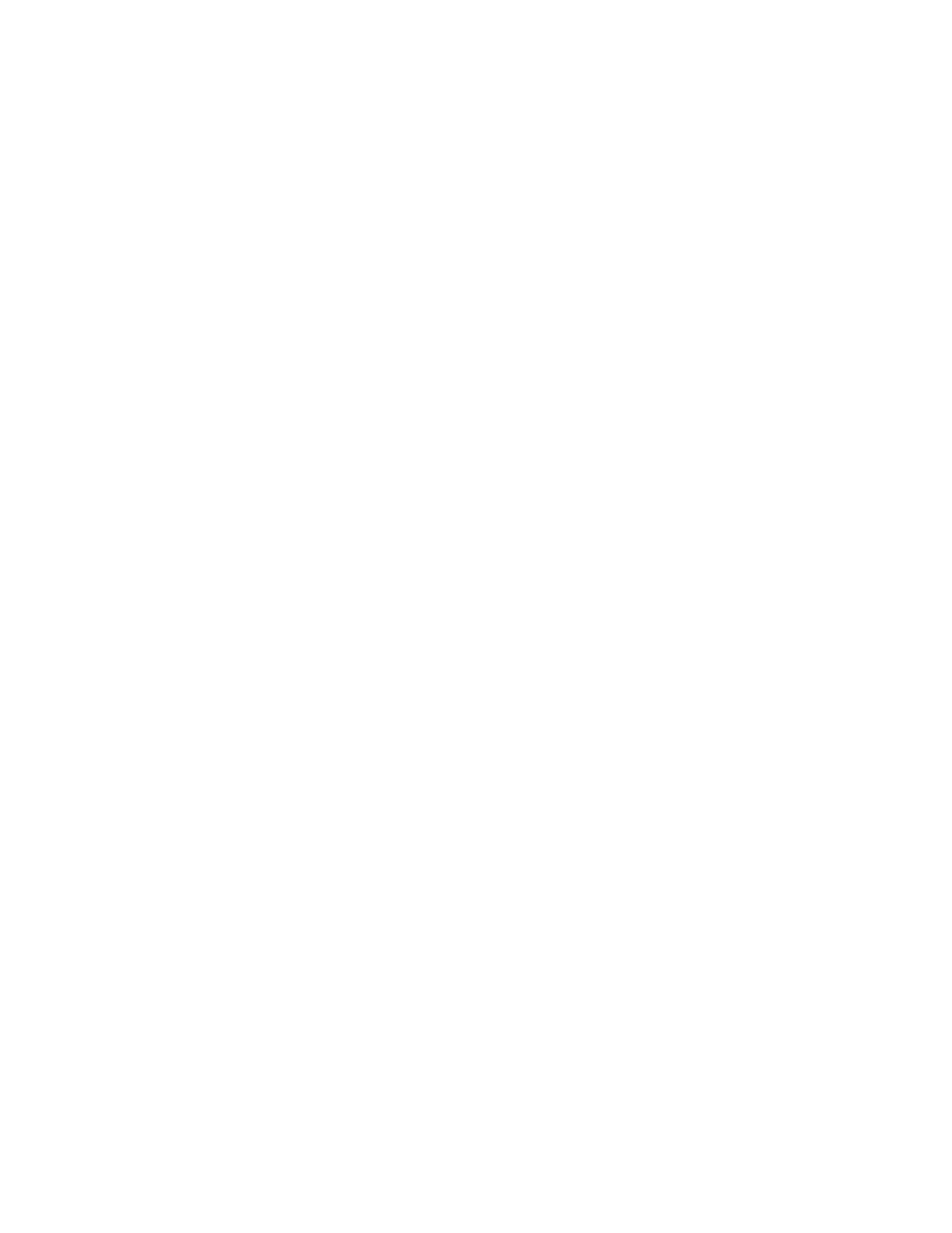
28
Phaser 860 Color Printer
Printer Management
Printing Usage Profile Reports
From the Front Panel
1.
With
Menus
highlighted, press the OK key.
2.
Scroll to
Support Menu
by pressing the Scroll Up or Scroll Down key.
3.
Press the OK key.
4.
Scroll to
Usage Profile Menu
.
5.
Press the OK key.
6.
Scroll to
Print Usage Profile
.
7.
Press the OK key.
8.
To exit the menu system, scroll to
Exit
and press the OK key.
Using CentreWare IS
1.
Connect to the printer via CentreWare IS (see page 23).
2.
On the right side of the page, click Jobs.
3.
On the left side of the page, click Usage Profile.
4.
Click Print Usage Profile Report to print a full report with empty fields omitted.
See also other documents in the category Xerox Printers:
- 3040 (2 pages)
- Phaser 7750 (5 pages)
- Phaser 7750 (2 pages)
- 6350 (4 pages)
- Phaser 6180 (4 pages)
- Phaser 3600 (2 pages)
- Phaser 3435 (98 pages)
- ColorQube 9202 (16 pages)
- ColorQube 9203 (13 pages)
- DocuColor 242-252-260 con Creo Spire CX260-17131 (216 pages)
- DocuColor 8000AP (4 pages)
- DocuColor 8000AP (13 pages)
- DocuPrint M760 (44 pages)
- Phaser 3450 (58 pages)
- Phaser 3635MFP (10 pages)
- Phaser 5500 (5 pages)
- Phaser 6100 (7 pages)
- Phaser 7300 (28 pages)
- WorkCentre Pro 215 (62 pages)
- Color Printer Phaser 7300 (3 pages)
- Phaser Color Printer 7750 (8 pages)
- 4127 (4 pages)
- 480 (352 pages)
- 3R11474 (2 pages)
- 4500 (3 pages)
- 721P85600 (116 pages)
- 721P (2 pages)
- WorkCentre XE80 Digitaler Kopierer - Laserdrucker-9588 (58 pages)
- FreeFlow DST2-NL (23 pages)
- FaxCentre F12 (4 pages)
- 4182 (39 pages)
- Copycentre C175 (2 pages)
- ColorStix 8200 Ink Sticks 016-2045-00 (9 pages)
- DocuColor CX250 (276 pages)
- HP Toner Cartridges C9722A (2 pages)
- DocuColor 40CP (82 pages)
- 4850 (90 pages)
- Phaser 016-1300-00 (2 pages)
- X2 (41 pages)
- M123 (12 pages)
- 6130N (3 pages)
- WorkCentre PE120-120i-3133 (20 pages)
- 7300 (4 pages)
- Color Printer Phaser 6280 (158 pages)
