Usage profile reports, Types of reports, Setting up usage profile reporting – Xerox Phaser 860 User Manual
Page 33
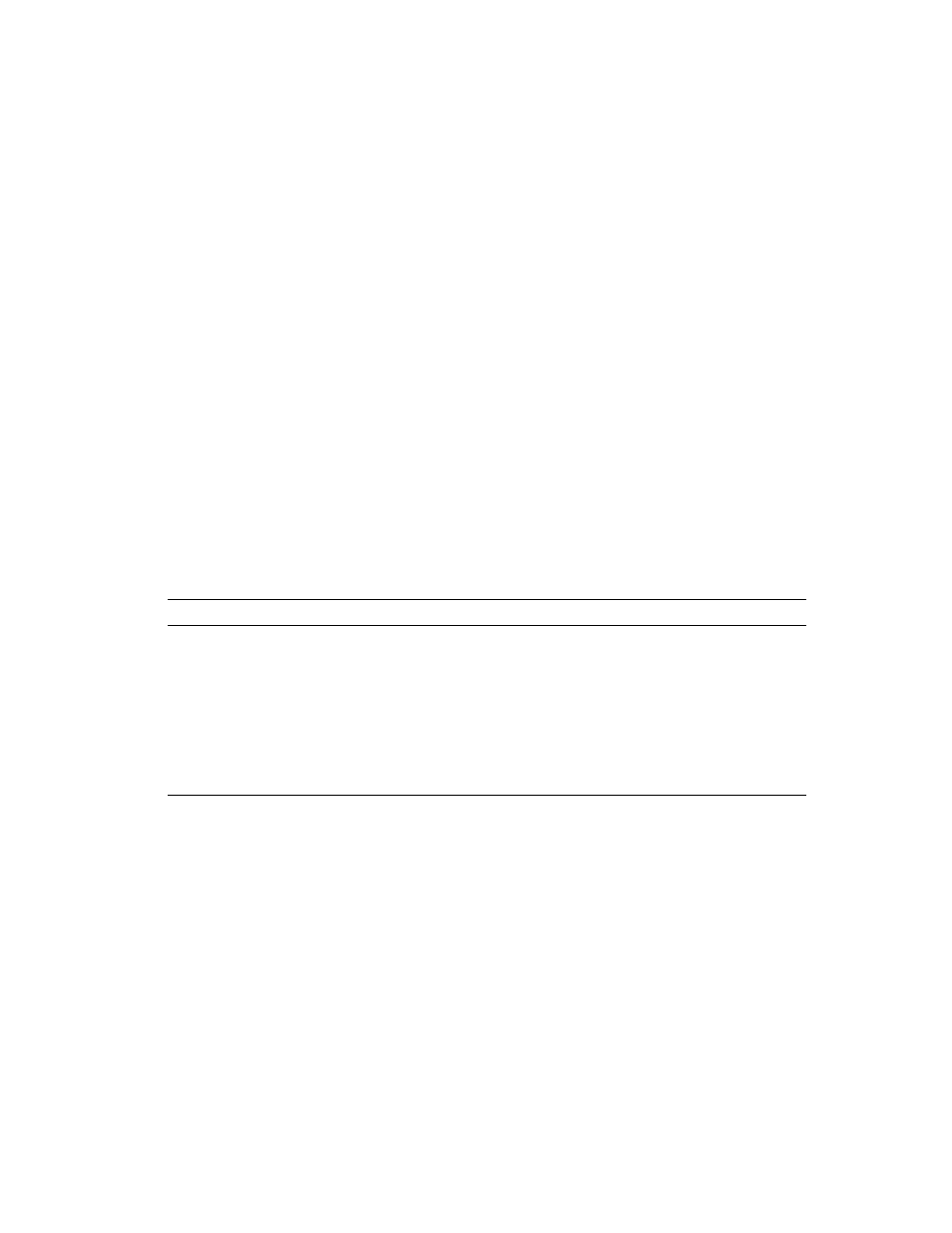
Networking Setup Guide
27
Printer Management
Usage Profile Reports
The printer can generate reports detailing printer usage. Usage profile reports track over
160 items, including:
■
Unique printer information, such as printer name, date installed, total pages printed,
options installed, and network ID.
■
Supplies usage data (for example, ink). By tracking supplies usage, you can order
supplies in advance, so your printer will always be well-stocked with supplies.
■
Media and tray information, such as how often prints are made on paper compared to
transparencies, and how often each tray is used.
■
Job characteristics, such as size and timing of jobs.
Types of Reports
■
Job report — The job report contains information on the last printed job. This report
can only be e-mailed; it cannot be printed, because printing it creates a new job that
overwrites the report data. The job report is useful in environments where billing for
each print job is required.
■
Full report — The full report contains detailed printer usage information for all jobs
printed during the life of the printer. The full report is available in several formats.
See the following table for details.
Setting up Usage Profile Reporting
1.
Connect to the printer via CentreWare IS (see page 23).
2.
On the right side of the page, click Jobs.
3.
Select Usage Profile on the left, then choose Usage Profile Properties.
4.
Follow the instructions on the page for setting up reports.
5.
Click Save Changes to save your changes.
For complete information on Usage Profile reporting, including descriptions of each field
in the report, see the CentreWare IS Help.
Full Report Formats
Printed
E-mailed
Viewable; fields are labeled for easy reading.
The following three formats available:
■
Empty fields omitted.
■
All fields shown.
■
For OCR (optical character recognition). All
fields are shown, with labels, but the reports
are set up to be readable by OCR equipment.
All text is in a monospace font and each data
value is in a fixed location on the page.
The following two formats available:
■
For viewing. Empty fields omitted; fields
labeled for easy reading.
■
For spreadsheet. All fields shown; for easy
import into spreadsheets, most data is
numerically encoded, and field labels are
omitted.
