Appendix d: troubleshooting, Appendix d, Troubleshooting – Zoom X4 User Manual
Page 53
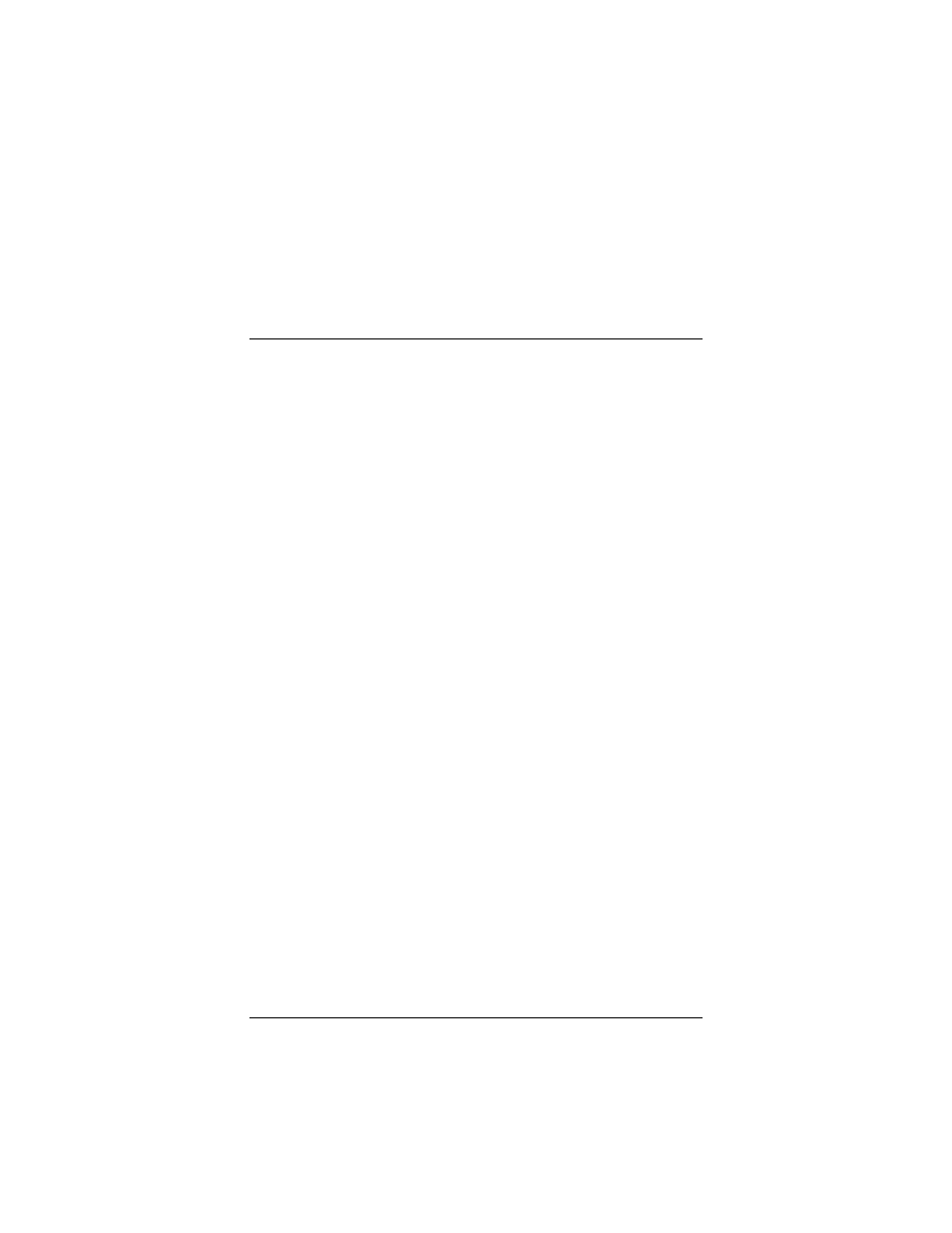
Appendix D: Troubleshooting
53
Appendix D
Troubleshooting
Our Technical Support staff is ready to help you with any
questions you may have about your DSL modem or Internet
connection options. You may, however, find an easy solution to
your problem by referring to these troubleshooting tips. You
should also refer to the Frequently Asked Questions (FAQs) on
the CD (click on Support
Support
Support
Support), and visit our web site for the latest
tips: www.zoom.com.
PROBLEM:
I installed the software and connected the
X4 modem to my phone line, but I cannot
connect to the Internet.
SOLUTION:
Make sure you’ve securely connected the RJ-11
phone cord from the wall jack to the DSL modem
connector on the back of your computer.
SOLUTION:
Make sure you’ve connected the RJ-11 phone cord
to a DSL line, not a standard telephone jack. You
cannot use a standard telephone jack for DSL service
unless that phone line has been enabled for DSL by
your phone service provider.
SOLUTION:
If you are using the modem’s USB option, make sure
the unit’s USB cord is securely plugged into your
computer’s USB port.
SOLUTION:
Make sure, if you are using phone filters, that they
are installed correctly (see page 13).
SOLUTION:
Make sure you have typed your Username and
Password correctly.
SOLUTION:
Contact your service provider to ensure that the DSL
connection is functioning properly.
