For mac os x, Linux tcp/ip settings – Zoom X4 User Manual
Page 50
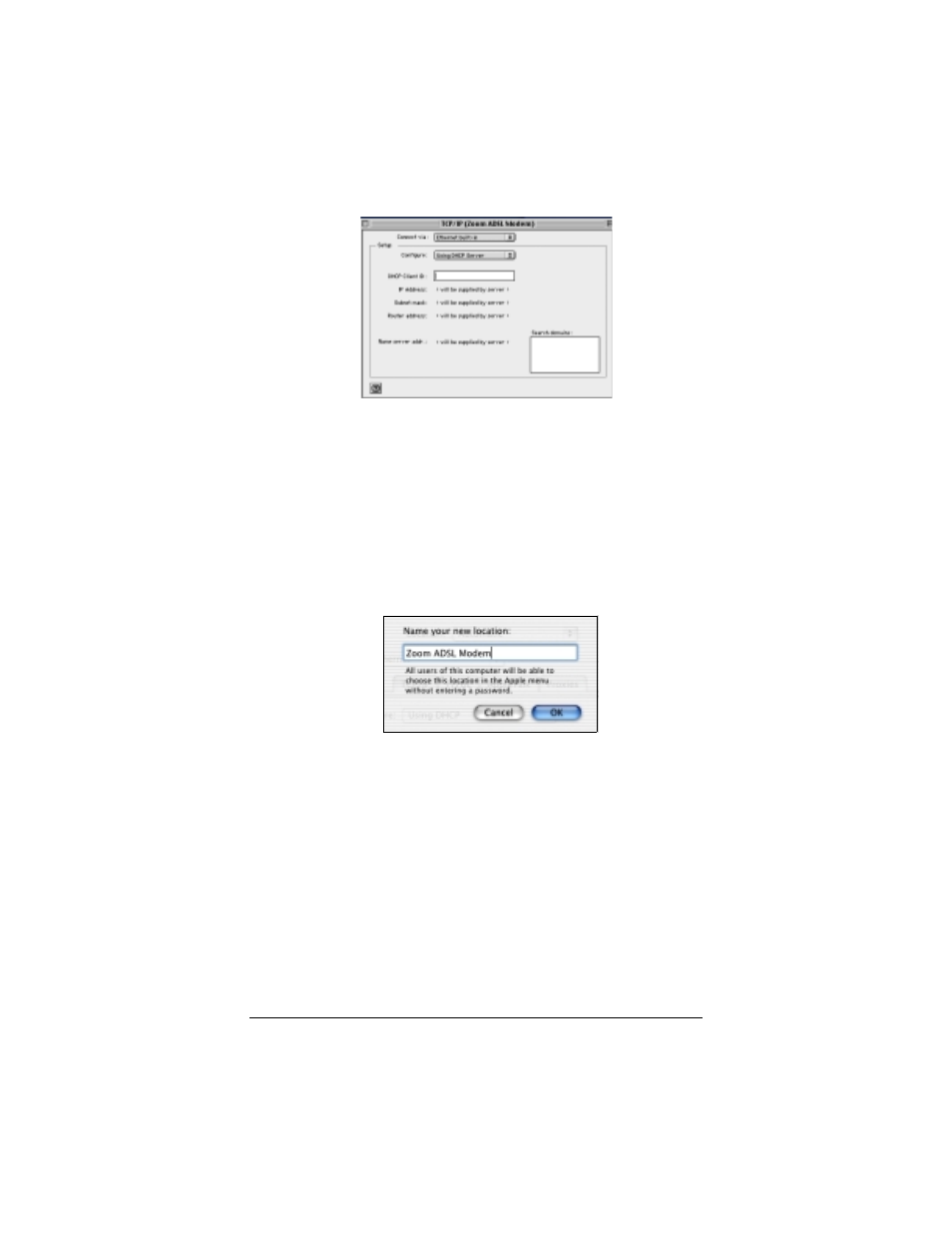
50
X4 ADSL Modem User’s Manual
7
7
7
7
Close the TCP/IP dialog box. You will be asked if you want
to save the changes. Click Save.
For Mac OS X
For Mac OS X
For Mac OS X
For Mac OS X
1
1
1
1
From the Dock, choose System Preferences and then
Network. The Network pane appears.
2
2
2
2
From the Location: drop-down list box, select New
Location…. In the box, type a name of your choosing, such
as “Zoom ADSL Modem,” and click OK.
3
3
3
3
Under the Configure drop-down tab, choose Built-in
Ethernet or Ethernet.
4
4
4
4
Make sure that the TCP/IP tab is foremost.
Make sure that Using DHCP is highlighted in its Configure:
dropdown list box. Do not enter anything into the DHCP
Client ID field.
Note: If you want to use a static IP address—for example, if
you were setting up a virtual server (page 23) or a DMZ (page
26)—you would highlight Manually in the Configure: menu
and then enter the static IP address, subnet mask, etc.
- 5805 (12 pages)
- 4412A/TF (48 pages)
- 4410B/TF (8 pages)
- 651A (4 pages)
- 4320A (170 pages)
- V92 Ext 3049C (2 pages)
- ADSL X4 5651 (2 pages)
- CableModem 5041 (2 pages)
- 5660A (28 pages)
- 5654A (2 pages)
- ZoomAir 4117 (2 pages)
- 5011 (2 pages)
- ADSL X6v 5697 (166 pages)
- 5590C (3 pages)
- ADSL X5 5654 (2 pages)
- 2986 (2 pages)
- X5V (80 pages)
- 2925 (32 pages)
- 2976 (2 pages)
- IG-4160 (48 pages)
- CableModem (32 pages)
- USB Faxmodem (32 pages)
- iHiFi 4386F (2 pages)
- ZoomAir IG-4150 (72 pages)
- Gateway/Router Zoom V3 (84 pages)
- 1654A (66 pages)
- 4401F (2 pages)
- Series 1063 (36 pages)
- 1273 (2 pages)
- 1125 (2 pages)
- ADSL Modem BRIDGE 5515 (32 pages)
- 5624 (2 pages)
- 1064 Series (61 pages)
- 56K (67 pages)
- 4414F (2 pages)
- MAC (32 pages)
- 4410A (24 pages)
- X6v VoIP (51 pages)
- ADSL USB Modem Quick Start guide None (32 pages)
- 2920 (2 pages)
- 5651F (2 pages)
- ADSL X3 5560 (2 pages)
- 504 (6 pages)
- 4300 (2 pages)
