Macintosh tcp/ip settings, For mac os 7.6.1 - 9.2.2 and above but not os x – Zoom X4 User Manual
Page 47
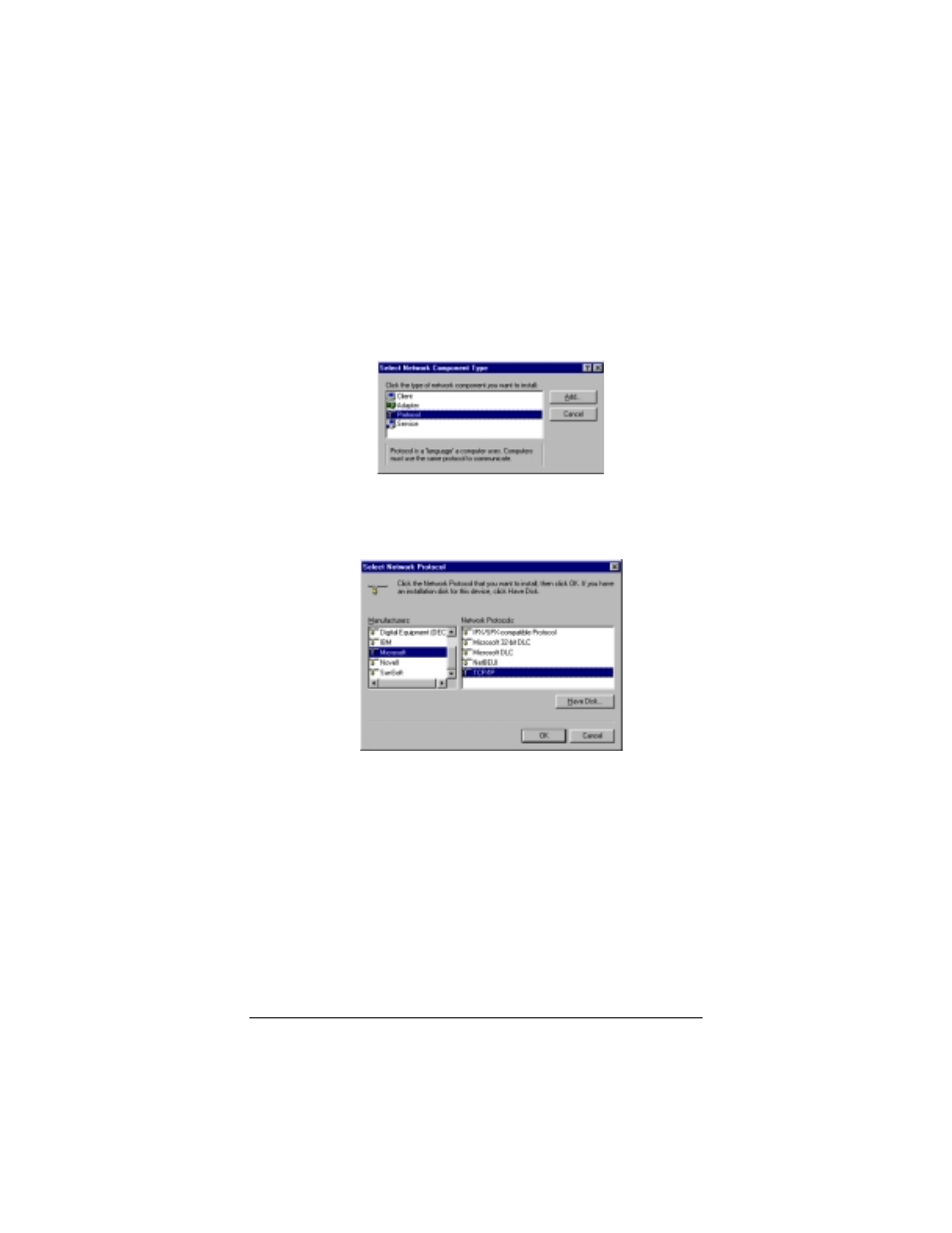
Appendix C: Windows 95, Macintosh, and Linux Users
47
Click the Configuration tab. You will see a list of installed
network components. If you see a line that includes TCP/IP,
skip to Step 5. If you don’t see the line, continue with Step 2.
2
If you don’t see TCP/IP listed, click the Add button to display
the Select Network Component Type dialog box.
3
Click to highlight Protocol and click Add.
The Select Network Protocol dialog box displays.
4
Click to highlight Microsoft and then click to highlight
TCP/IP in the Network Protocols list. Then click OK.
The Network dialog box from Step 1 displays. There should
now be an entry for TCP/IP. Click No if you are asked to
restart your computer. Note: Don’t click OK yet.
5
Click to highlight TCP/IP and click Properties. The
TCP/IP Properties box displays. Make sure the IP Address
tab is foremost, and that Obtain an IP address
automatically is selected.
Note: If you want to use a static IP address—for example,
when setting up a virtual server (page 23) or DMZ (page 26),
click Specify an IP address and type the static IP address and
subnet mask.
