Installing the modem card, E follow the steps listed in, Installing – Zoom 3035 User Manual
Page 6: The modem card, Steps listed in
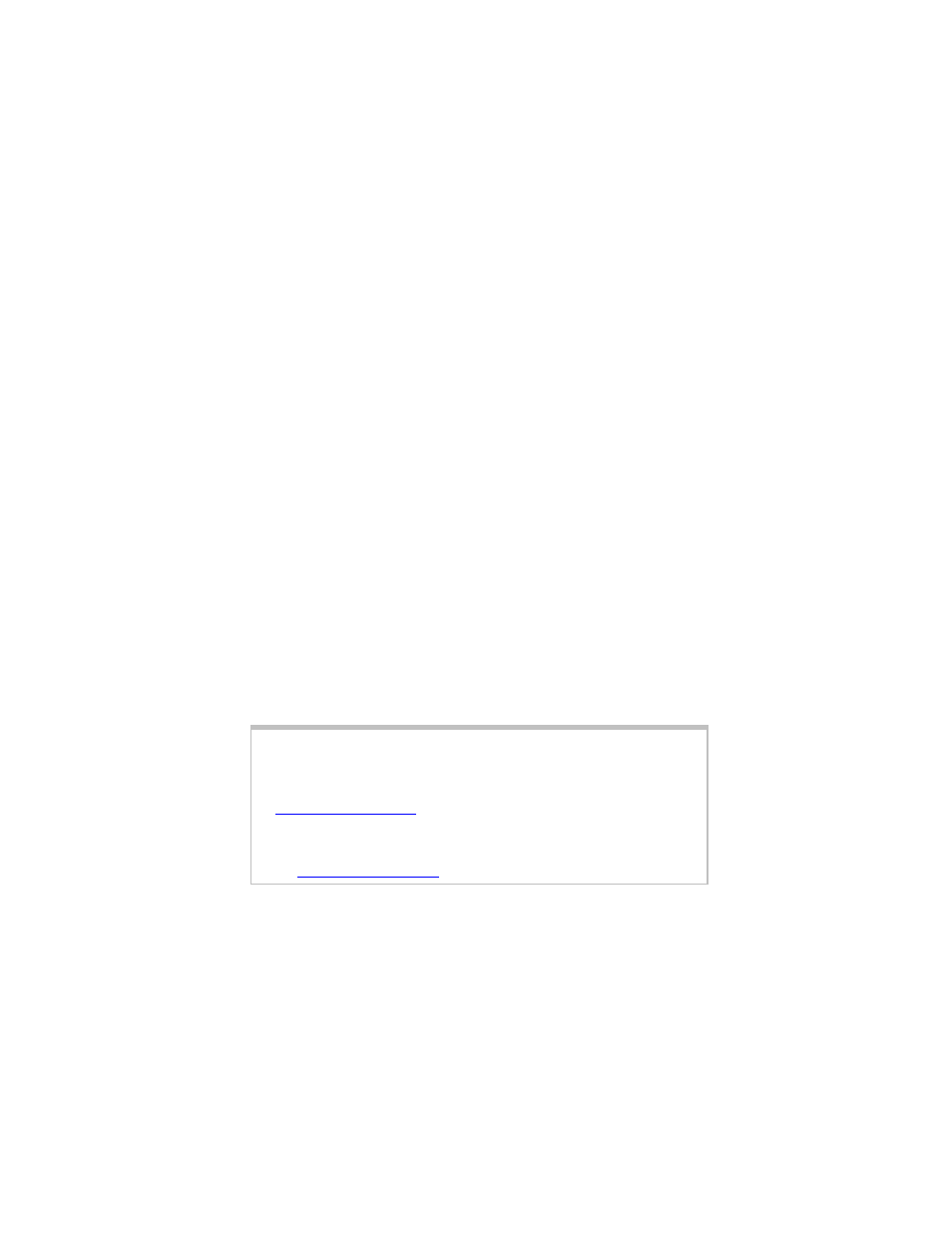
_________________________________________________________
6
Windows Vista
: If the AutoPlay dialog opens, select Run
setup.exe. If the User Account Control dialog opens, click Al-
low.
Windows XP
: If a Windows logo testing disclaimer ap-
pears, you can safely ignore it. Click Continue Anyway.
3 On the Modem Installation window, click Install Modem Drivers.
Windows Vista
: If a Windows Security dialog opens, click
Install.
Windows 2000
: If a Digital Signature message appears,
you can safely ignore it and click Yes to continue.
The installation program automatically copies driver files to
your hard drive.
4 On the Installation Wizard window, click OK to install the Net-
Waiting™ Modem on Hold™ application, which lets you take a
phone call while you are online. See page 9 for more infor-
mation.
5 On the Netwaiting Setup window, click Next and follow the
prompts. On the last window, you can select the checkboxes
or leave them unselected, then click Finish.
6 On the Modem Installation window, click Exit.
7 Remove the installation CD and shut down your computer.
Installing the Modem Card
Important!
Windows Vista and XP users
: You must install the drivers be-
fore installing the modem card. Please complete the steps listed
in
on page 5, then install the modem card.
Windows 2000 users:
You must install the modem card before
installing the drivers. Please complete the following steps, then
go to
1 Make sure that your computer is powered off, then unplug it.
Note
: Don’t plug in or power on the computer again until the
modem card is physically installed.
2 Remove the cover from your computer.
