Freeing up resources in bios under windows – Zoom 3035 User Manual
Page 17
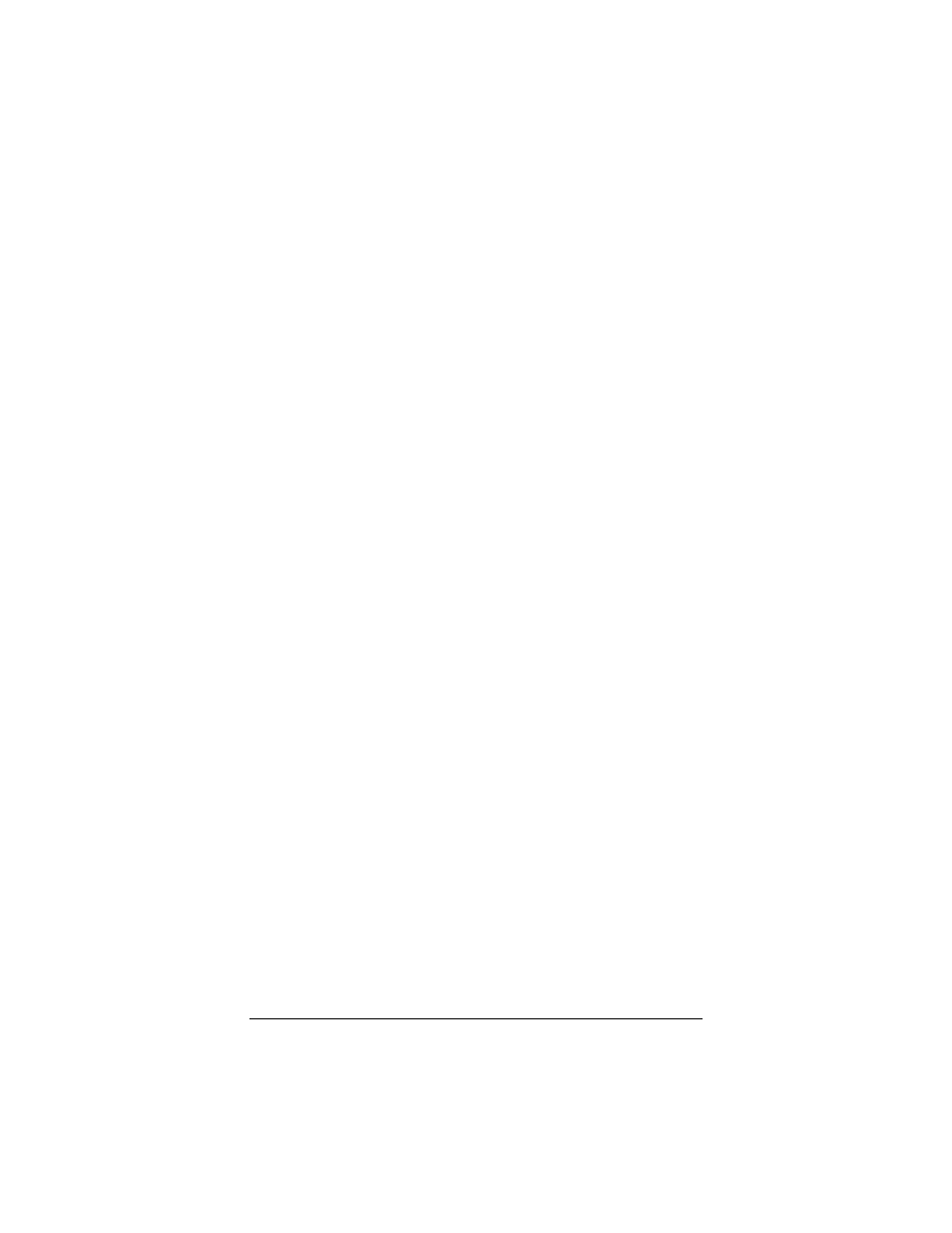
17
Freeing up Resources in
BIOS under Windows
This procedure is a little more difficult than the previous one, but
with the help of your computer’s documentation you should be
able to clear up any remaining problems.
1 Close all running programs then shut down your computer
completely. Turn off the power, wait about 5 seconds, then
turn on the power.
2 When your computer goes through the startup process, it
should display a key or key combination that you can use to
enter the BIOS Setup program.
Enter the BIOS Setup program and disable COM2. Consult
your computer’s documentation if the on-screen prompts do
not make the procedure clear.
Note:
Some computers might not use the BIOS settings to
control the COM ports. Check your computer’s documenta-
tion to see if you have to reset the computer’s jumpers or
switches instead.
3 Write down and save the new COM port setting and exit
Setup.
The BIOS automatically reboots your computer.
4 Select Start > (Windows XP and 2000: Settings >) Control Panel
> System.
5 On the System Properties page, click the Hardware tab, then the
Device Manager tab.
6 On the Device Manager page, click the + sign to the left of the
Ports (COM & LPT) entry to expand the device list.
7 Select Communications Port (COMx), then click the Remove but-
ton in the Device Manager window to remove the device cur-
rently assigned to the specified port.
8 When Windows displays the Confirm Device Removal warning,
click OK.
9 Double-click Modem in the Device Manager window.
10 Double-click the Modem icon for your model.
