Zoom 3035 User Manual
Page 10
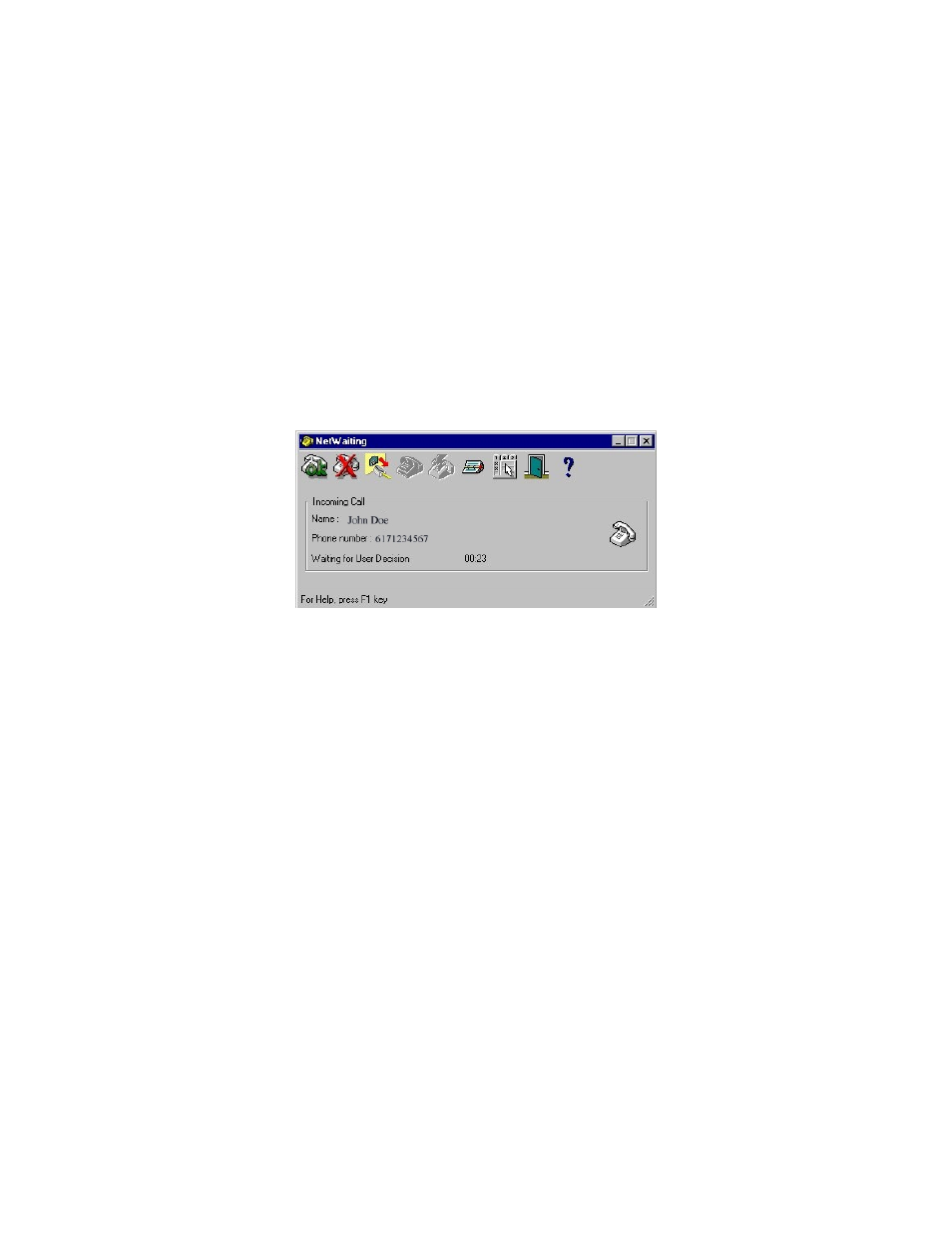
(Type 2 Caller ID) service from your telephone company to use
the modem’s Call Waiting/Caller ID feature.
When you power on your computer after installing your modem
software and hardware, you will see the NetWaiting phone icon on
the screen. (If you do not see it, from the desktop go to Start >
Programs > NetWaiting, and select NetWaiting to display the icon.)
Tip:
To avoid the need to reactivate Modem-on-Hold every time
you log on, right-click the NetWaiting icon and select Settings >
Launch at Windows startup.
If someone calls while you are online, the NetWaiting dialog ap-
pears on your computer screen, offering three choices.
• Click the green OK icon to place your Internet connection
on hold and accept the call.
• Click the red X icon to reject the call and remain con-
nected to the Internet.
• Click the yellow Disconnect icon to drop your Internet
connection and accept the call.
Note:
The length of time that your modem can be on hold varies,
depending on your ISP.
_________________________________________________________
10
