Xerox DC 545 User Manual
Page 5
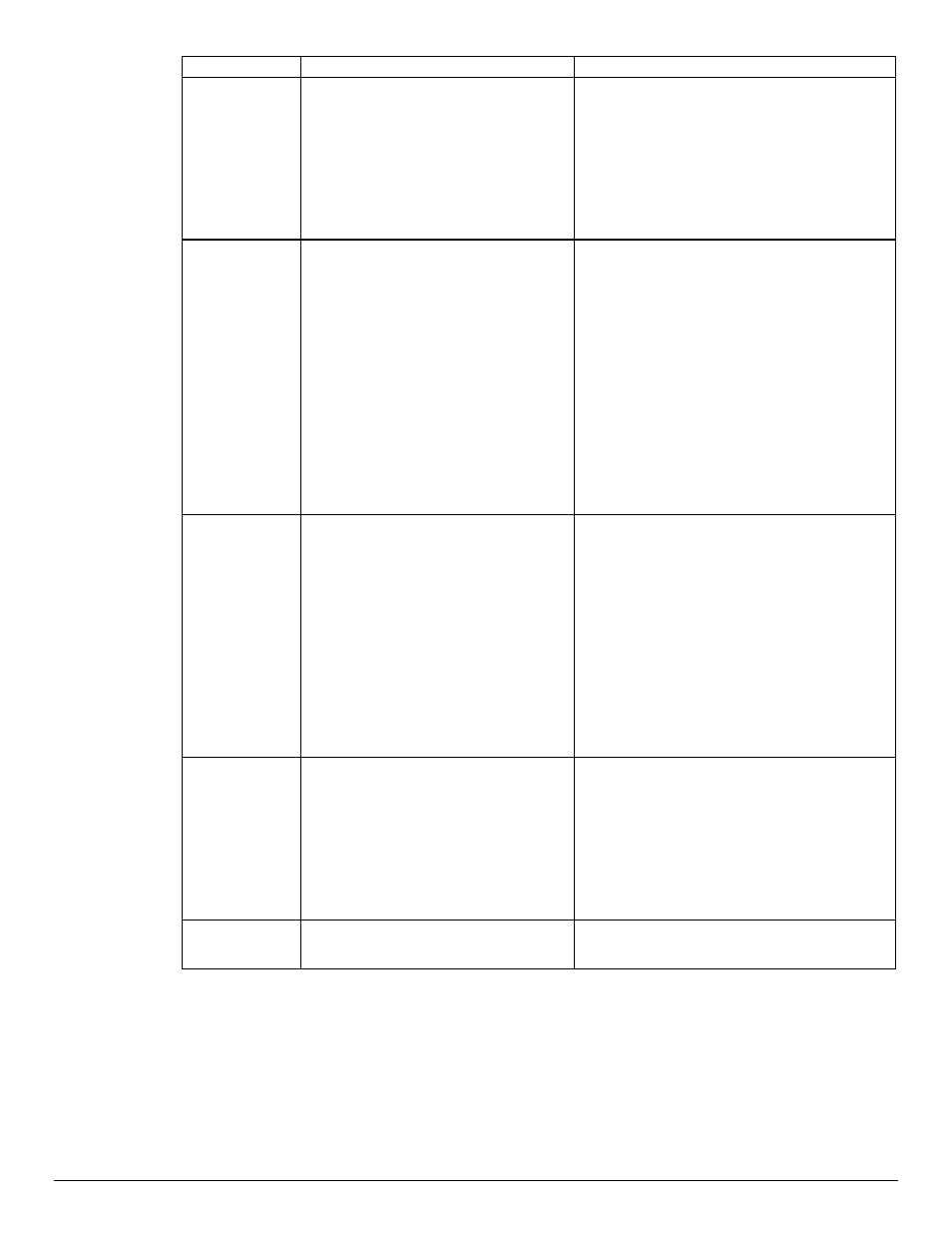
dc02cc0304
Document Centre Technical Support Operations
Page 5
Feature
Implementation
Values
Media Source
<> setpagedevice
Where int is one of the following:
0
=
Auto Select
1
=
Tray 1
2
=
Tray 2
3
=
Tray 3 (High Capacity)
4
=
Tray 4 (High Capacity)
5
=
Bypass Tray (SMH)
NOTE: See the media selection comments in
the Dependencies / Caveats section.
Output Location –
options supported
depend on output
device.
<< /OutputType (string) >> setpagedevice
OR
%%OID_ATT_OUTPUT_BINS value
Where string can be one of the following:
When a catch tray is installed:
SideTray
When a 2000 Sheet Stapler Stacker (Office
Finisher) is installed:
TopTray
Stacker
Where value can one of the following:
OID_VAL_OUTPUT_BIN_TOP or
OID_VAL_OUTPUT_BIN_SIDE
OID_VAL_OUTPUT_BIN_STACKER
NOTE: You cannot use the finisher stacker tray
with envelopes and labels. Stapling or punching
requires use of the stacker tray. If you indicate an
invalid combination of commands, the output
location request is ignored.
Stapling
<<(string)>>
>>
>>setpagedevice
Where int is one of the following:
0 = No Staple
3 = Staple at the end of set
Where string is one of the following three values:
SinglePortrait - for single staple in portrait
documents.
SingleLandscape - for single staple in Landscape
documents
DualLandscape - two staples
NOTE: Refer to the "Single Staple Location" table
later in this document, for information about
staple location restrictions.
Hole Punching
<< /Punch int
/PunchDetails << /Type 6
/NumHoles 1 >> >> setpagedevice
Where int is one of the following:
0 = No Punch
4 = Punch each page
NOTE: You can use the hole punching
command with 8.5 x 11", 11 x 17", 9 x 11", A4,
A3 and A4 cover size media only. Use the
"rotated landscape" orientation with 11 x 17"
and A3 pages.
Collation
<> setpagedevice
Where value is one of the following:
true = Collated
false = Uncollated
