2 checking/updating your computer’s ip address, 3 testing the connection to the prestige – ZyXEL Communications Prestige 650H-E Series User Manual
Page 7
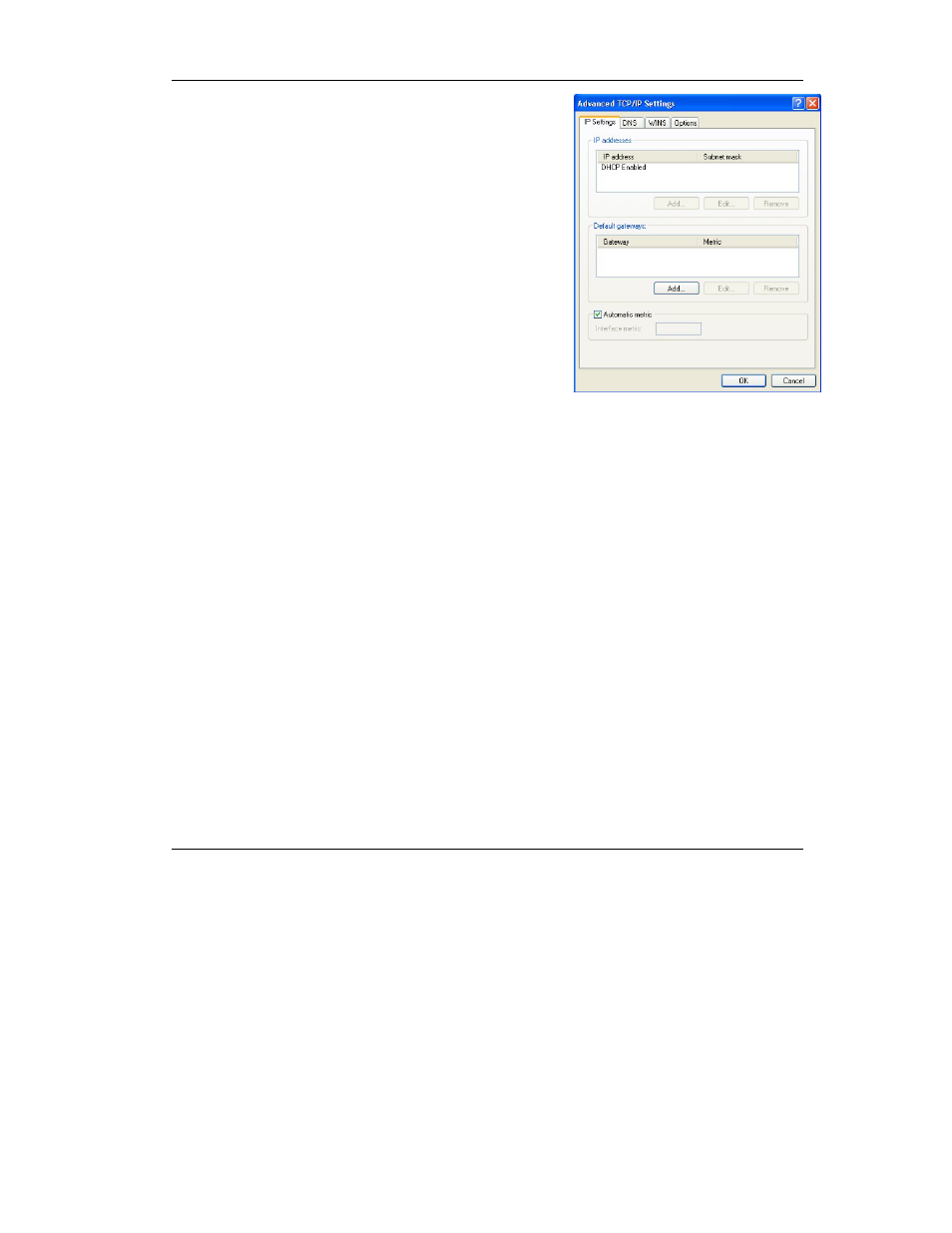
Prestige 650H-E
7
6. Click
Advanced. Remove any previously installed gateways in
the IP Settings tab and click OK to go back to the Internet
Protocol TCP/IP Properties screen.
7. Click
OK to close the Internet Protocol (TCP/IP) Properties
window.
8. Click
OK to close the Local Area Connection Properties
window.
3.2 Checking/Updating Your Computer’s IP Address
1.
In the computer, click Start, (All) Programs, Accessories and then Command Prompt.
2. In
the
Command Prompt window, type "ipconfig" and then press ENTER to verify that your computer’s IP
address is in the correct range (192.168.1.2 to 192.168.1.254) with subnet mask 255.255.255.0. This is
necessary in order to communicate with the Prestige.
Refer to your User’s Guide for detailed IP address configuration for other Windows and Macintosh
computer operating systems.
3.3 Testing the Connection to the Prestige
1. Click
Start, (All) Programs, Accessories and then Command Prompt.
2. In
the
Command Prompt window, type "ping” followed by a space and the IP address of the Prestige
(192.168.1.1 is the default).
