ZyXEL Communications Prestige 650H-E Series User Manual
Page 23
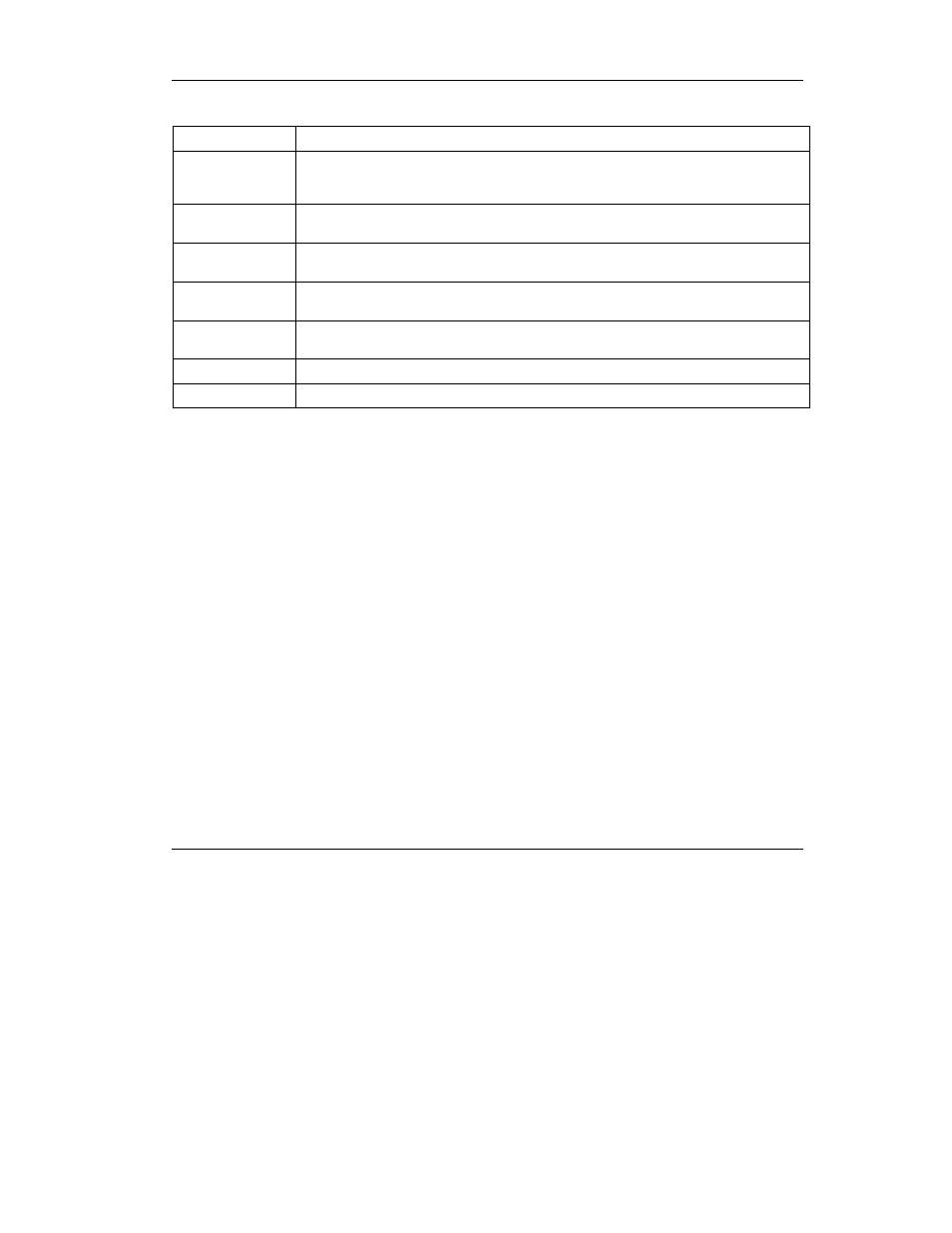
Prestige 650H-E
23
Table 6 Rule Summary
LABEL
DESCRIPTION
Destination IP
This drop-down list box displays the destination addresses or ranges of addresses to
which this firewall rule applies. Please note that a blank source or destination address is
equivalent to Any.
Service
This drop-down list box displays the services to which this firewall rule applies. Please
note that a blank service type is equivalent to Any.
Action
This is the specified action for that rule, either Block or Forward. Note that Block means
the firewall silently discards the packet.
Log
This field shows you if a log is created for packets that match the rule (Match), don't
match the rule (Not Match), both (Both) or no log is created (None).
Rules Reorder
You may reorder your rules using this function. Select the rule you want to move. The
ordering of your rules is important as rules are applied in turn.
To Rule Number
Select the number you want to move the rule to.
Move Click
Move to move the rule.
Follow these directions to create a new rule.
Step 1. In the Summary screen, click a rule’s index number. The Edit Rule screen opens.
Step 2. In the Available Services text box, select the services you want. Configure customized
ports for services not predefined by the Prestige by clicking the Add or Edit buttons
under Custom Port. For a comprehensive list of port numbers and services, visit the
IANA (Internet Assigned Number Authority) web site.
Step 3. Configure the Source Address and Destination Address for the rule.
