Tcp/ip networks – Xerox 50 LP/ST User Manual
Page 120
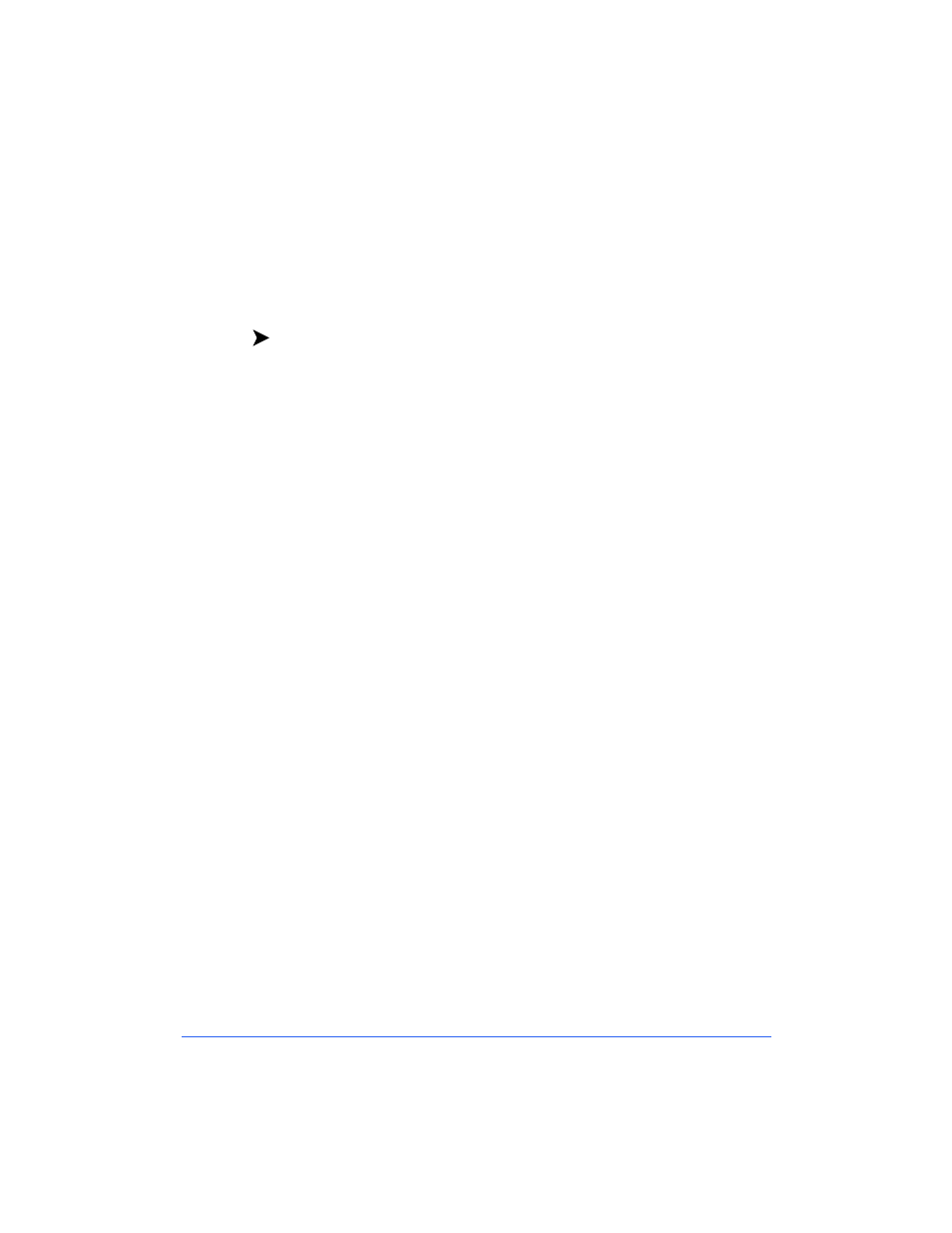
9-10
Troubleshooting
TCP/IP Networks
This procedure addresses a basic TCP/IP communication problem, and
assumes that the printer is powered on and connected to a properly functioning
network port using the correct cabling.
To troubleshoot a TCP/IP Network:
1
Print a Configuration Report from your printer using CentreWare Internet
Services or CentreWare Printer Admin Services and check the TCP/IP
parameters. See Chapter 2 Network Software for details on printing
Configuration, and other, reports.
Note:
If you are not able to print a Configuration Report from your workstation,
power off and power on the copier/printer. Allow at least 30 seconds between
powering off and powering on the printer. A Configuration Report will print.
2
Review the TCP/IP area of the Configuration Report.
3
Verify that the following information is set correctly:
Host Name (if you are using a UNIX network, the Host Name is case
sensitive)
IP Address
Subnet Mask
Default Gateway
Broadcast Address.
4
Any one of these TCP/IP parameters, if set incorrectly, can cause TCP/IP
communication problems. The Subnet Mask and Default Gateway are
critical on multi-network segment LANs or WANs.
