Microsoft windows 3.x printer driver, Installing the postscript printer driver – Xerox 50 LP/ST User Manual
Page 104
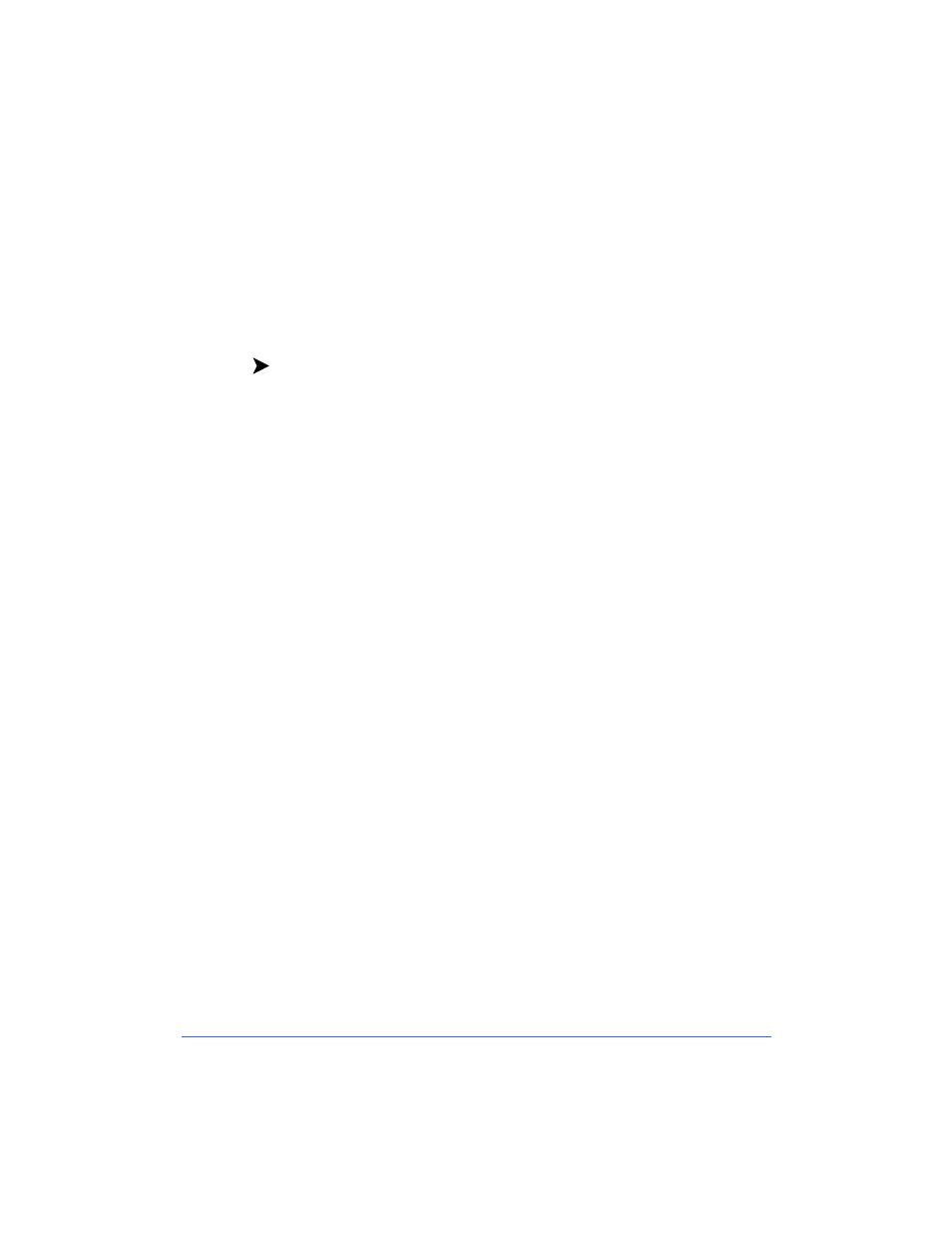
8-2
Printer Driver Installation
Microsoft Windows 3.X Printer Driver
Installing the PostScript Printer Driver
Use the Adobe installation program to install the Adobe PostScript printer
driver on your Windows 3.x workstation.
To install the Adobe PostScript printer driver on your workstation:
1
Ensure that the Adobe PostScript driver you want to install is available in
an uncompressed format either locally or on a mapped network drive.
2
In the Program Manager, select File > Run. Type in or Browse to the
Windows 3.x Adobe PostScript setup program.
The setup file for the Windows 3.x Adobe PostScript printer driver is
located on the Xerox Document Centre ColorSeries 50 Network Software
CD-ROM in the \Win\Drivers\Ps\Adbw311\xxx directory, where xxx
represents the desired language for your environment.
3
Click OK.
4
Click OK to start the installation.
5
Click Accept to accept the license.
6
View the Readme file by clicking Read. Click Skip to continue.
7
Click Continue to begin the installation.
8
Click Restart Windows. Windows restarts with the Install PostScript
Printer from PPD screen displayed. This screen is used to install the PPD
for the Document Centre Color Series 50.
9
Select the Xerox Document Centre CS 50 PS PPD in the
\Win\Drivers\Ppd\xxx directory, where xxx represents the desired language
for your environment.
10
Click Install.
