Windows nt 4.0, Installing the postscript printer driver – Xerox 50 LP/ST User Manual
Page 108
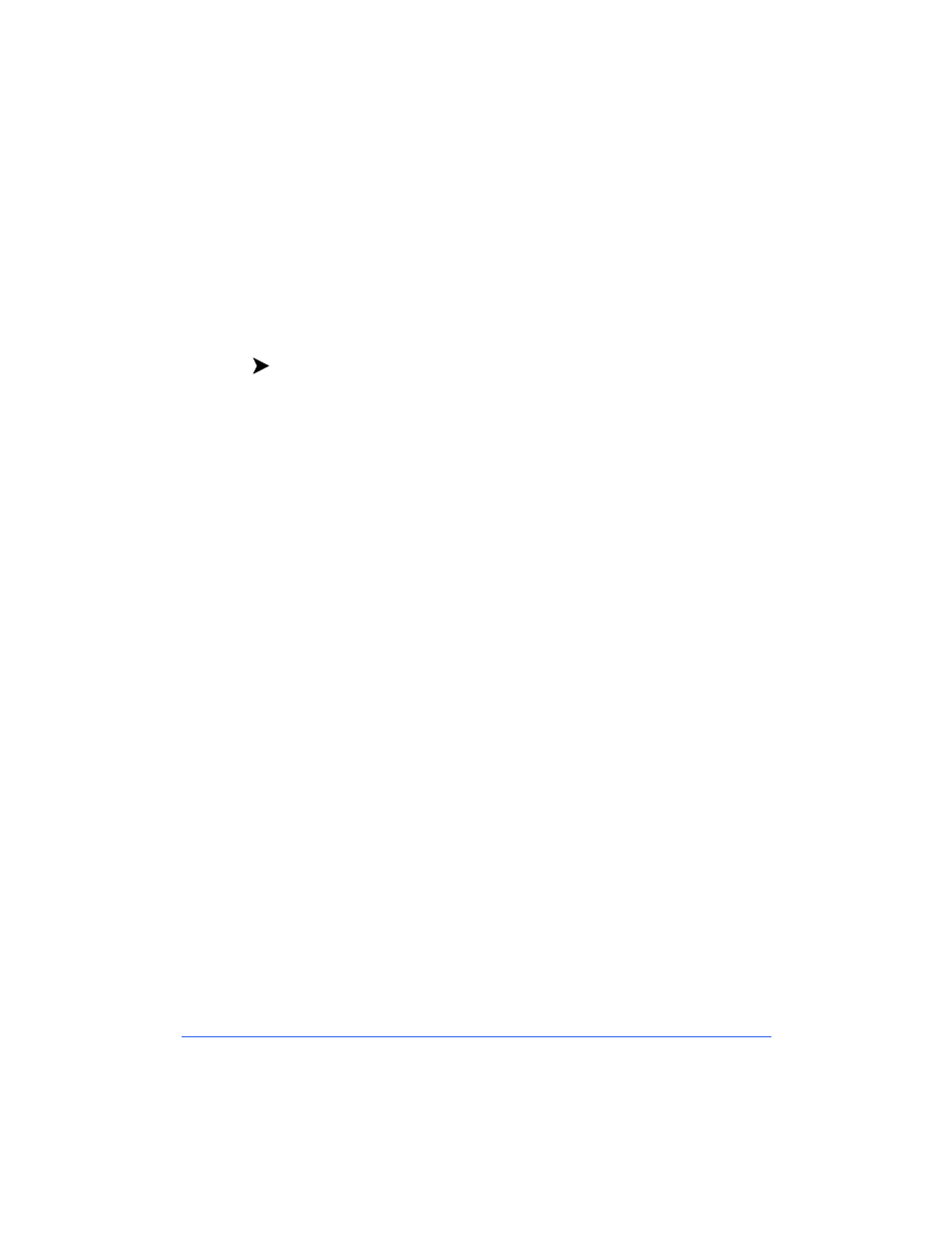
8-6
Printer Driver Installation
Windows NT 4.0
Installing the PostScript Printer Driver
Use the Add Printer Wizard to install the Adobe PostScript driver on your
Windows NT 4.0 workstation.
To install the Adobe PostScript printer driver on your workstation:
1
Ensure that the driver you want to install is available in an uncompressed
format either locally or on a mapped network drive.
2
Click on Start > Settings > Printers.
3
Double-click the Add Printer icon.
4
Select Network Printer Server. Click Next.
5
Type or select the printer queue path for the network. Click OK.
6
Click OK to install the printer driver.
Click Have Disk. Type or Browse to the drive or network path of the NT
4.0 Adobe PostScript printer driver.
The Ad40CS50.inf file for the Windows NT 4.0 Adobe PostScript printer
driver is located on the Xerox Document Centre ColorSeries 50 Network
Software CD-ROM in the \Win\Drivers\Ps\Adbnt40\xxx directory, where
xxx represents the desired language for your environment.
7
Click OK.
8
Select the desired printer in the window, and then click OK.
9
Specify if you want the Xerox Document Centre ColorSeries 50 as your
default printer, and then click Next.
10
Select Yes to print a test page. Click Finish to complete the installation.
11
Close any remaining windows, and remove the CD-ROM.
Note:
For information on submitting print jobs, customizing print options, and
uninstalling the PostScript printer driver, see the
Xerox Document Centre
ColorSeries 50 LP/ST Digital Color Copier/Printer Printer User Guide.
