Printer unpacking and setup, Printer unpacking and setup -4 – Xerox DocuPrint P1202 User Manual
Page 4
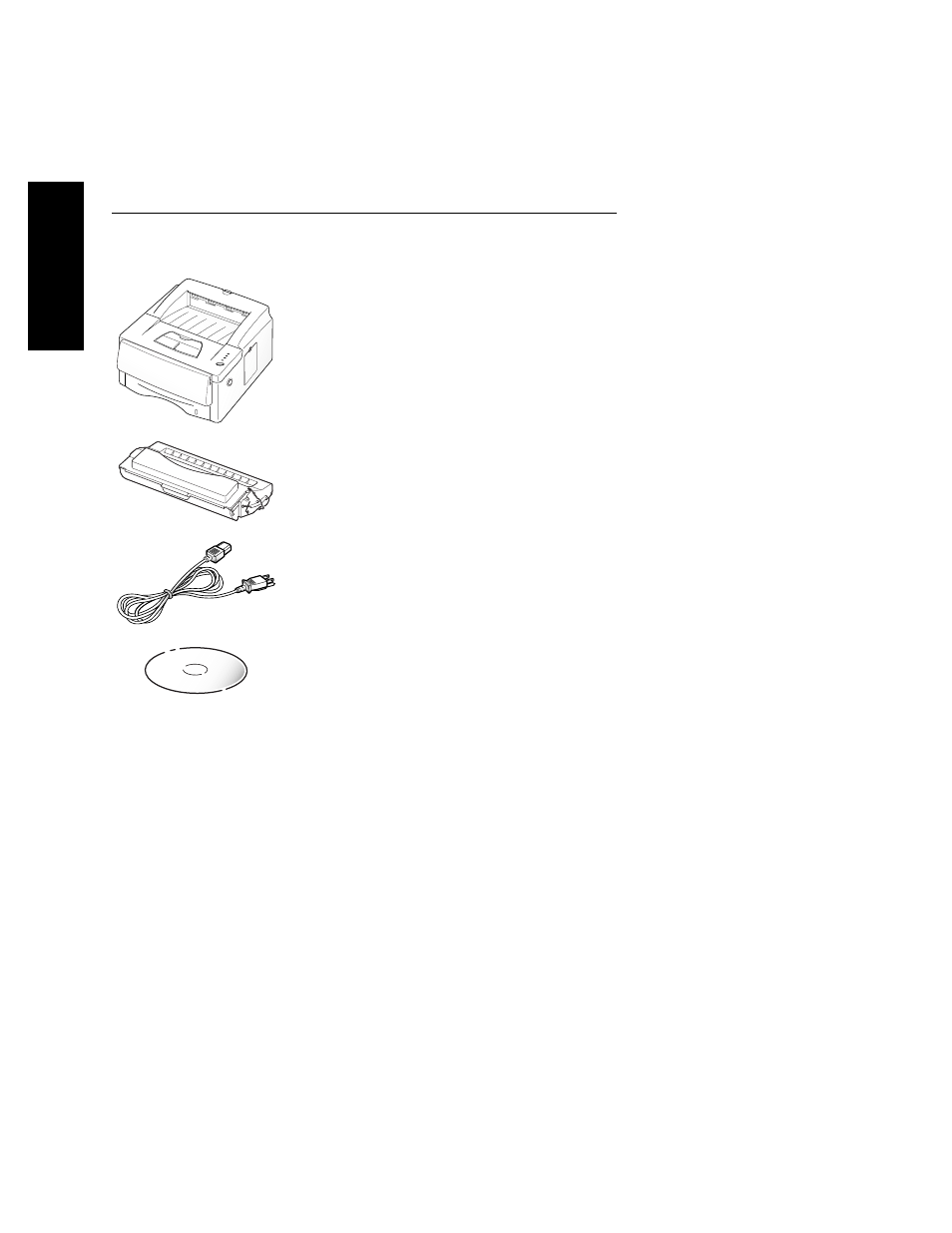
DocuPrint P1202 User Guide
1-4
EN
G
L
I
S
H
Printer Unpacking and Setup
1
Remove the printer and all accessories from the packing carton.
Save the carton and packing materials in case you need to repack the printer for
service or storage.
2
Make sure that your printer came packed with the following items:
• Laser print cartridge
• Power cord
• User Guide (this book)
• Warranty Information
• DocuPrint P1202 CD-ROM
This CD-ROM contains the software required to operate your printer,
along with useful printer utilities and a complete Reference Guide. Should
your computer not be equipped with a CD-ROM drive, please visit the
Xerox website at www.xerox.com. If you do not have Internet access, refer
to “Making Installation Diskettes“ (page 1-18) for detailed instructions for
creating installation diskettes.
Additional items contained on the CD-ROM that are not accessed through the
main setup routine:
- Adobe Acrobat Reader located in the Acrobat directory.
- Documentation located in the Docs directory:
Reference Guide: XX_P1202R.pdf (where XX indicates the language code
*
)
User Guide: XX_P1202R.pdf (where XX indicates the language code)
The printer box may also contain an IEEE 1284-compliant printer cable. Look at
the drawings labeled “Contents” on the top flap of the box. If a printer cable is not
pictured there, you will need to obtain a cable before installing the printer.
If any items are missing or damaged, notify your dealer immediately.
3
Carefully remove any shipping tapes from the printer.
4
Place the printer on a flat, stable surface near your workstation. Leave at least
6 inches (15 cm) behind and on each side of the printer, and at least 1 foot (30 cm)
in front of the printer, so that you can operate it properly and allow adequate air
circulation.
Do not place the printer:
• In direct sunlight.
• Near heat sources or air conditioners. Place the printer where the temperature
is stable and set for comfort.
• In dusty or dirty environments. Dust accumulation may prevent the printer
from functioning properly.
• Near devices that contain magnets or generate magnetic fields (such as
loudspeakers or base units of cordless telephones).
* Refer to table on last page for language codes.
