Printerdriver installation, Printer driver installation -11, Printer driver installation – Xerox DocuPrint P1202 User Manual
Page 11
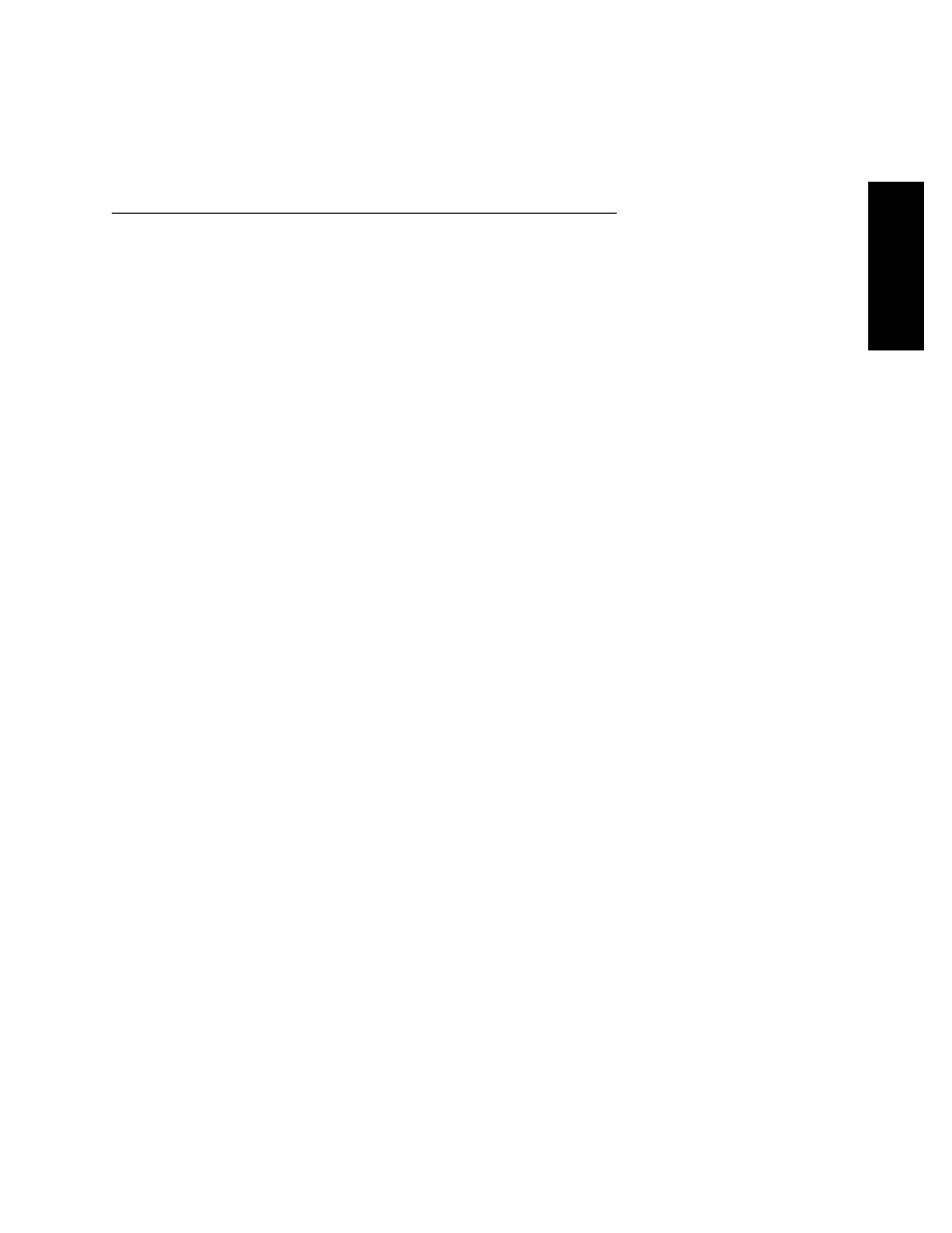
DocuPrint P1202 User Guide
1-11
E
NGL
I
S
H
Printer Driver Installation
Use the following instructions to install the PCL 6 and/or PCL 5e printer drivers on a Windows-based
PC. The printer driver enables you to control the DocuPrint P1202’s features and capabilities (see the
table on the next page). Use the driver’s on-line help for a complete description of its functionality. If
necessary, consult your Windows documentation for instructions on accessing the driver.
For other software installation procedures, including printer utilities, see the section “Software
Utilities Installation“ (page 1-13). For full details on the printer software, consult the Reference Guide
on the DocuPrint P1202 CD-ROM.
Before installing the software, verify the following:
•
Your PC has at least 16 MB of RAM installed.
•
There is at least 20 MB of free disk space on your PC.
•
ALL APPLICATIONS ARE CLOSED ON YOUR PC BEFORE BEGINNING INSTALLATION.
(A system reboot may be required after the software is installed.)
Windows 95/98/NT 4.0
Windows 3.1x
1
Insert the Xerox DocuPrint P1202 CD-ROM into
your CD-ROM drive.
• If Windows automatically runs the CD-ROM,
skip to Step 4.
2
Select Run from the Start menu.
3
Type d:\setup.exe on the command line (where
“d” is your CD-ROM drive letter), then click OK.
4
Select the appropriate language.
5
Select Printer Driver and follow the on-screen
instructions to complete the installation.
For Windows 95/98, please reboot once you have
completed installation.
The manufacturer recommends the minimal
installation of the PCL 6 driver, which
contains all the features described in the
product description. Advanced features
include Manual Duplex, Multiple Images,
Watermarks, and Booklet Printing.
1
Turn on the printer, then turn on the computer
and start Windows.
2
Insert the Xerox DocuPrint P1202 CD-ROM into
your CD-ROM drive.
3
Open the Program Manager and select Run from
the File menu.
4
Type d:\setup16.exe on the command line
(where “d” is your CD-ROM drive letter), then
click OK.
5
Select the appropriate language.
6
Select Printer Driver and follow the on-screen
instructions to complete the installation.
