Quick recording, When creating a new song, Play back your new song – Yamaha 1100 User Manual
Page 96
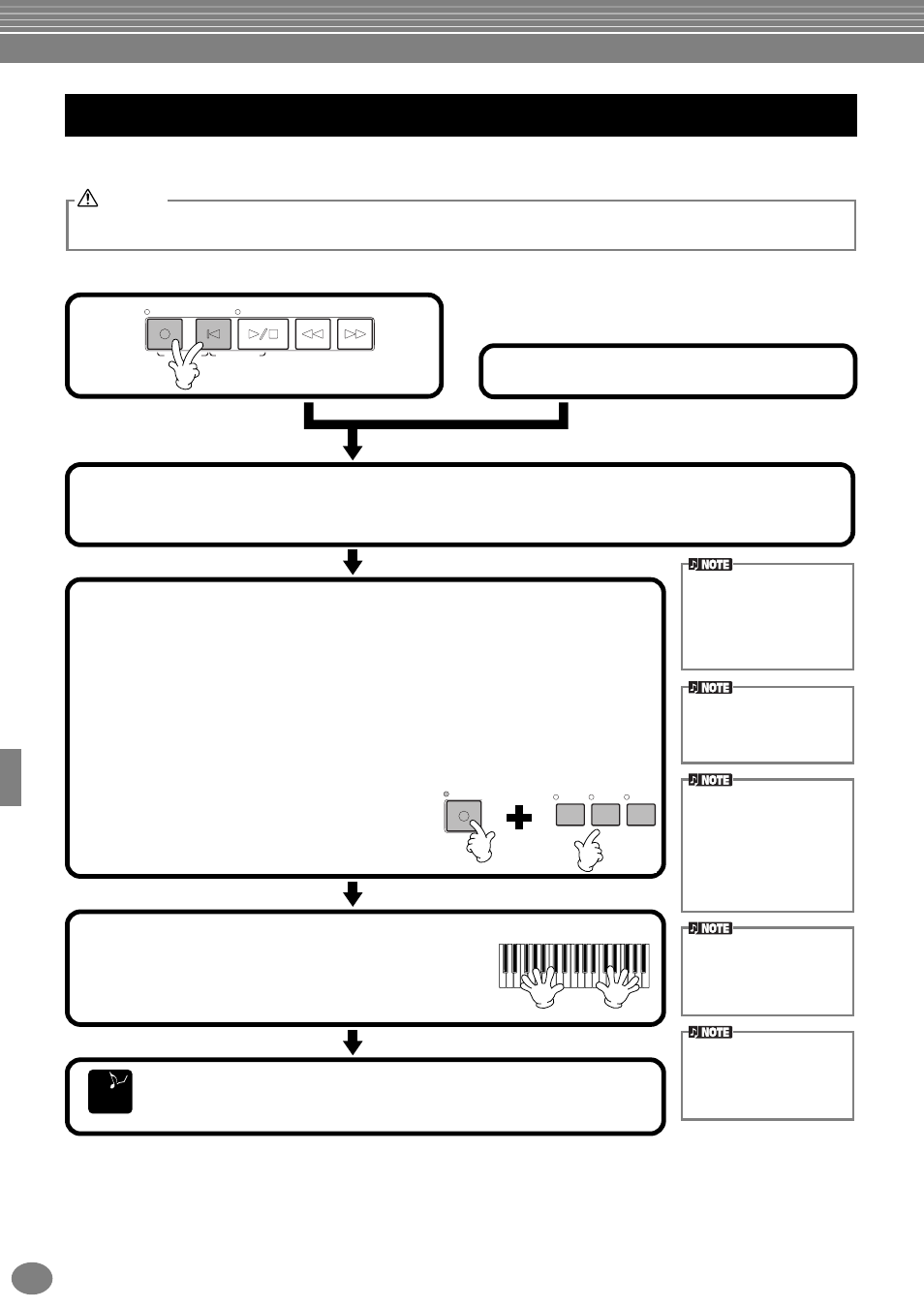
Recording Your Performances and Creating Songs — Song Creator
PSR-2100/1100
96
This is the easiest recording method — perfect for quickly recording and playing back a piano song you’re practicing, so
you can check your progress.
■ Play back your new song
To play back the performance you just recorded, return the song to the beginning by using the [TOP] button and
press the SONG [START/STOP] button.
Playback stops automatically at the end of the song, and returns to the beginning of the song.
You can edit the recorded song data from the SONG CREATOR (1 - 16) displays (page 108).
Press the [6
▼
] button from the Open/Save display for Song to store the recorded data (page 38, 47).
Quick Recording
If you wish to save the recording, make sure to store it to internal memory (USER drive) or floppy disk (page 39, 47).
If you turn off the power or re-record over an existing track before you save the performance, any previous recording will be erased.
CAUTION
REC
REW
FF
START/STOP
TOP
NEW SONG
SYNC. START
■ When creating a new song:
■ When recording over the part of an internal
song or a song on disk with your own
performance:
1
Select the desired song (page 79, 81).
1
2
Select the voice and accompaniment style you want to use in the song.
If you want to record to the MAIN/Layer/Left voices, make sure to set the [MAIN]/[LAYER]/[LEFT] buttons to ON.
Make any other desired settings (Reverb, Chorus, etc.) as well.
3
To record without specifying a particular track, press the [REC] button.
In this case, your performance will be recorded automatically to TRACK 1.
To specify the track for recording, simultaneously hold down the [REC] button
and press the button corresponding to the track you want to record.
You can select TRACK 1 or TRACK 2 and the EXTRA TRACKS for recording at the
same time.
• Specifying the recording track
To record your keyboard performance:
Press either the [TRACK 1] or [TRACK 2] button.
To record the auto accompaniment and multi pad performance:
Press the [EXTRA TRACKS] button.
To stop recording, press
the [REC] button again.
If the “LAYER” or “LEFT” but-
ton is on before pressing the
REC button, the correspond-
ing Layer and Left parts are
automatically recorded to dif-
ferent channels.
The performance of track 1/2
is recorded to the channel
specified in the SONG SET-
TING display (page 140).
4
Recording starts as soon as you play the keyboard.
You can also start recording by pressing the SONG/STYLE
[START/STOP] button. Recording can also be started by
pressing down the foot pedal, if the song start/stop
function is properly assigned to the pedal (page 142).
To stop recording, press the [REC] button again.
Recording can also be stopped by pressing down the foot pedal, if the song
start/stop function is properly assigned to the pedal (page 142).
E
ND
To pause, press the SONG
[START/STOP] button. To
resume recording, press the
SONG [START/STOP] but-
ton again.
You can also use the metro-
nome click as a guide while
recording.
The sound of the metronome
is not recorded.
You can overdub a second
right-hand performance onto
Track 2 after recording the
first right-hand performance
(including the layer voices)
on Track 1. To do this, set the
[LEFT] button to OFF and
repeat steps 2 and 3.
REC
EXTRA
TRACKS
(STYLE)
(R)
(L)
TRACK
2
TRACK
1
