Changing the icon, Using the [data entry] dial, Adjusting values – Yamaha 1100 User Manual
Page 49: Selecting items, P. 49, Basic operations — organizing your data
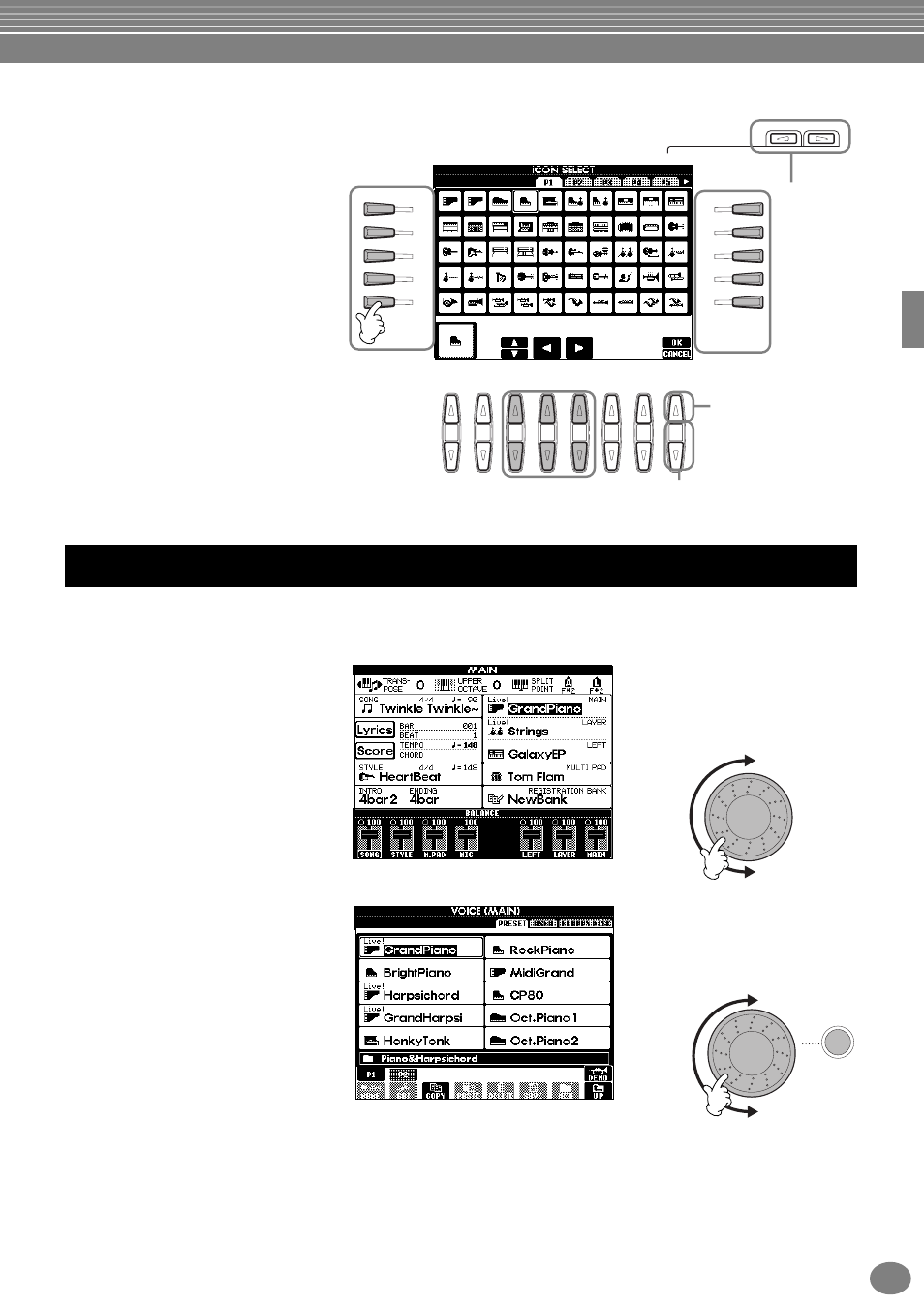
Basic Operations — Organizing Your Data
49
PSR-2100/1100
Changing the Icon
You can also change the icon that
appears at the left of the file name.
Call up the ICON SELECT display by
pressing the [1
▼
] (ICON) button from
the character input display (page 48).
Select the desired icon by using the
[A] - [J] buttons, or by using the
[3
▲▼
] - [5
▲▼
] buttons, then enter
the selected icon by pressing the [8
▲
]
(OK) button.
This convenient control lets you easily select items in the display or quickly change parameter values. The actual
function of the [DATA ENTRY] dial differs depending on the selected display.
■ Adjusting values
You can change parameter values by
rotating the [DATA ENTRY] dial. In the
example [BALANCE] display, turning
the dial adjusts the volume of the part
in reverse display (highlight). To adjust
the volume of another part, first select
the part by pressing the [
▲▼
] button
corresponding to the part, then rotate
the [DATA ENTRY] dial.
■ Selecting items
You can select the desired item or
function in the display by rotating the
[DATA ENTRY] dial. The selected item
can then be called up or executed by
using the [ENTER] button.
In the example VOICE display, you
can select the desired voice file with
the [DATA ENTRY] dial, and call up
the selected item by pressing the
[ENTER] button on the panel.
BACK
NEXT
I
F
J
G
H
D
A
E
B
C
8
1
2
3
4
5
6
7
Cancels the icon selection operation.
Turns pages
for icon
selection.
Enters the
selected icon.
Using the [DATA ENTRY] Dial
DATA ENTRY
ENTER
DATA ENTRY
