Ipx (netware) – Zebra Technologies PrintServer User Manual
Page 69
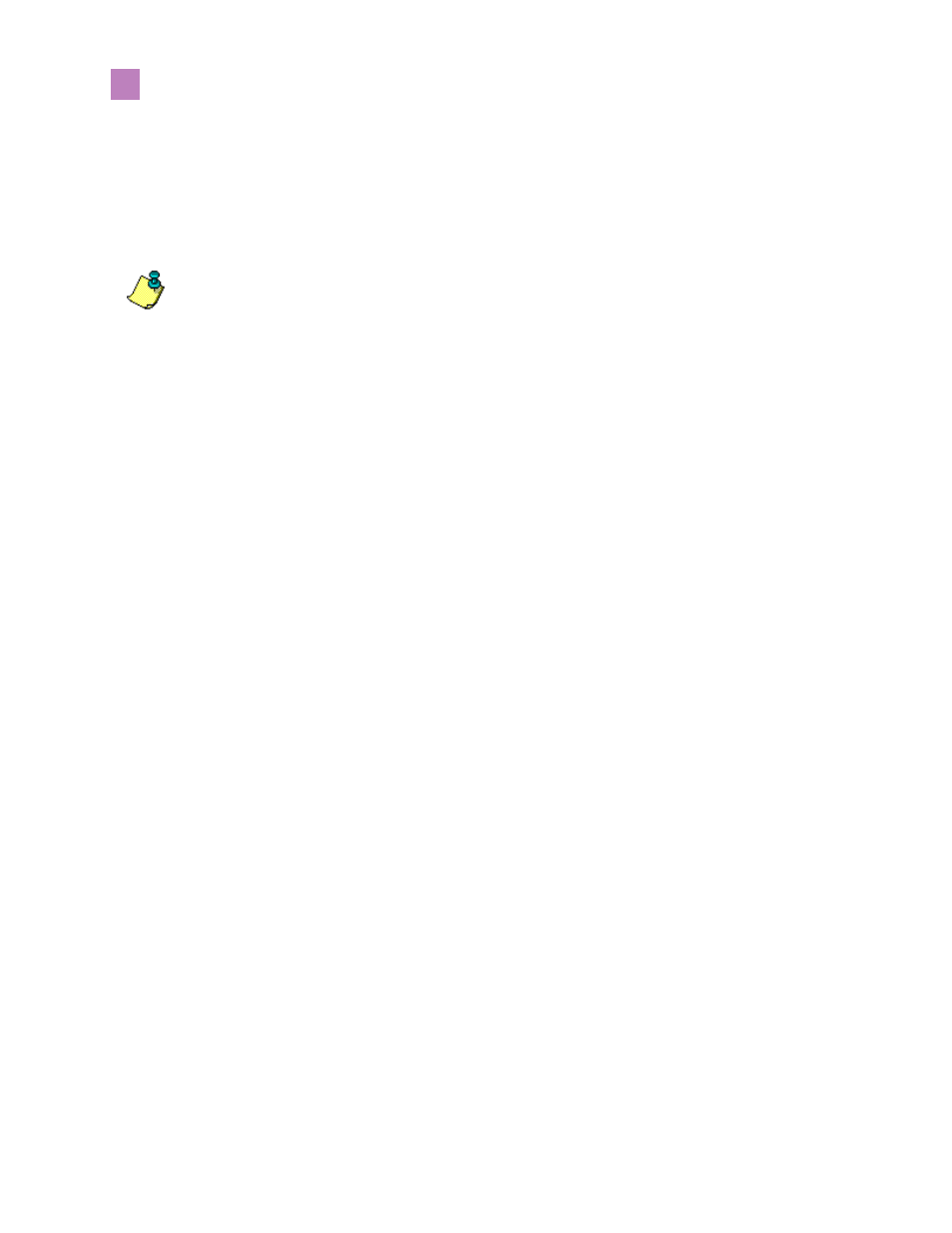
58
PrintServer II User and Reference Guide
Getting Started
Setting up a ZebraNet Connect IP
5. From the Add Port dialog, select Other, then select the ZebraNet Connect Monitor
as the type of port to add.
6. Click OK.
The Add ZebraNet Connect Port screen appears. There is a list of all
PSII
devices
discovered on the network.
• The TCP/IP monitor searches only the local subnet.
• The IPX/SPX monitor retrieves all devices found in the NetWare bindery.
7. If the port you want to add is listed in the Ports Available on Local Subnet window,
select the port name. If the port you want to use is not listed, you can:
• Select Cancel and repeat step 5 to rediscover the
PSII
devices.
• In
PSII
Connect for IPX/SPX, click Search and enter the
PSII
’s network
number and hardware address.
• In
PSII
Connect, click the Locate Non-local Device button and enter the static
TCP/IP address used for the
PSII
.
8. Click Add.
9. To save the configuration, click OK.
Now you can use
PSII
Connect. Whenever you print to the Windows printer
configured with
PSII
Connect, your print job will go directly to the
PSII
port.
IPX (NetWare)
ZebraNet Connect for IPX/SPX is a utility that allows simple, direct, IPX/SPX
printing from your computer to a printer attached to a ZebraNet
PSII
. Print jobs printed
through the ZebraNet Connect utility are sent directly to the
PSII
and do not require a
NetWare server, resulting in a reduction of network traffic.
If you have printing problems while using the
PSII
Connect printing port, you can
check the status of the port or change its settings under the printer Properties window.
• For Windows 95/98, select Port Settings under the Details tab.
• For Windows NT 4.0 or Windows 2000, select Configure Port under the Ports tab.
Note • If
PSII
Connect is not listed, verify the software has been properly installed.
