Zoom MRS-4 User Manual
Page 16
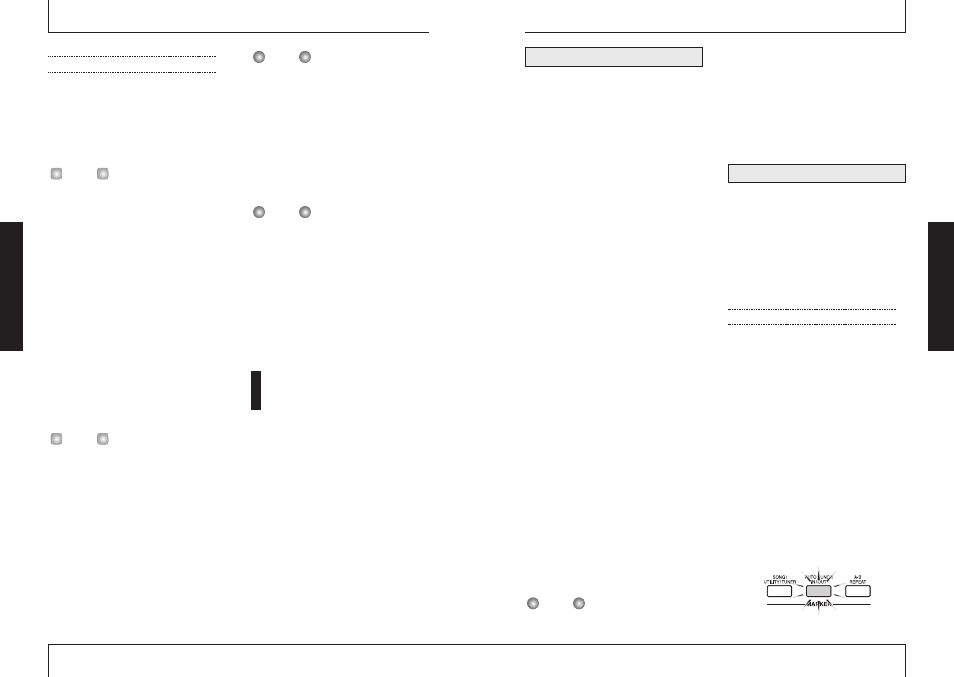
This section describes how to use manual
punch-in/out to re-record a region of a
previously recorded track.
1.
Repeatedly press the status key of
the track on which you want to
punch-in/out, until the key is lit in red.
2.
Raise the fader of the corresponding
channel to a suitable position.
3.
While playing the instrument
connected to the input, adjust the
input sensitivity.
If necessary, play back the recorder and use
the faders of the mixer section to adjust the
mix balance of your instrument and the
playback of the tracks.
4.
Move to a point several measures
earlier than where you want to
punch-in, and press the PLAY [
R]
key to begin playback.
When the metronome is on and playback is
started from a point midway in a song, no
precount clicks are heard. Depending on the
start position, the metronome sound may start
within a beat.
5.
When you come to the punch-in
location, press the REC [
O] key.
The REC [
O] key lights, and track recording
begins from that location (punch-in).
6.
When you come to the punch-out
location, press the REC [
O] once
more.
The REC [
O] key goes out, and the unit switches
from recording to playback (punch-out).
7.
To stop the recorder, press the
STOP [
P] key.
The display briefly shows "WAIT".
The length of the "WAIT" interval depends on
setting conditions.
8.
To check the newly recorded
content, move to the point of step
4, and press the PLAY [
R] key.
To redo punch-in/punch-out, repeat steps 4 – 7.
9.
When the results are as desired,
press the status key for that track
so that the key lights in green.
Auto punch-in/out is a function that lets you
specify beforehand the region to be re-
recorded. Punch-in will occur automatically
when you reach the starting location (In
point), and punch-out will occur automatically
when you reach the ending location (Out
point).
The procedure is as follows.
Setting the In/Out points
1.
Repeatedly press the status key of
the track on which you want to
punch-in/out, until the key is lit in red.
2.
Raise the fader of the corresponding
channel to a suitable position.
3.
While playing the instrument
connected to the input, adjust the
input sensitivity.
4.
Move to the point at which you
want to punch-in, and press the
[AUTO PUNCH IN/OUT] key.
The [AUTO PUNCH IN/OUT] key flashes.
This sets the "In point" at which recording
will begin.
Using auto punch-in/out
N
OTE
Using manual punch-in/out
Refer
ence
[Recor
d
er]
ZOOM
MRS-4
31
Carrying out the bounce function
5.
Adjust the level balance, pan, and
EQ of tracks 1 – 4.
6.
Press the [BOUNCE] key.
The [BOUNCE] key lights up and the bounce
function is activated.
If desired, you can also use the send/return effect
and mixdown effect during bounce. (For details,
see page 21, 25.)
7.
On the main screen, press the
status keys 1/2 for the bounce
target tracks 1/2, so that the keys
are lit in red.
Make sure that [ON/OFF] keys 1/2 and the
[METRONOME] key are out.
8.
Retur n to the beginning of the
song, and then press the PLAY [
R]
key while holding down the REC
[
O] key.
The mixed signal of tracks 1 – 4 is routed
through the MASTER fader and recorded on
the bounce target (V-takes 8 of tracks 1 and
2). The level meter L/R indication allows
checking the level.
• When bouncing in stereo, the odd-numbered
track of the bounce destination is
automatically recorded as the left channel and
the even-numbered track as the right channel.
• By setting the ON/OFF keys 1/2 to ON, it is
possible to add the input signal from inputs
1/2 to the bounced signal.
• The input signal from the AUX IN jacks and
from the internal metronome is not recorded.
9.
When recording is completed, stop
the recorder.
The display briefly shows "WAIT".
The length of the "WAIT" interval depends on
setting conditions.
10.
On the target track, select the V-
takes that were used as bounce
targets, return to the beginning of
the song, and check the recording.
At this time, the status keys of tracks 3/4
should be out, so that the tracks are muted.
To redo the bounce process, repeat steps 5 – 9.
When playing back bounce target V-takes, the
parameters previously set for that track will be
active. Panning, EQ, and effect depth therefore
may be different from the actual recording. To
accurately monitor the content of the bounce
target, reset the track parameter settings.
11.
When the results are as desired,
press the [BOUNCE] key so that
the key goes out.
The bounce function is turned off.
R e - re c o rd i n g o n l y a
specified region (Punch-
in/out function)
Punch-in/out is a function that lets you re-
record just a specified region of a previously
recorded track. The action of switching a
track that is in play mode to record mode is
called "punch-in", and the action of switching
back from recording to playback is called
"punch-out".
The MRS-4 provides two ways to do this.
You can use the panel keys to punch-in/out
manually ("manual punch-in/out"), or cause
punch-in/out to occur automatically at
previously specified points ("auto punch-
in/out").
N
OTE
N
OTE
H
INT
H
INT
ZOOM
MRS-4
Refer
ence
[Recor
d
er]
30
