Mixdown step 4 – Zoom MRS-4 User Manual
Page 10
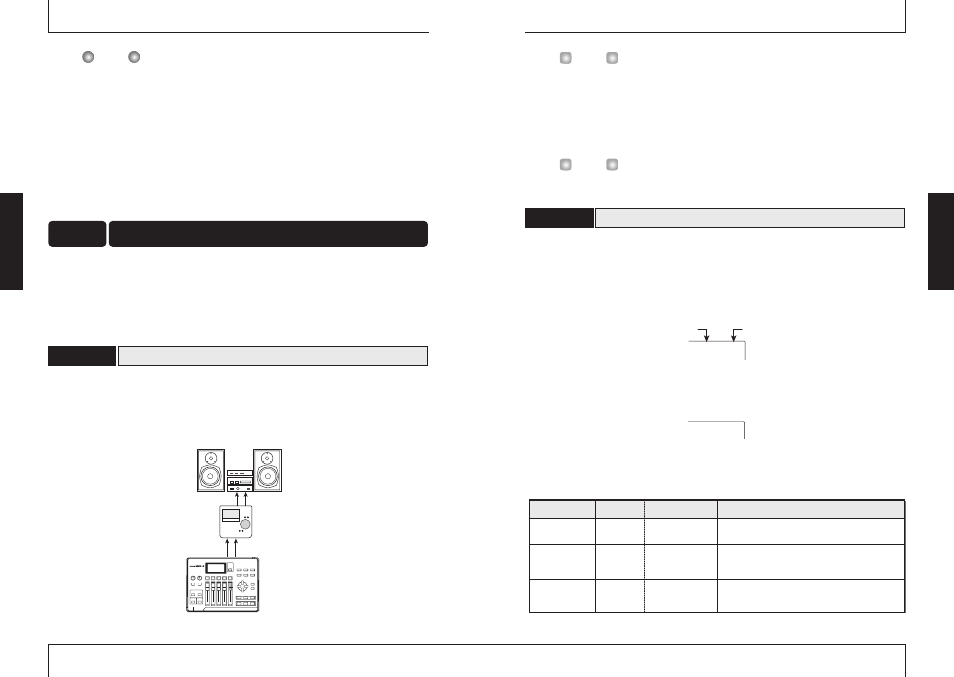
ZOOM
MRS-4
19
The length of the "WAIT" interval depends on setting conditions.
6.
To listen to the recording, use the ZERO [
U] key to return to the beginning of the
song, and then press the PLAY [
R] key.
The recorded tracks 1 and 2 are played back. If necessary, adjust faders 1 and 2 for optimum
balance.
7.
To stop playback, press the STOP [
P] key.
8.
Press the status key 2 so that the key is lit in green.
You can record more tracks in the same way.
When recording of tracks 1 – 4 is completed, you can adjust the level, EQ, and panning of each
track to create the final stereo mix. This process is called mixdown.
When performing mixdown on the MRS-4, you can either record the completed song on an
external master recorder, or on unused V-takes in the MRS-4. The example in this section explains
how to record on an external master recorder.
Connect the master recorder and make other preparations as follows.
1.
Connect a master recorder (MD or DAT or similar) to the MASTER [L]/[R] jacks.
The connection principle for an external master recorder is shown below.
Monitor system
Master recorder
LINE OUT
LINE IN
MASTER[L]/[R]
Preparations for mixdown
4-1
Mixdown
Step 4
N
OTE
ZOOM
MRS-4
18
To listen to the final mix on the monitor system during mixdown, set the master recorder
to monitor the input source. (For details, refer to the documentation of the master
recorder.)
2.
Make sure that all status keys are lit in green.
3.
Set the [ON/OFF] keys 1/2 and the [METRONOME] key to OFF.
It is also possible to add the input signal from inputs 1/2 to the mix. In this case, set the
desired [ON/OFF] key to ON (
➝ P. 38).
1.
Set the [MASTER] fader to 0 dB.
2.
While the main screen is shown, press the [TRACK PARAMETER] key.
The track parameter menu appears. With this menu, you can change the settings for
individual tracks.
3.
Use the status keys 1 – 4 to select the track.
While the track parameter menu is shown, the status keys 1 – 4 serve for selecting a track.
The status key for the currently selected track is lit in orange.
Selectable track parameters and settings are listed in the table below.
HIEQ ON
FADE100
Setting
Track parameter
Adjusting volume/pan/EQ
4-2
H
INT
H
INT
HIEQ
Switches high EQ on or off
HIG
Adjusts high EQ boost/cut from -12 (dB) to +12
(dB). This parameter is only shown when HI EQ is
set to ON.
HIF
Selects the frequency for high EQ boost/cut. This
parameter is only shown when HI EQ is set to ON.
Track parameters and settings
ON/OFF
-12 – 12
500 – 8000 Hz
HI EQ
ON/OFF
HI EQ
GAIN
HI EQ
FREQUENCY
Basic
O
peration
Basic
O
peration
