Handling the printer, Unpack and inspect the printer, Store the printer – Zebra 105SL User Manual
Page 25: Ship the printer, Recycle the printer, See unpack and inspect the printer
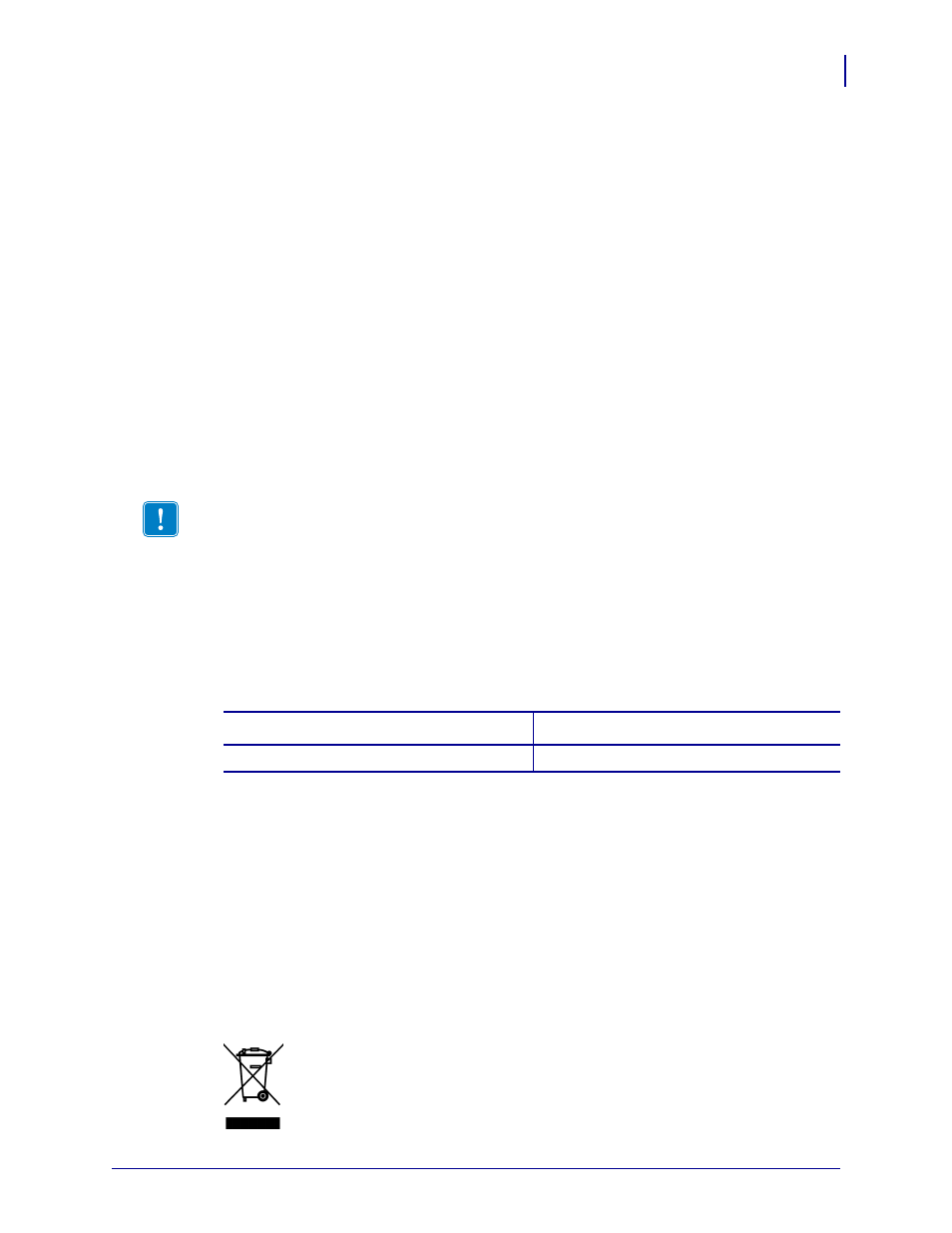
17
Printer Setup
Handling the Printer
6/30/06
105SL User Guide
11342L-001 Rev. A
Handling the Printer
This section describes how to handle your printer.
Unpack and Inspect the Printer
When you receive the printer, immediately unpack it and inspect for shipping damage.
• Save all packing materials.
• Check all exterior surfaces for damage.
• Raise the media door, and inspect the media compartment for damage to components.
If you discover shipping damage upon inspection:
• Immediately notify the shipping company and file a damage report.
• Keep all packaging material for shipping company inspection.
• Notify your authorized Zebra reseller.
Store the Printer
If you are not placing the printer into immediate operation, repackage it using the original
packing materials. You may store the printer under the conditions shown in
Ship the Printer
If you must ship the printer:
• Remove any media or ribbon from the printer to avoid damaging the printer.
• Carefully pack the printer into the original container or a suitable alternate container to
avoid damage during transit. A shipping container can be purchased from Zebra if the
original packaging has been lost or destroyed.
Recycle the Printer
This printer is recyclable. If you must dispose of the printer, do not do so in
unsorted municipal waste. Please recycle according to your local standards. For
more information, see
.
Important •
Zebra Technologies Corporation is not responsible for any damage incurred
during the shipment of the equipment and will not repair this damage under warranty.
Table 3 • Storage Temperature and Humidity
Temperature
Relative Humidity
–40°F to 140°F (–40° to 60°C)
5% to 85% non-condensing
