2 load factory default, 3 save configuration, 2 load factory default 26.3 save configuration – ZyXEL Communications ZyXEL Dimension ES-2048 User Manual
Page 218: Figure 122 load factory default: start
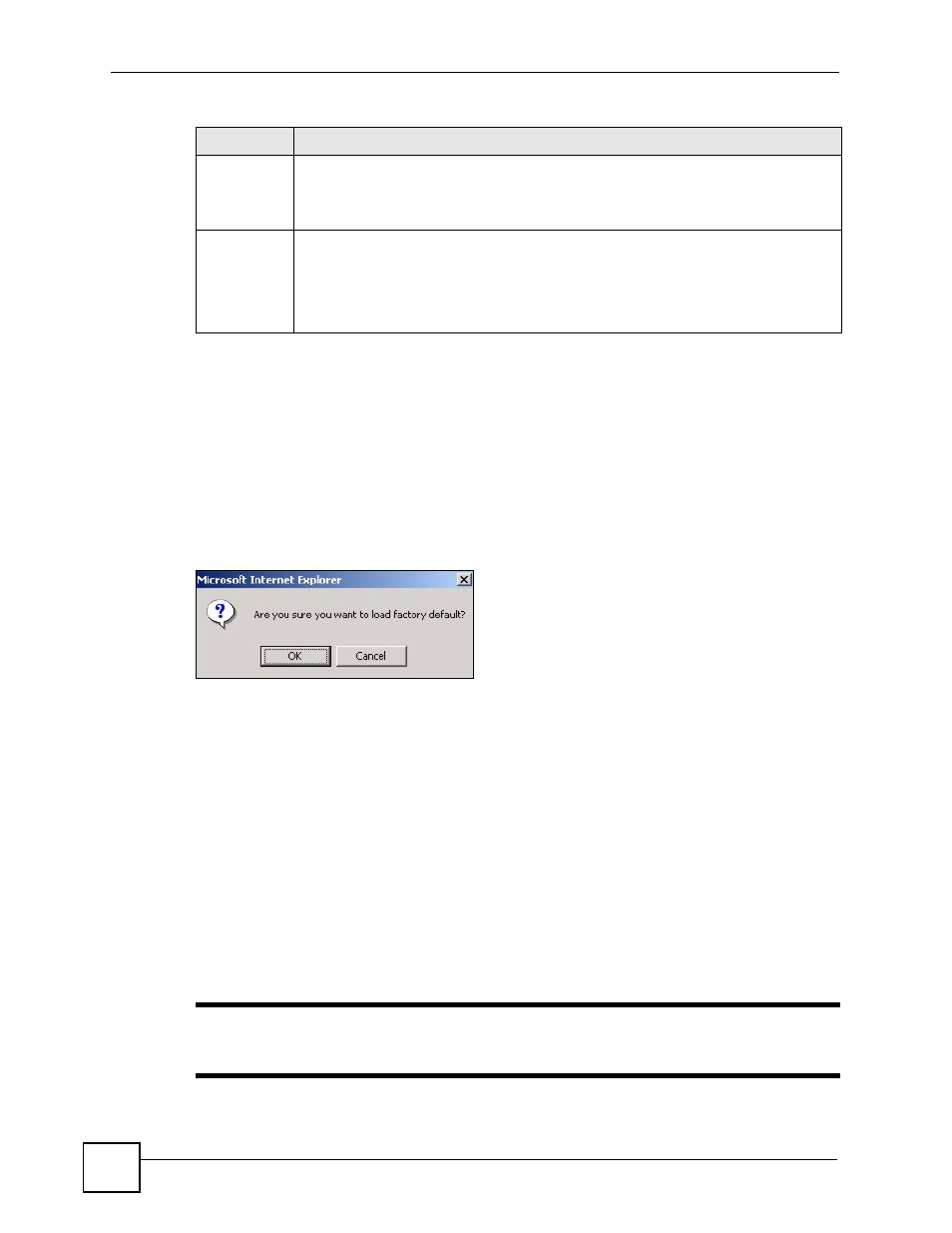
Chapter 26 Maintenance
ES-2048 User’s Guide
218
26.2 Load Factory Default
Follow the steps below to reset the Switch back to the factory defaults.
1 In the Maintenance screen, click the Click Here button next to Load Factory Default
to clear all Switch configuration information you configured and return to the factory
defaults.
2 Click OK to reset all Switch configurations to the factory defaults.
Figure 122 Load Factory Default: Start
3 In the web configurator, click the Save button to make the changes take effect. If you
want to access the Switch web configurator again, you may need to change the IP
address of your computer to be in the same subnet as that of the default Switch IP
address (192.168.1.1).
26.3 Save Configuration
Click Config 1 to save the current configuration settings permanently to Configuration 1 on
the Switch.
Click Config 2 to save the current configuration settings to Configuration 2 on the Switch.
Alternatively, click Save on the top right-hand corner in any screen to save the configuration
changes to the current configuration.
"
Clicking the Apply or Add button does NOT save the changes permanently.
All unsaved changes are erased after you reboot the Switch.
Save
Configuration
Click Config 1 to save the current configuration settings to Configuration 1 on the
Switch.
Click Config 2 to save the current configuration settings to Configuration 2 on the
Switch.
Reboot
System
Click Config 1 to reboot the system and load Configuration 1 on the Switch.
Click Config 2 to reboot the system and load Configuration 2 on the Switch.
Note: Make sure to click the Save button in any screen to save your
settings to the current configuration on the Switch.
Table 79 Management > Maintenance (continued)
LABEL
DESCRIPTION
