List of figures – ZyXEL Communications ZyXEL Dimension ES-2048 User Manual
Page 21
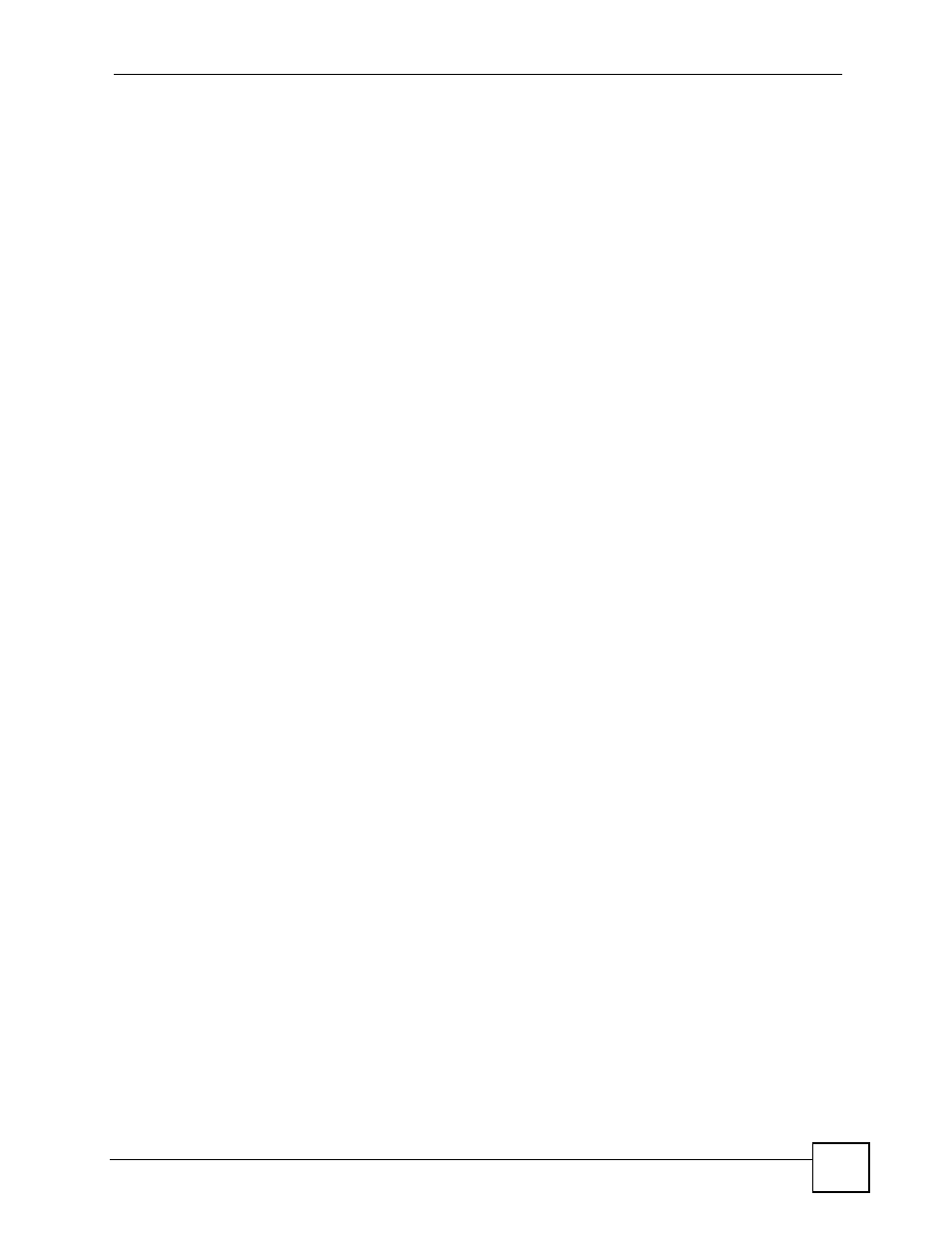
List of Figures
ES-2048 User’s Guide
21
List of Figures
Figure 1 Backbone Application .............................................................................................................. 32
Figure 2 Bridging Application ................................................................................................................ 32
Figure 3 High Performance Switched Workgroup Application ............................................................... 33
Figure 4 Shared Server Using VLAN Example ...................................................................................... 34
Figure 5 Attaching Rubber Feet ........................................................................................................... 37
Figure 6 Attaching the Mounting Brackets ............................................................................................. 39
Figure 7 Mounting the Switch on a Rack .............................................................................................. 39
Figure 8 Front Panel ............................................................................................................................. 41
Figure 9 Rear Panel ............................................................................................................................. 41
Figure 10 Transceiver Installation Example ........................................................................................... 43
Figure 11 Installed Transceiver ............................................................................................................. 44
Figure 12 Opening the Transceiver’s Latch Example ............................................................................ 44
Figure 13 Transceiver Removal Example .............................................................................................. 44
Figure 14 Web Configurator: Login ....................................................................................................... 48
Figure 15 Web Configurator Home Screen (Status) .............................................................................. 48
Figure 16 Change Administrator Login Password ................................................................................. 52
Figure 17 Resetting the Switch: Via the Console Port ........................................................................... 54
Figure 18 Web Configurator: Logout Screen ......................................................................................... 55
Figure 19 Initial Setup Network Example: VLAN ................................................................................... 57
Figure 20 Initial Setup Network Example: Port VID ............................................................................... 59
Figure 21 Initial Setup Example: Management IP Address ................................................................... 59
Figure 22 Status .................................................................................................................................... 61
Figure 23 Status > Port Details .............................................................................................................. 63
Figure 24 Basic Setting > System Info .................................................................................................. 68
Figure 25 Basic Setting > General Setup .............................................................................................. 69
Figure 26 Basic Setting > Switch Setup ................................................................................................ 72
Figure 27 Basic Setting > IP Setup ......................................................................................................... 74
Figure 28 Basic Setting > Port Setup .................................................................................................... 76
Figure 29 Port VLAN Trunking ............................................................................................................... 83
Figure 30 Switch Setup > Select VLAN Type ........................................................................................ 83
Figure 31 Advanced Application > VLAN: VLAN Status ........................................................................ 84
Figure 32 Advanced Application > VLAN > VLAN Detail ........................................................................ 84
Figure 33 Advanced Application > VLAN > Static VLAN ...................................................................... 85
Figure 34 Advanced Application > VLAN > VLAN Port Setting ............................................................. 87
Figure 35 Subnet Based VLAN Application Example ............................................................................ 88
Figure 36 Advanced Application > VLAN > VLAN Port Setting > Subnet Based VLAN ........................ 89
Figure 37 Protocol Based VLAN Application Example .......................................................................... 91
Figure 38 Advanced Application > VLAN > VLAN Port Setting > Protocol Based VLAN ...................... 91
