7 firmware upgrade, Figure 106 firmware upgrade, Table 69 firmware upgrade – ZyXEL Communications P-660H-T Series User Manual
Page 206
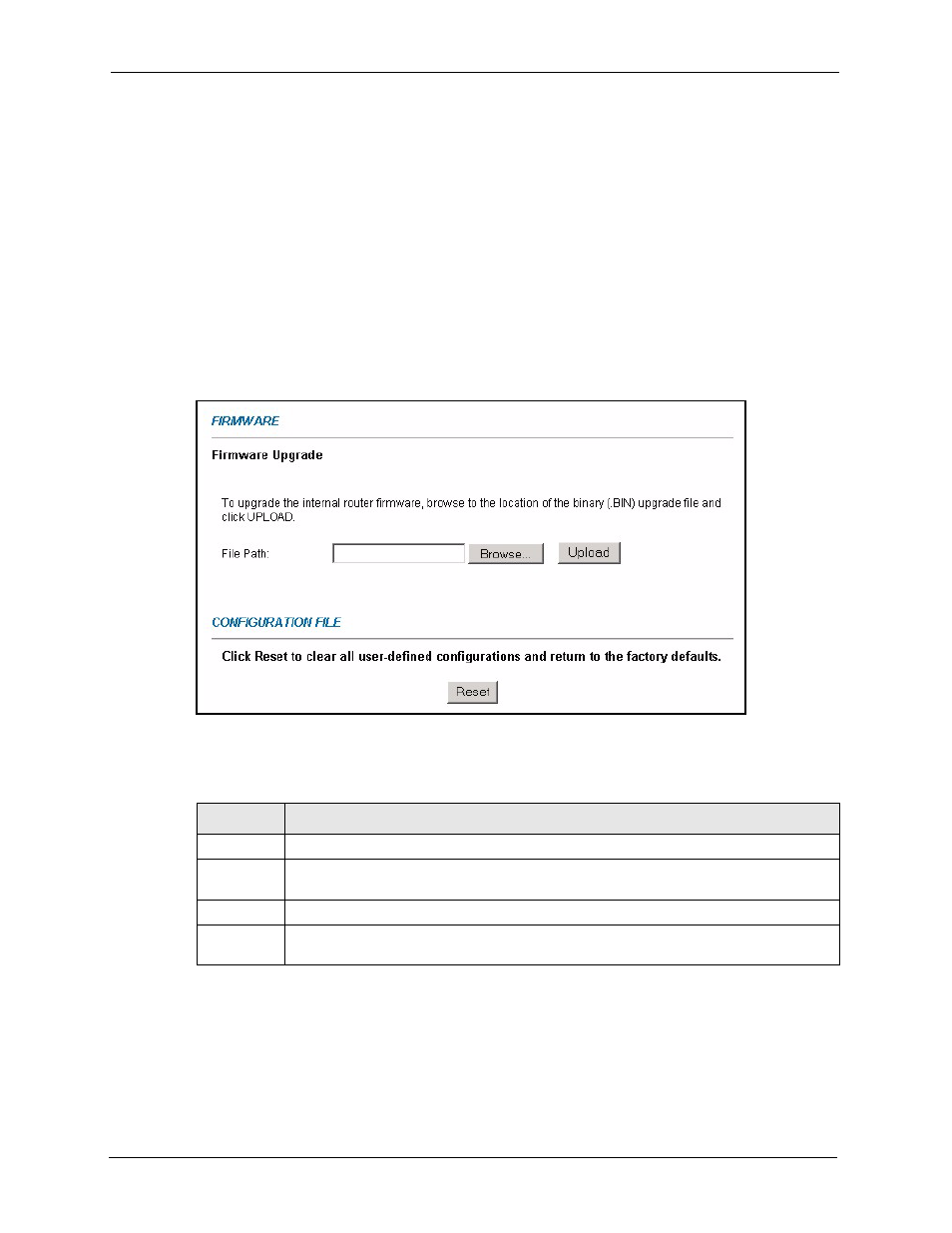
P-660H/HW-T Series User’ Guide
205
Chapter 17 Maintenance
17.7 Firmware Upgrade
Find firmware at www.zyxel.com in a file that (usually) uses the system model name with
a.bin extension, for example, "Prestige.bin". The upload process uses HTTP (Hypertext
Transfer Protocol) and may take up to two minutes. After a successful upload, the system will
reboot. See
for upgrading firmware using FTP/TFTP commands.
Only use firmware for your device’s specific model. Refer to the label on the bottom of your
device.
Click Firmware to open the following screen. Follow the instructions in this screen to upload
firmware to your Prestige.
Figure 106 Firmware Upgrade
The following table describes the labels in this screen.
Note: Do NOT turn off the Prestige while firmware upload is in progress!
After you see the Firmware Upload in Process screen, wait two minutes before logging into
the Prestige again.
Table 69 Firmware Upgrade
LABEL
DESCRIPTION
File Path
Type in the location of the file you want to upload in this field or click Browse ... to find it.
Browse...
Click Browse... to find the .bin file you want to upload. Remember that you must
decompress compressed (.zip) files before you can upload them.
Upload
Click Upload to begin the upload process. This process may take up to two minutes.
Reset
Click this button to clear all user-entered configuration information and return the
Prestige to its factory defaults.
