10 configuring class setup, 1 media bandwidth management class configuration, Figure 95 media bandwidth management: class setup – ZyXEL Communications P-660H-T Series User Manual
Page 191: Table 57 media bandwidth management: class setup, Refer to, To set up a bandwidth clas
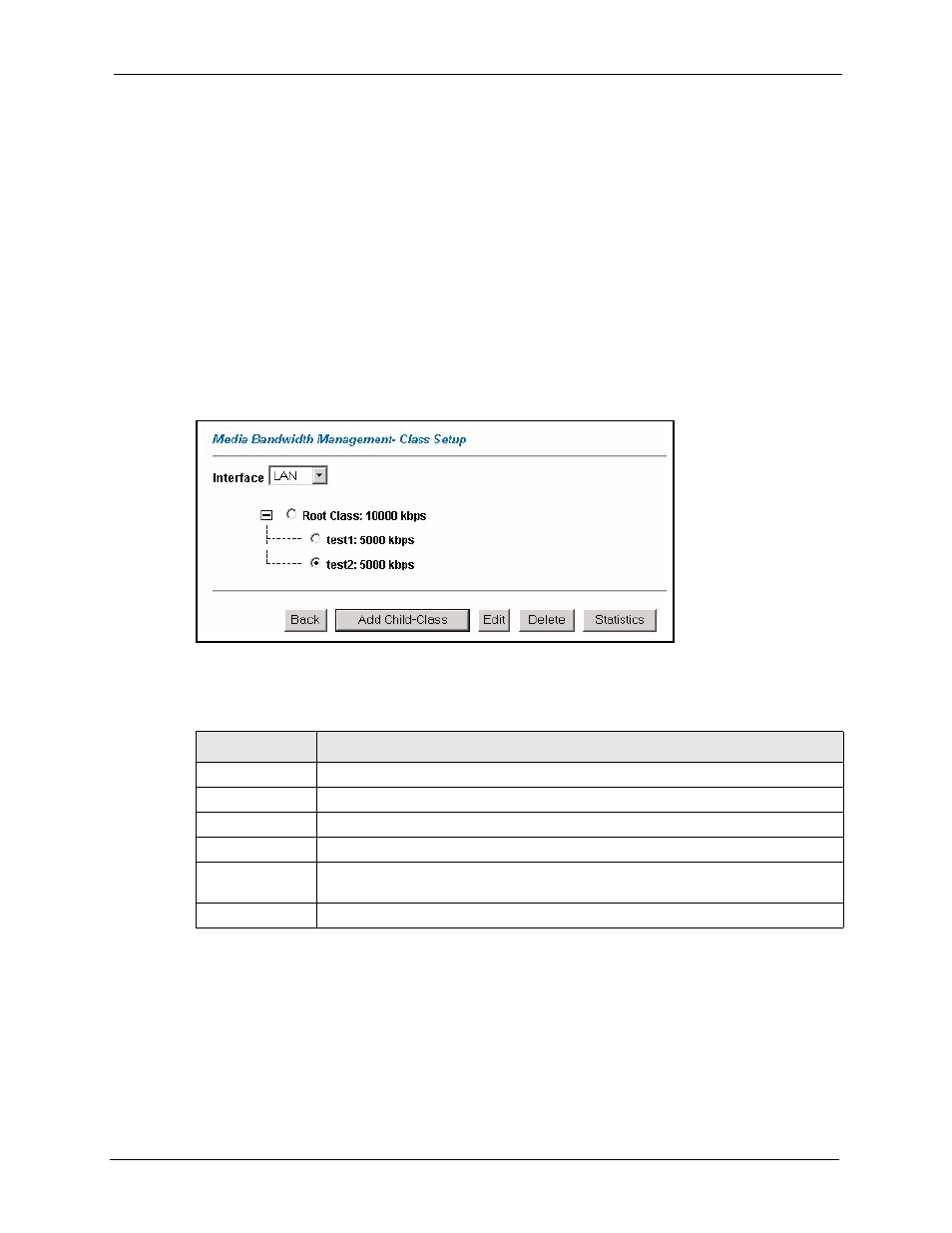
P-660H/HW-T Series User’ Guide
Chapter 16 Media Bandwidth Management Advanced Setup
190
16.10 Configuring Class Setup
The class setup screen displays the configured bandwidth classes by individual interface.
Select an interface and click the buttons to perform the actions described next. Click “+” to
expand the class tree or click “-“to collapse the class tree. Each interface has a permanent root
class. The bandwidth budget of the root class is equal to the speed you configured on the
interface (see
to configure the speed of the interface). Configure
child-class layers for the root class.
To add or delete child classes on an interface, click Media Bandwidth Management, then
Class Setup. The screen appears as shown (with example classes).
Figure 95 Media Bandwidth Management: Class Setup
The following table describes the labels in this screen.
16.10.1 Media Bandwidth Management Class Configuration
Configure a bandwidth management class in the Class Configuration screen. You must use
the Media Bandwidth Management - Summary screen to enable bandwidth management on
an interface before you can configure classes for that interface.
Table 57 Media Bandwidth Management: Class Setup
LABEL
DESCRIPTION
Interface
Select an interface from the drop-down list box for which you wish to set up classes.
Back
Click Back to go to the main Media Bandwidth Management screen.
Add Child-Class
Click Add Child-class to add a sub-class.
Edit
Click Edit to configure the selected class. You cannot edit the root class.
Delete
Click Delete to delete the class and all its child-classes. You cannot delete the root
class.
Statistics
Click Statistics to display the status of the selected class.
