2 alerts, 5 configuring default firewall policy, Figure 52 firewall: default policy – ZyXEL Communications P-660H-T Series User Manual
Page 136: Table 37 firewall: default policy, Refer to
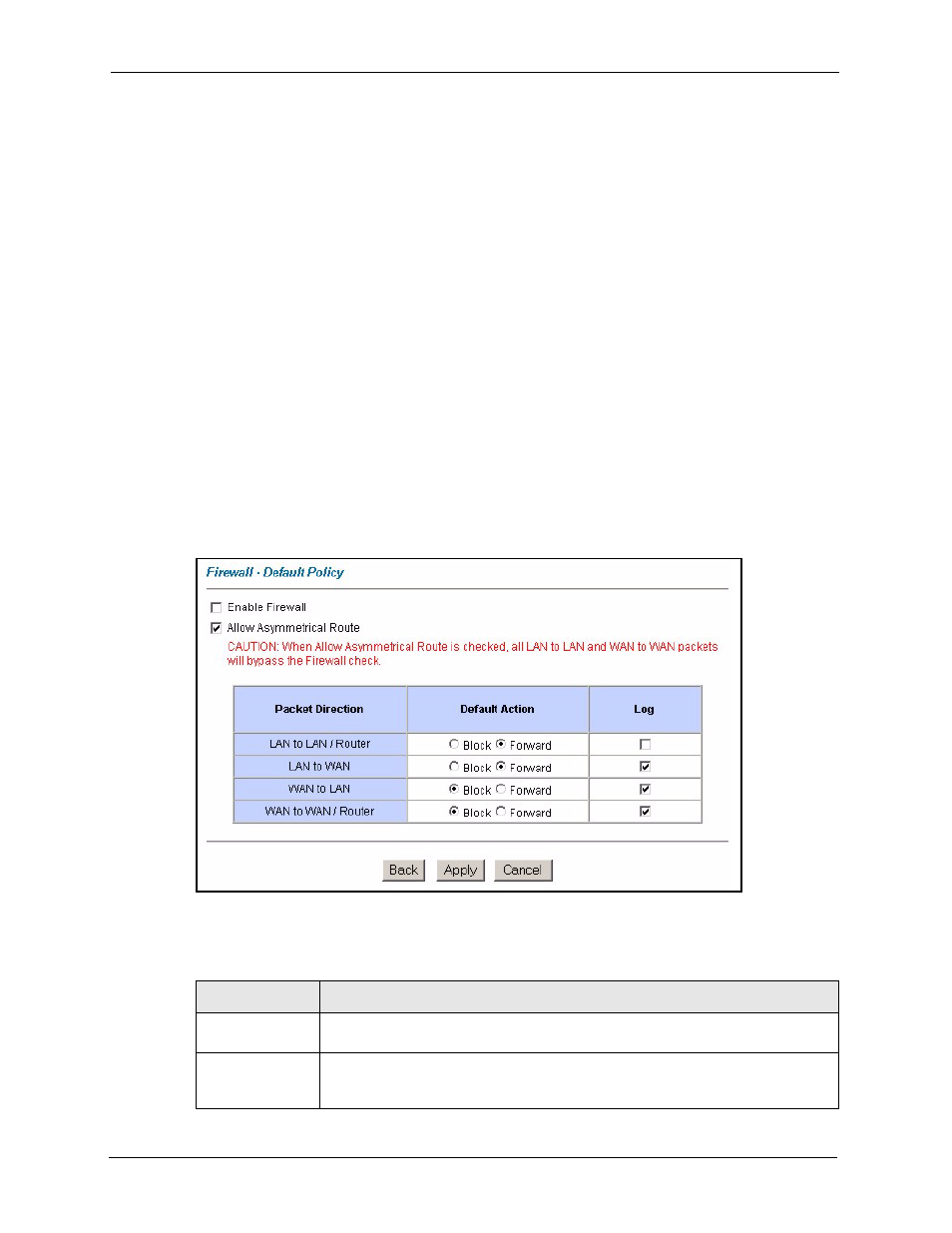
P-660H/HW-T Series User’ Guide
135
Chapter 11 Firewall Configuration
The default rule for WAN to LAN traffic blocks all incoming connections (WAN to LAN). If
you wish to allow certain WAN users to have access to your LAN, you will need to create
custom rules to allow it.
11.4.2 Alerts
Alerts are reports on events, such as attacks, that you may want to know about right away. You
can choose to generate an alert when an attack is detected in the Edit Rule screen (select the
Send Alert Message to Administrator When Matched check box) or when a rule is matched
in the Edit Rule screen.
When an event generates an alert, a message can be immediately sent
to an e-mail account that you specify in the Log Settings screen (see the chapter on logs).
11.5 Configuring Default Firewall Policy
Click Firewall and then Default Policy to display the following screen. Activate the firewall
by selecting the Firewall Enabled check box as seen in the following screen.
for more information.
Figure 52 Firewall: Default Policy
The following table describes the labels in this screen.
Table 37 Firewall: Default Policy
LABEL
DESCRIPTION
Firewall Enabled
Select this check box to activate the firewall. The Prestige performs access control
and protects against Denial of Service (DoS) attacks when the firewall is activated.
Allow
Asymmetrical
Route
Select this check box to have the Prestige firewall permit the use of triangle route
topology on the network. See the appendix for more on triangle route topology.
