Table 32 time and date – ZyXEL Communications P-660H-T Series User Manual
Page 118
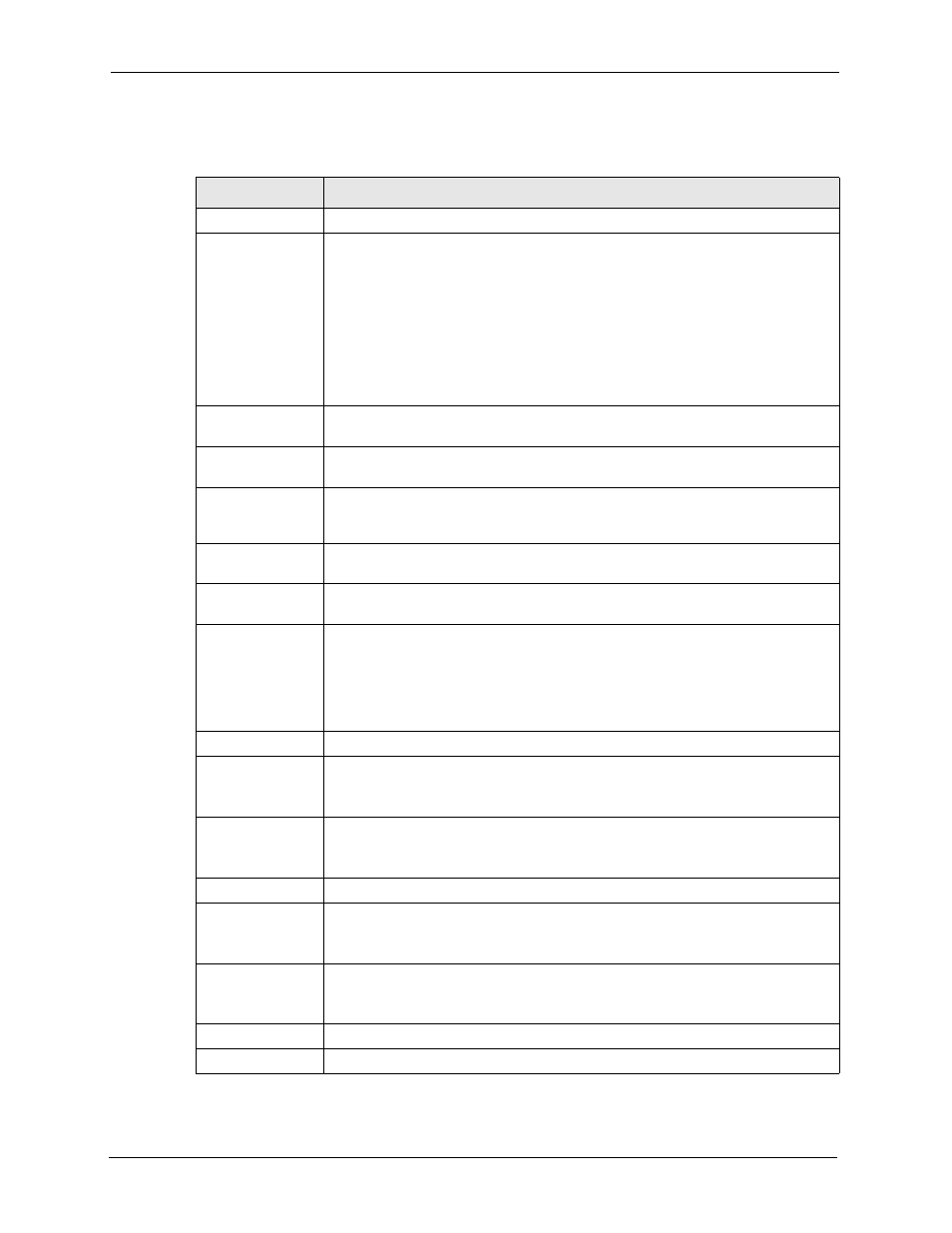
P-660H/HW-T Series User’ Guide
117
Chapter 9 Time and Date
Table 32 Time and Date
LABEL
DESCRIPTION
Time Server
Use Protocol when
Bootup
Select the time service protocol that your time server sends when you turn on the
Prestige. Not all time servers support all protocols, so you may have to check with
your ISP/network administrator or use trial and error to find a protocol that works.
The main difference between them is the format.
Daytime (RFC 867) format is day/month/year/time zone of the server.
Time (RFC 868) format displays a 4-byte integer giving the total number of
seconds since 1970/1/1 at 0:0:0.
NTP (RFC 1305) is similar to Time (RFC 868).
Select None to enter the time and date manually.
IP Address or URL Enter the IP address or URL of your time server. Check with your ISP/network
administrator if you are unsure of this information.
Time and Date
Choose the time zone of your location. This will set the time difference between
your time zone and Greenwich Mean Time (GMT).
Daylight Savings
Select this option if you use daylight savings time. Daylight saving is a period from
late spring to early fall when many countries set their clocks ahead of normal local
time by one hour to give more daytime light in the evening.
Start Date
Enter the month and day that your daylight-savings time starts on if you selected
Daylight Savings.
End Date
Enter the month and day that your daylight-savings time ends on if you selected
Daylight Savings.
Synchronize
system clock with
Time Server now.
Select this option to have your Prestige use the time server (that you configured
above) to set its internal system clock.
Please wait for up to 60 seconds while the Prestige locates the time server. If the
Prestige cannot find the time server, please check the time server protocol and its
IP address. If the IP address was entered correctly, try pinging it for example to
test the connection.
Date
Current Date
This field displays the date of your Prestige.
Each time you reload this page, the Prestige synchronizes the time with the time
server.
New Date (yyyy-
mm-dd)
This field displays the last updated date from the time server.
When you select None in the Use Protocol when Bootup field, enter the new
date in this field and then click Apply.
Time
Current Time
This field displays the time of your Prestige.
Each time you reload this page, the Prestige synchronizes the time with the time
server.
New Time
This field displays the last updated time from the time server.
When you select None in the Use Protocol when Bootup field, enter the new
time in this field and then click Apply.
Apply
Click Apply to save your changes back to the Prestige.
Cancel
Click Cancel to begin configuring this screen afresh.
