Checking the ip address, Onfiguring the, Ettings – Zoom ZoomAir IG-4150 User Manual
Page 29
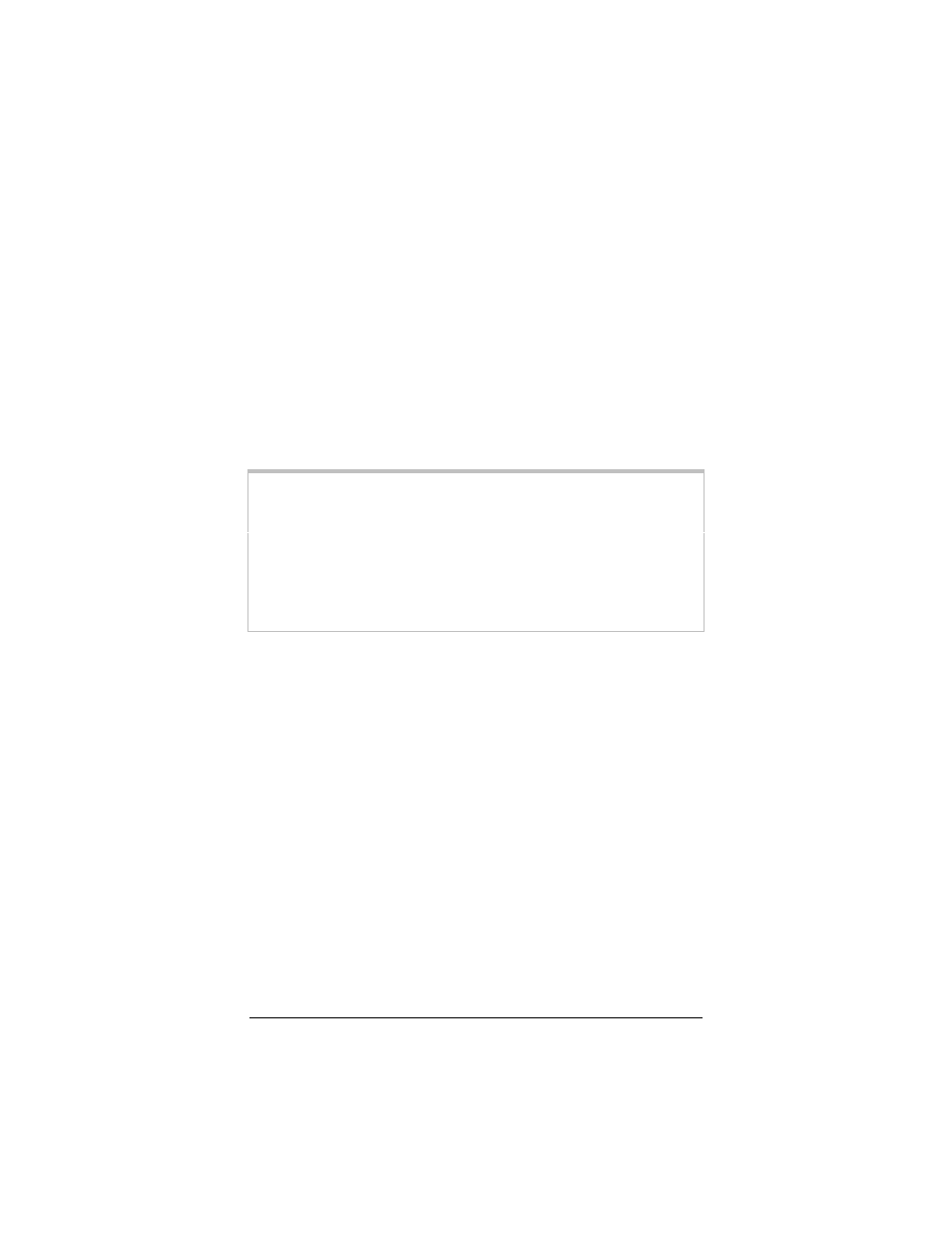
Chapter 4 Configuring Typical Settings
29
3
Before you click Finish in the Overview Of Your Settings
screen, you can double-check all the IG settings. Use the Back
button on the bottom of the screen to return to the previous
screens.
4
Click Exit in the Ready! screen:
You have configured your IG to serve as a transparent wireless
bridge in a LAN infrastructure environment. Proceed below to
Checking the IP Address
Note: A computer on your network cannot communicate with any
devices on that or another network or access the Internet if
it has not been assigned an IP address. In the modes
described in this manual (with the exception of LAN
Infrastructure), a computer Client should receive an IP
address from the IG. Therefore, you may want to make
sure that your Client(s) is receiving an IP address through
your IG.
To verify that a computer is receiving an IP address through the
IG, do the following:
1
Click Start | Run.
2
In the Run dialog box, enter winipcfg. The IP Configuration
dialog box opens.
3
Under Ethernet Adapter Information, select the correct
adapter (for example, ZoomAir). The default IP address
assigned to the wireless client through the IG is 10.0.1.x.
