Setting up the printer driver – Zebra Technologies Zebra P120i User Manual
Page 75
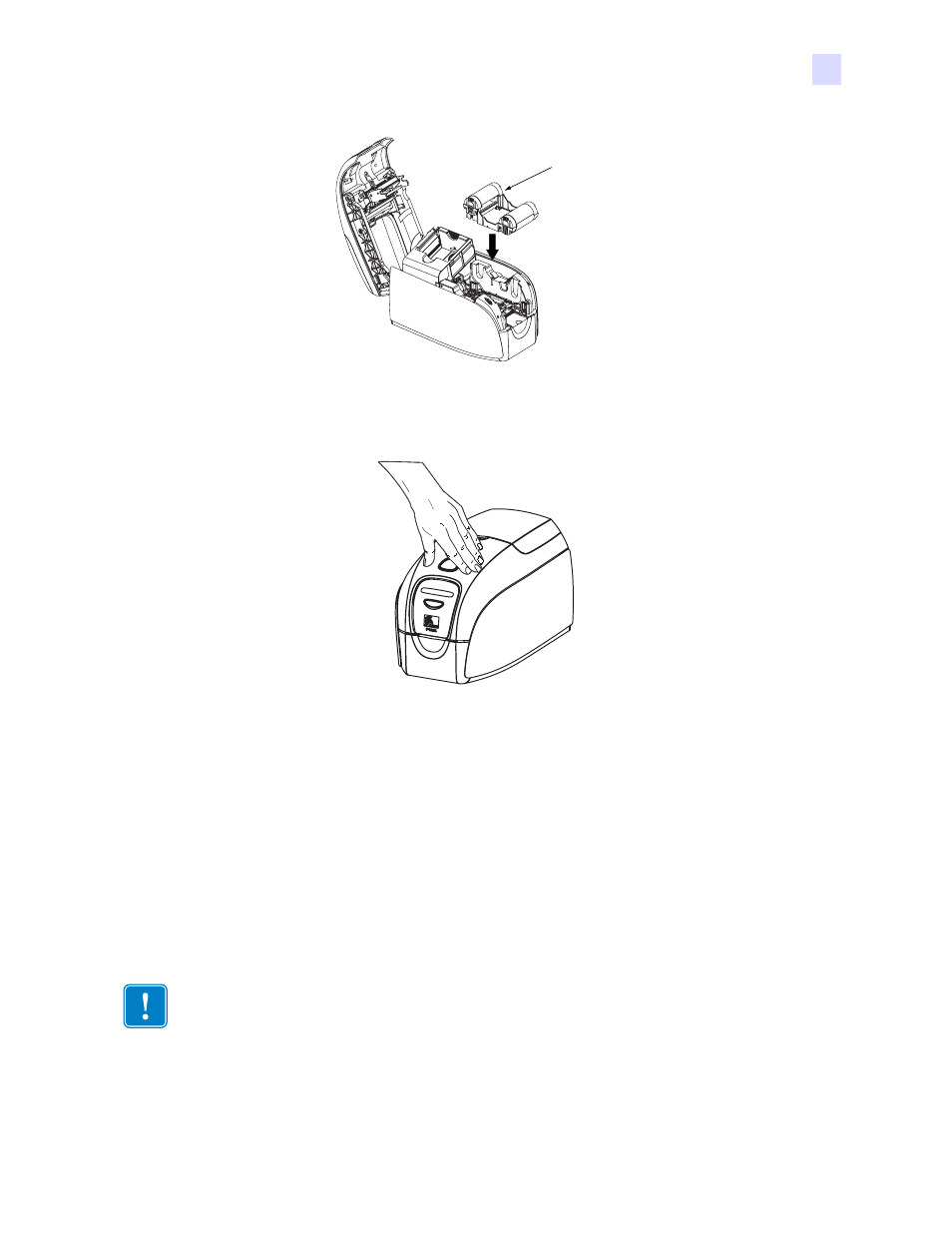
Card Sense Single Card Feed Mode
Printing a Single Card Without Using the Feeder
980504-001 Rev. A
P120i Card Printer User Guide
65
5.
Insert the ribbon cartridge with the cleaning roller facing down, so the gears on the ends of the roll-
ers fit into the appropriate slots.
6.
Close the printer lid and push down until you hear an audible click. If you can not close the lid, the
cleaning cartridge or the ribbon cartridge may be installed wrong.
Setting Up the Printer Driver
1.
Go to Printer Properties
2.
Select the Device Settings tab
3.
Select Single Feed Properties
4.
Select Enable Single Feed Support
5.
Click the Apply button.
Important •
You can disable Single Feed Support and return to printing cards from the
hopper. You do not have to remove the components of the Single Card Feed Kit in order to
operate in normal mode.
RIBBON
CARTRIDGE
- TLP 2824 (60 pages)
- 400 (78 pages)
- 2824 (21 pages)
- S600 (94 pages)
- Printers (69 pages)
- 2844 Printer (47 pages)
- P310i (43 pages)
- 3742 (30 pages)
- R-140 (126 pages)
- ZEBRA Z4M H-974 (57 pages)
- P520i (2 pages)
- Mobile Printer (40 pages)
- R110XiTM (184 pages)
- XiIII Series (116 pages)
- PrintServer (157 pages)
- Z4000 (98 pages)
- Z SERIES 79695L-002 (156 pages)
- ZEBRA P205 (42 pages)
- 105Se (106 pages)
- 2722 (30 pages)
- Zebra S Series 105SL (130 pages)
- XiIIIPlus (40 pages)
- Zebra LP 2824-Z (62 pages)
- ZEBRA XI4TM (190 pages)
- P310C (46 pages)
- R170XI (184 pages)
- R402 (72 pages)
- SL5000r/T5000r (50 pages)
- T402 (62 pages)
- TTP 7030 (128 pages)
- Zebra P330i (66 pages)
- Zebra Z6000 (98 pages)
- XiII-Series (118 pages)
- P1013372-001 REV. A (216 pages)
- ZebraNet ZM600TM (130 pages)
- RW SERIES (84 pages)
- LP 2824 (56 pages)
- TTP 8000 (132 pages)
- ZEBRA QL UMAN-QLP-001 (86 pages)
- LP 2844 (54 pages)
- LP2443 (24 pages)
- RXI SERIES (UHF) (19 pages)
- DA402 (56 pages)
- P320i (49 pages)
