Cleaning, Cleaning system, When to clean – Zebra Technologies Zebra P120i User Manual
Page 59: How to clean, 5 • cleaning
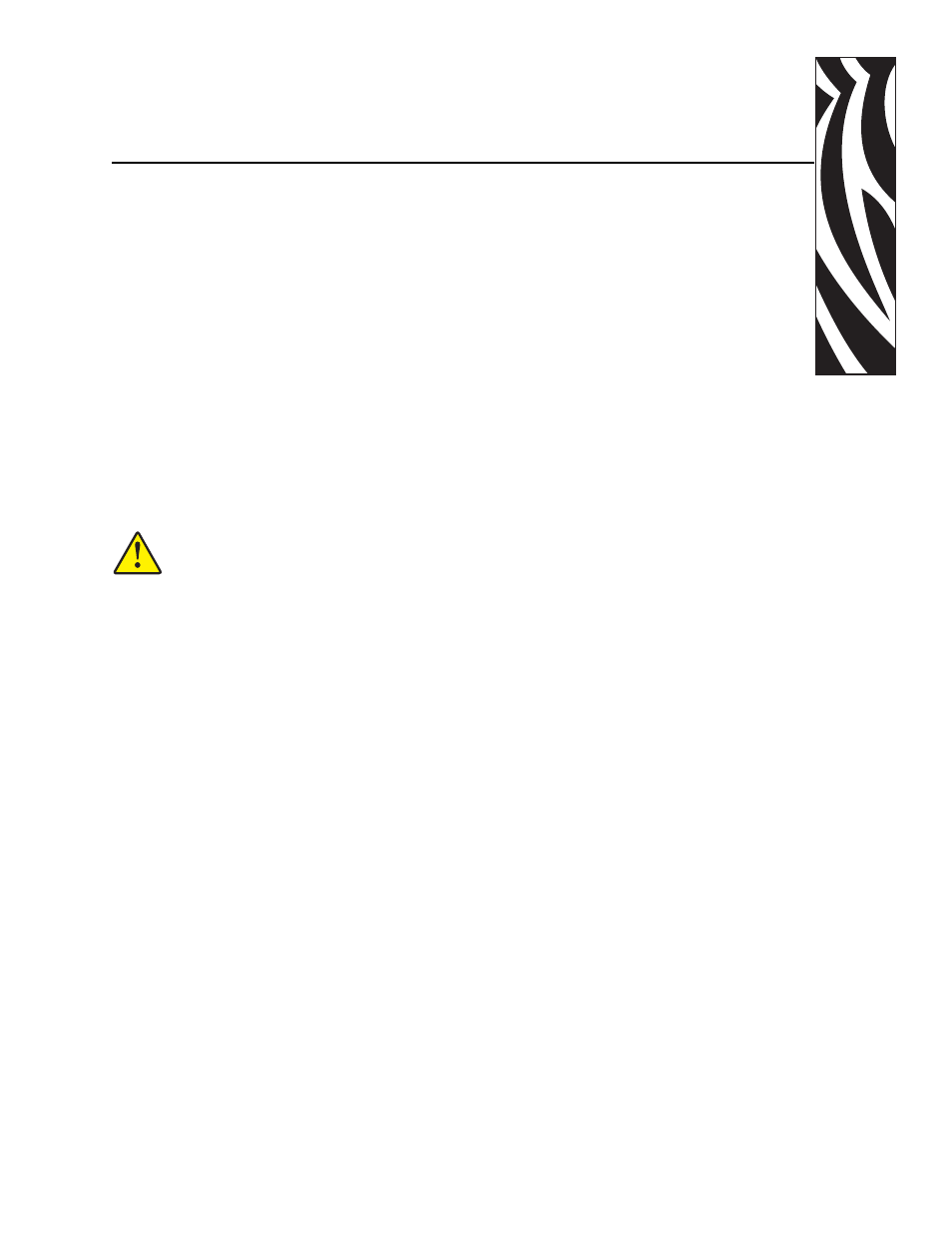
980504-001 Rev. A
P120i Card Printer User Guide
49
5
Cleaning
Cleaning System
Your P120
i
Printer includes a simple cleaning system using Pre-Saturated Cleaning Cards
provided. The regular use of these cards will clean and maintain important parts of your printer
that cannot be reached: including Print Head,. the Transport Rollers, and the Magnetic
Encoder Station (optional feature).
When to Clean
After approximately 1000 color cards have been printed, the printer LCD will prompt
CLEAN
PRINTER
, or when print quality has been degraded.
How to Clean
1. Leave power on.
2. Press and hold the Multi-Function Control Button for 5 seconds.
3. When the cleaning cycle is initiated, the LCD message
REMOVE RIBBON THEN CLOSE
LID
will display
.
4. After the ribbon is removed and the lid is closed, the message
EMPTY FEEDER THEN
CLOSE COVER
will display.
Caution • PROTECT YOUR FACTORY WARRANTY!
The recommended maintenance procedures must be performed to maintain your
factory warranty. Other than the recommended cleaning procedures described in
this manual, allow only Zebra authorized technicians to service the P120
i
Printer.
•
NEVER
loosen, tighten, adjust, or bend, etc. a part or cable inside the
printer.
•
NEVER
use a high pressure air compressor to remove particles in the
printer.
