Usb installation – Zebra Technologies Zebra P120i User Manual
Page 19
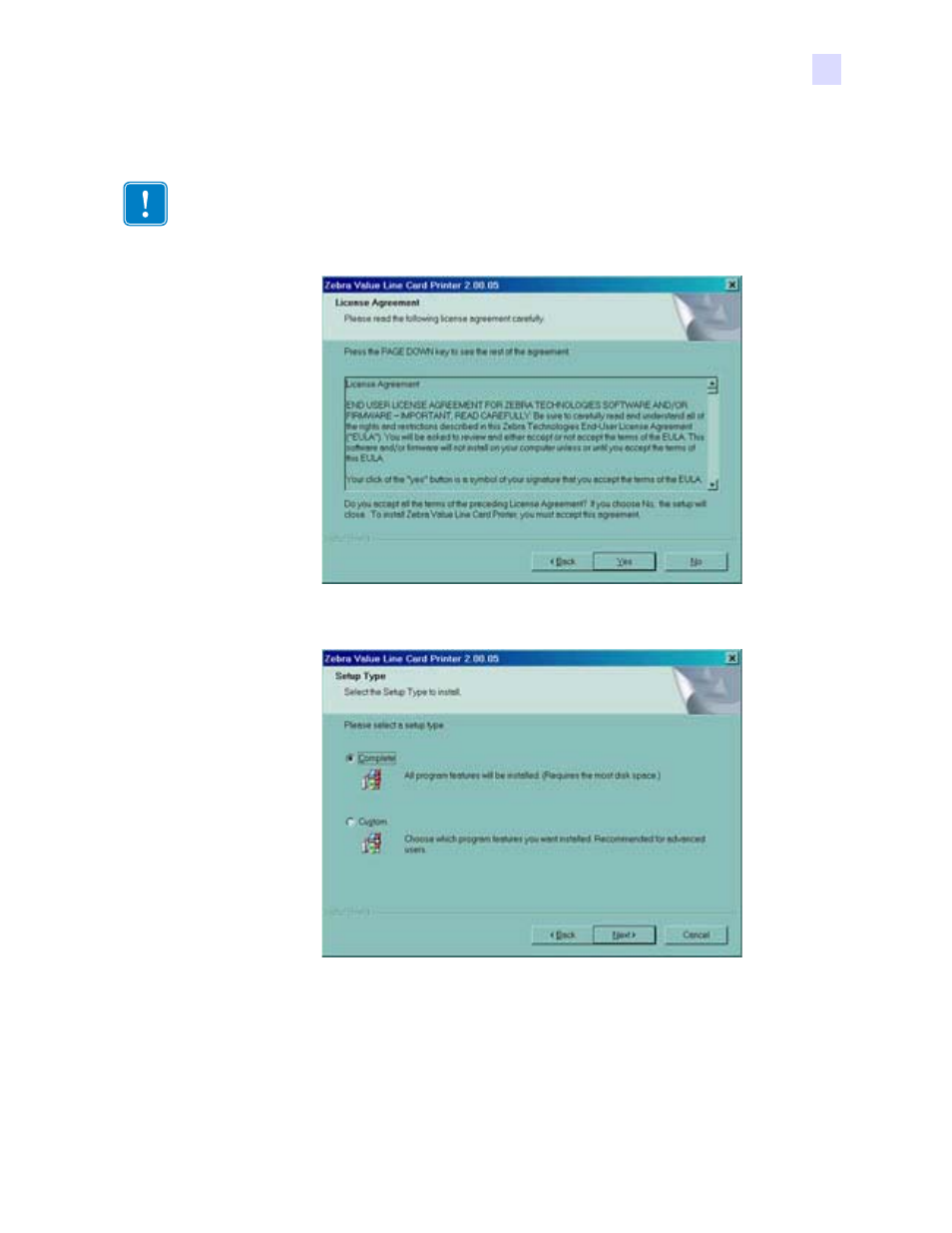
Printer Installation
Installing the P120
i Printer
980504-001 Rev. A
P120i Card Printer User Guide
9
USB Installation
1. Accept the License Agreement by clicking the Yes button. The Select the Setup Type
window will open.
2. From the Select the Setup Type window:
a.
If you are willing to accept the default settings for your printer, select the Complete
installation option, click the Next> button. Proceed to Complete Installation.
b.
If you want to choose your own particular settings for certain printer functions, select the
Custom installation option, click the Next> button. The Card Image Rotation window
will open. Proceed to Custom Installation.
If you reject the License Agreement by clicking the No button, the installation process will termi-
nate.
See also other documents in the category Zebra Technologies Printers:
- TLP 2824 (60 pages)
- 400 (78 pages)
- 2824 (21 pages)
- S600 (94 pages)
- Printers (69 pages)
- 2844 Printer (47 pages)
- P310i (43 pages)
- 3742 (30 pages)
- R-140 (126 pages)
- ZEBRA Z4M H-974 (57 pages)
- P520i (2 pages)
- Mobile Printer (40 pages)
- R110XiTM (184 pages)
- XiIII Series (116 pages)
- PrintServer (157 pages)
- Z4000 (98 pages)
- Z SERIES 79695L-002 (156 pages)
- ZEBRA P205 (42 pages)
- 105Se (106 pages)
- 2722 (30 pages)
- Zebra S Series 105SL (130 pages)
- XiIIIPlus (40 pages)
- Zebra LP 2824-Z (62 pages)
- ZEBRA XI4TM (190 pages)
- P310C (46 pages)
- R170XI (184 pages)
- R402 (72 pages)
- SL5000r/T5000r (50 pages)
- T402 (62 pages)
- TTP 7030 (128 pages)
- Zebra P330i (66 pages)
- Zebra Z6000 (98 pages)
- XiII-Series (118 pages)
- P1013372-001 REV. A (216 pages)
- ZebraNet ZM600TM (130 pages)
- RW SERIES (84 pages)
- LP 2824 (56 pages)
- TTP 8000 (132 pages)
- ZEBRA QL UMAN-QLP-001 (86 pages)
- LP 2844 (54 pages)
- LP2443 (24 pages)
- RXI SERIES (UHF) (19 pages)
- DA402 (56 pages)
- P320i (49 pages)
