Install card cleaning cartridge – Zebra Technologies Zebra P120i User Manual
Page 74
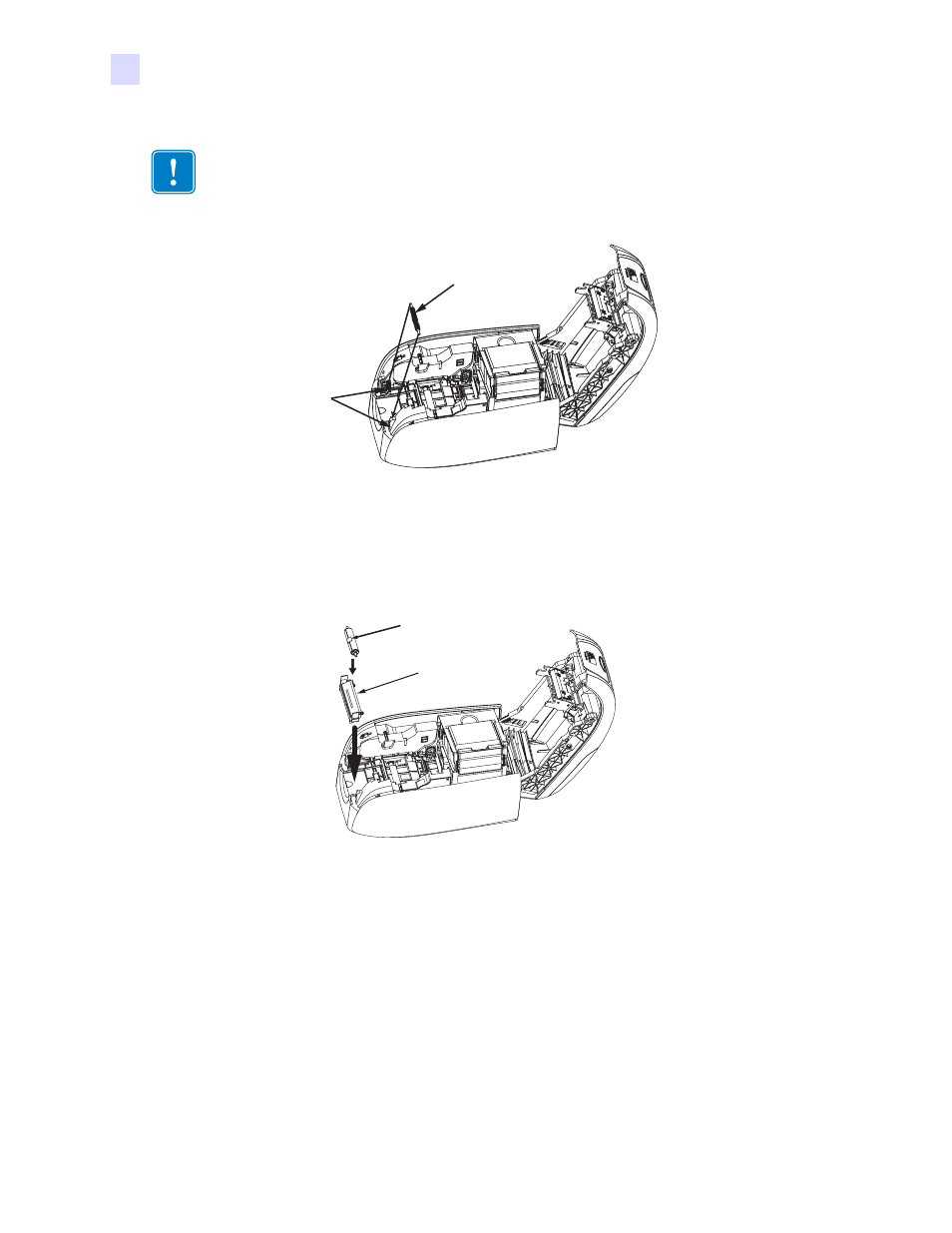
64
P120i Card Printer User Guide
980504-001 Rev. A
Card Sense Single Card Feed Mode
Printing a Single Card Without Using the Feeder
3.
Install the black roller from the Single Card Feed Kit into the blue tabs at the front of the printer,
and press roller down firmly to lock into the tabs.
Install Card Cleaning Cartridge
Install the Card Cleaning Cartridge as follows:
1.
Open the lid of the card cleaning cartridge.
2.
Insert the cleaning roller into the card cleaning cartridge and close the cartridge.
3.
Peel protective wrapper from adhesive cleaning roller by gently pulling on the blue tape, and dis-
card the wrapper.
4.
Slide the Card Cleaning Cartridge into the slots provided at the front of the printer. An alignment
tab is located on the left side of the Card Cleaning Cartridge to ensure proper installation.
Important •
Make sure the output hopper remains closed.
ROLLER FROM
SINGLE CARD FEED KIT
BLUE
TABS
980504-BB-03
CARD
CLEANING
CARTRIDGE
BLUE TAPE
