Zebra xi iii-series user’s guide 47 – Zebra Technologies XiIII Series User Manual
Page 55
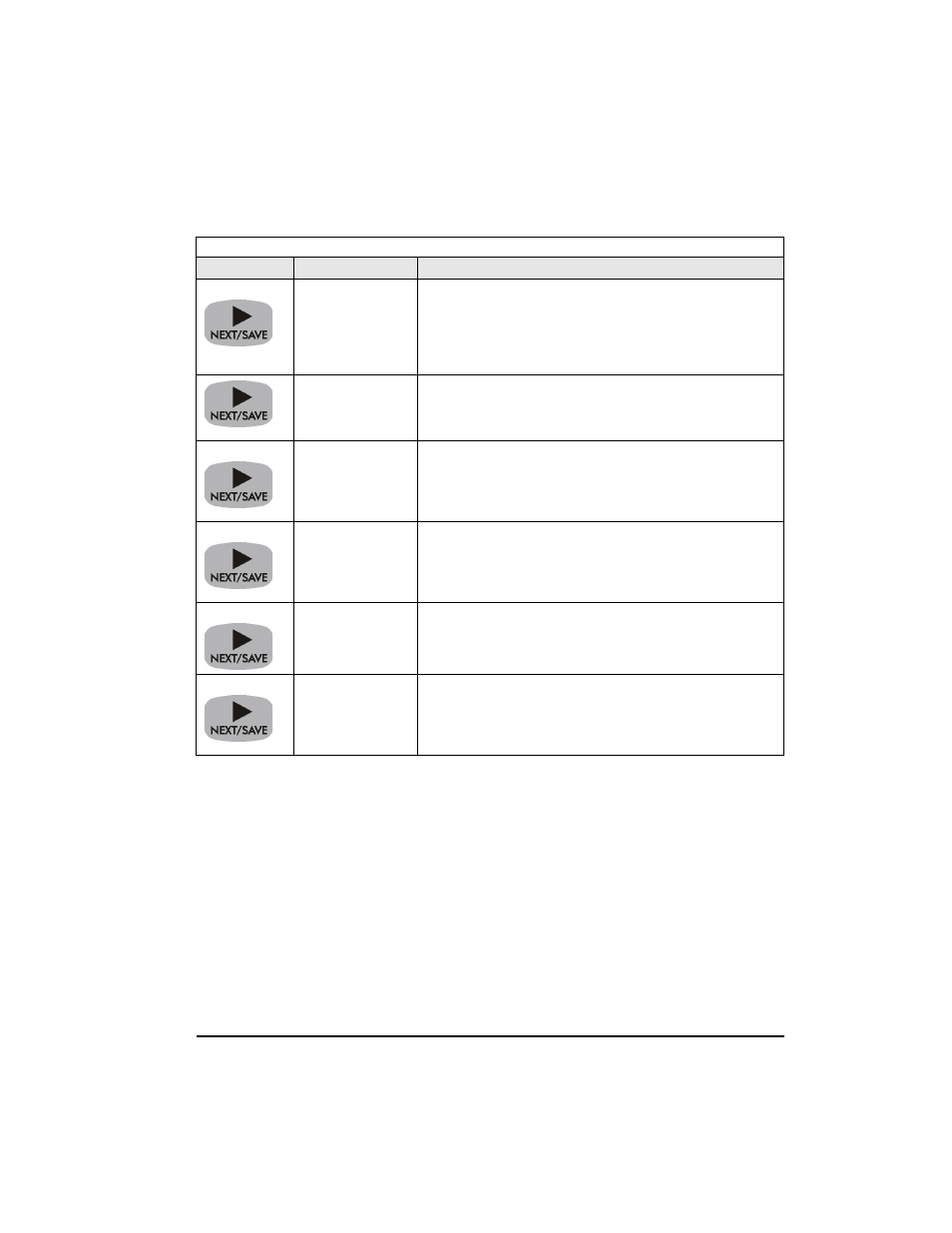
Zebra XiIII-Series User’s Guide
47
Listing Printer Information
Press
Display Shows
Action/Explanation
LIST FONTS
List Fonts: Press the RIGHT BLACK OVAL key to print a label
listing all of the available fonts.
This selection is used to print a label that lists all of the fonts
currently available in the printer, including standard printer fonts
plus any optional fonts. Fonts may be stored in RAM, FLASH
memory, font EPROMs, or font cards.
LIST BAR CODES
List Bar Codes: Press the RIGHT BLACK OVAL key to print a
label listing all of the available bar codes.
This selection is used to print a label that lists all of the bar codes
currently available in the printer.
LIST IMAGES
List Images: Press the RIGHT BLACK OVAL key to print a label
listing all of the available images.
This selection is used to print a label that lists all of the images
currently stored in the printer’s RAM, FLASH memory, optional
EPROM, or optional memory card.
LIST FORMATS
List Formats: Press the RIGHT BLACK OVAL key to print a label
listing all of the available formats.
This selection is used to print a label that lists all of the formats
currently stored in the printer’s RAM, FLASH memory, optional
EPROM, or optional memory card.
LIST SETUP
List Setup: Press the RIGHT BLACK OVAL key to print a label
listing the current printer configuration.
This selection is used to print a label that lists the current printer
configuration information. (Same as the CANCEL key self test.)
LIST ALL
List All: Press the RIGHT BLACK OVAL key to print a label
listing all of the available fonts, bar codes, images, formats, and
the current printer configuration.
This selection is used to print a label that lists the five previous
selections, as described.
