Switching a button on/off, Editing a value in the display, Inputting text – Yamaha AW1600 User Manual
Page 25
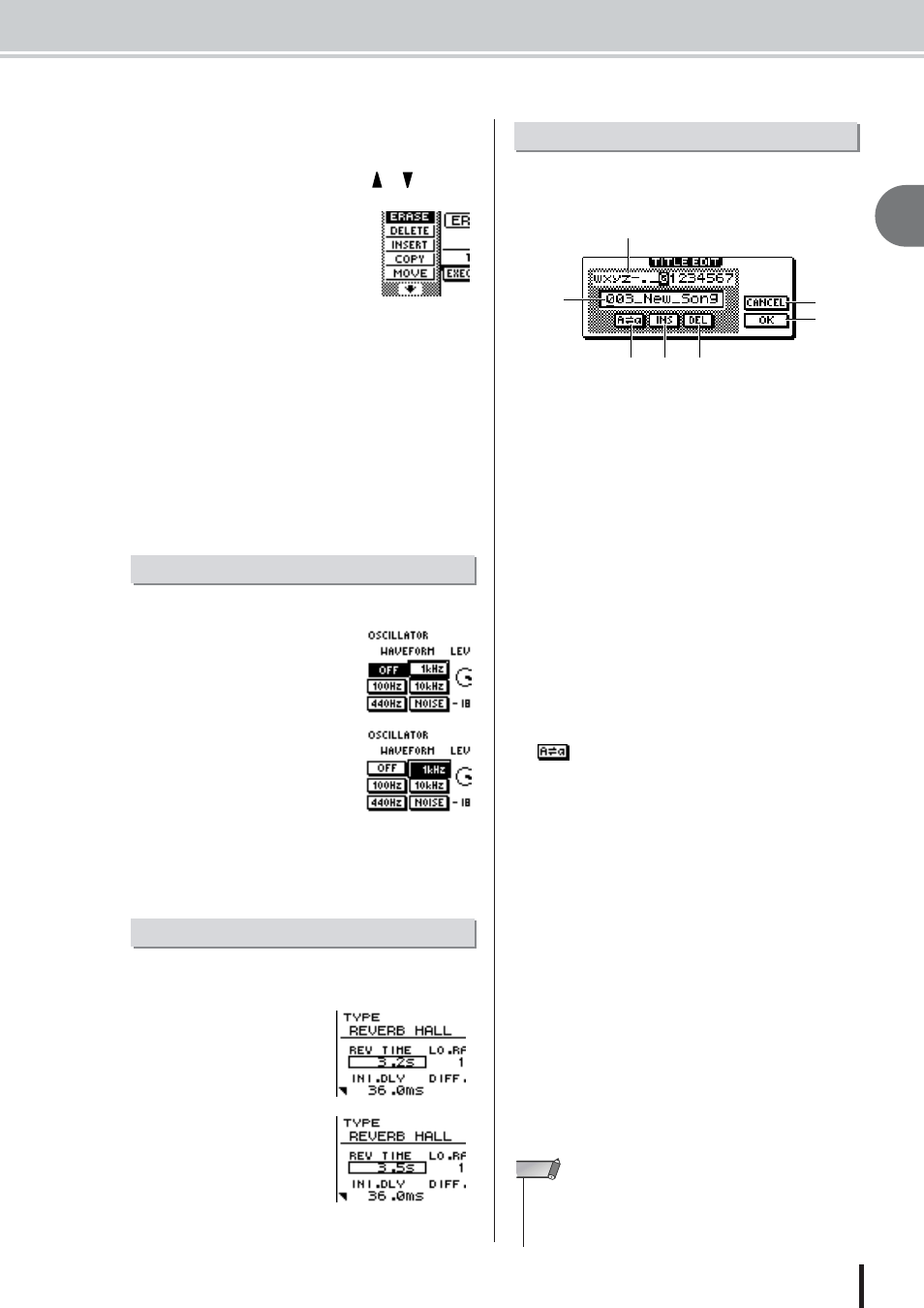
Basic operation on the AW1600
2
Introducing the A
W1600
25
AW1600 Owner’s Manual
2
To switch pages within a screen, you can
either repeatedly press the same key as in
step 1, or hold down the same key as in
step 1 and use the CURSOR [
]/[
] keys.
If there are more pages than can
be shown in one screen, an
arrow like the following will
appear in the page display area.
This arrow means that one or
more additional hidden pages
exist in that direction.
To access a hidden page, hold down the same key as in
step 1, and press the [CURSOR] key of the same
direction as the arrow.
In pages that display a list of parameters for multiple
channels, the screen may be divided into a page for the
input channels/pad channels and a page for the track
channels, since not all of the parameters can be shown
in a single screen. In this case, use the [INPUT SEL]
keys, pads 1–4, or [TRACK SEL] keys to select the
channels that you want to view.
Here’s how to switch a button in the screen on/off.
1
Use the [CURSOR] keys to
move the cursor to the
desired button in the
screen.
2
Press the [ENTER] key.
The button will be switched on/
off.
If you move the cursor to a but-
ton that executes a specific func-
tion and then press the [ENTER]
key, that function will be exe-
cuted.
Here’s how to edit the value of a fader, knob, or parameter
shown in the display.
1
Use the [CURSOR]
keys to move the cur-
sor to the desired
fader, knob, or param-
eter value.
2
Turn the [DATA/JOG]
dial to edit the value.
When you create a new song or save a scene memory or
library setting, a popup window will appear, allowing you
to assign a name for the song or setting.
This popup window contains the following items and
functions.
1 Text input box
This box lets you input characters, numerals, and symbols.
When you save the data for the first time, the box will con-
tain a default name.
You can input a scene/library name or song name of up to
twelve characters.
B
Text palette
This displays the characters, numerals, and symbols that
can be input in the text input box.
C
CANCEL button
If you move the cursor to this button and press the
[ENTER] key, you will return to the previous screen with-
out changing the name.
D
OK button
If you move the cursor to this button and press the
[ENTER] key, the scene/library will be saved or the new
song will be created.
E
button
If you move the cursor to this button and press the
[ENTER] key, the character that is currently selected in
the text input box will be switched between uppercase and
lowercase.
F
INS button
When you move the cursor to this button and press the
[ENTER] key, an “_” (underscore) will be inserted at the
location of the currently selected character (underlined), and
subsequent characters will move one character backward.
G
DEL button
When you move the cursor to this button and press the
[ENTER] key, the currently selected character (under-
lined) will be deleted, and subsequent characters will
move one character forward.
To assign a new name, use the [CURSOR] keys to move
the cursor in the text input box to the character that you
want to change, and turn the [DATA/JOG] dial to select a
character.
When you have finished inputting the name, move the cur-
sor to the OK button and press the [ENTER] key to apply
the new name.
Switching a button on/off
Editing a value in the display
Inputting text
1
2
5
6
7
3
4
• If you want to add characters to a name that has less than the
maximum number of characters, move the cursor to the INS but-
ton and press the [ENTER] key to insert “_”, then change the
name as required.
NOTE
