Yamaha DVX-S200 User Manual
Page 96
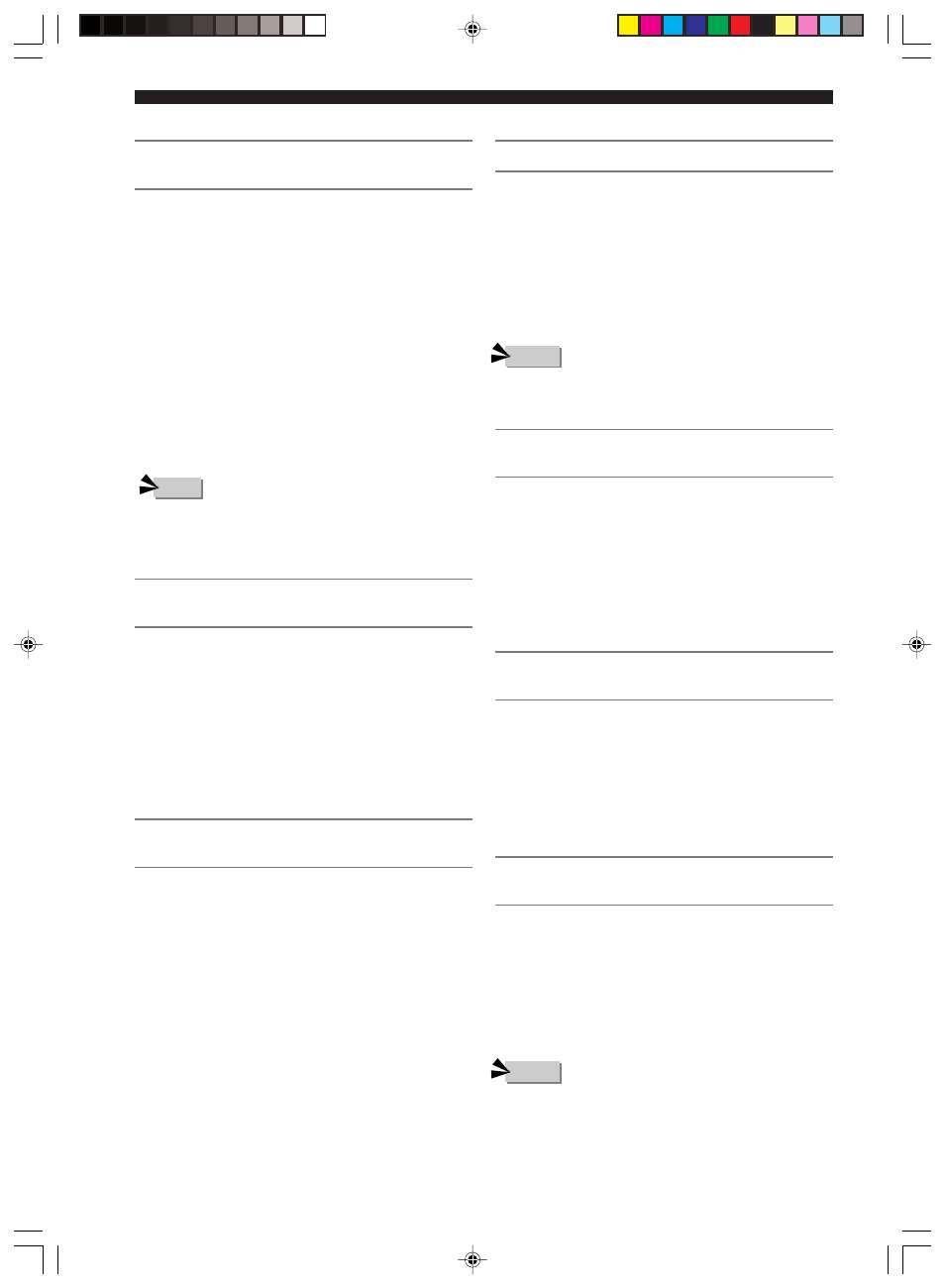
92
Using the SET MENU
Reassign input jacks (* Input Assign)
You can assign CinemaStation’s OPTICAL IN jack to
VIDEO 1, VIDEO 2, VCR or MD/CD-R. When the source
is set to one of them, press the appropriate input selection
button to operate the device connected to the OPTICAL
IN jack and the input source name appears on the display
panel based on your selection.
Selection items: MD/CD-R, VIDEO 1, VIDEO 2, VCR
Default setting: MD/CD-R
• U.K. and Europe models only have VIDEO instead of
VIDEO 1 and VIDEO 2.
• VIDEO is used as VIDEO 1 in above models.
Set the input mode when powering on (*
Input Mode)
Set the input mode for powering on when playback devices
are connected to both digital and analog jacks.
Selection items: AUTO, LAST
Default setting: AUTO
AUTO: When CinemaStation power is turned on the input
mode automatically sets to AUTO.
LAST: The last selected input mode is applied as is.
Adjust the CinemaStation Display
brightness (* Display set)
Dimmer
You can adjust the CinemaStation Display brightness.
Variable range: -4 to 0
Default setting: 0
Press w to increase the brightness. Press q to decrease the
brightness.
Set frequency step (* Tuner Step) (Asia,
Korea and General models only)
The inter-station frequency spacing differs depending on
the areas. Set the frequency step according to the frequency
spacing in your area.
Selection items: AM9/FM50, AM10/FM100
Default setting: AM9/FM50
Press w or q to select the desired setting.
• Turn off CinemaStation after you change the setting. The
new setting becomes effective after you turn on
CinemaStation again.
• Refer to the list below for the frequency spacing.
— North, Central and South America: AM10/FM100
— Other areas: AM9/FM50
Notes
Set the dynamic range during Dolby Digital
playback (* D. Range)
You can select the dynamic range (spread between the
max. and min. volume) of Dolby Digital playback from
3 levels.
Submenu: SP D.R, HP D.R
Selection items: MAX (Maximum), STD (Standard),
MIN (Minimum)
Default setting: MAX
MAX: Plays back the dynamic range of the source at the
maximum limit.
STD: Dynamic range recommended by software
manufacturers for home use.
MIN: Easy to hear even at a low volume, dynamic range
suitable for evening listening.
• Depending on the Dolby Digital playback source, the MIN
dynamic range may not work and result in an extremely low
volume. In this case, set the dynamic range to MAX or STD.
Adjust the volume balance of the Front
Speakers (* L/R Balance)
You can set the volume balance of the Front L/R
Speakers. This setting also applies to Headphones.
Variable range: L/R 10 levels
Default setting: Center
Press w to make the sound smaller in the Front Left
Speaker, and press q to make the sound smaller in the
Front Right Speaker. You cannot turn off the sound for
either one of the Front Speaker.
Adjust the sound quality of headphones
(* HP Tone CTRL)
You can adjust the low tones (BASS) and high tones
(TRBL) of your headphones.
Submenu: HP BASS, HP TRBL
Variable range (dB): -6 to +3 dB.
Default setting: 0 dB
Press w to increase the range of the low or high tones.
Press q to decrease the range.
Note
Notes
017DVX-S200-en
04.3.1, 11:22 AM
92
