Using a disc menu, Advice, Press menu. a menu appears on the tv screen – Yamaha DVX-S200 User Manual
Page 40: Enter menu, Number buttons, Return
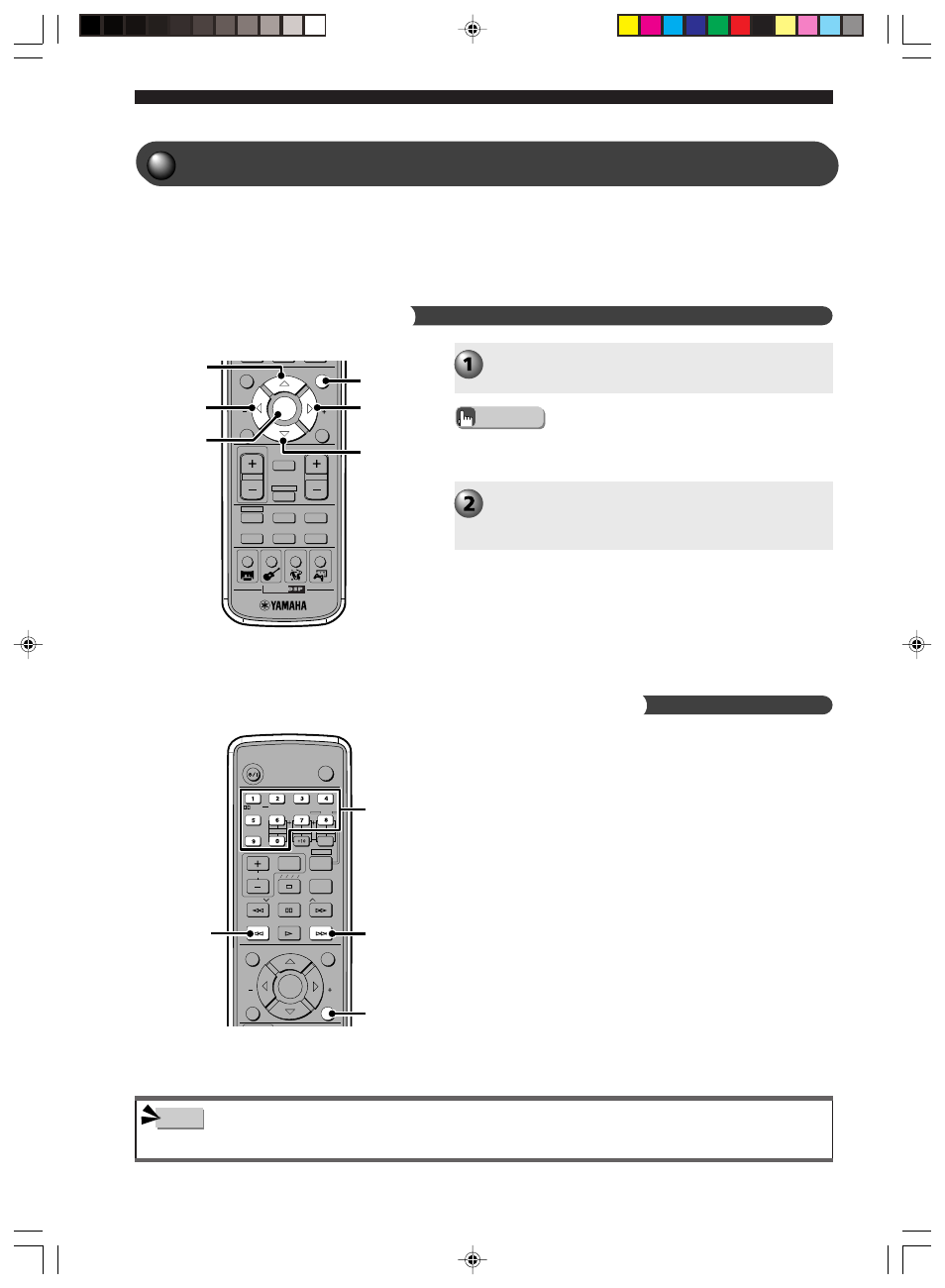
36
Playing Video and Music Discs
Many DVDs or video CDs that have Playback Control
include an original menu. You can use the menu for
skipping to a favorite title or chapter and switching audio or
subtitle language.
CH
CINEMA
CH
ON SCREEN
MENU
TEST
RETURN
STATUS
TV VOL
VOLUME
MUTE
AMP
DVD/CD
VCR
VIDEO 1
VIDEO 2
TUNER
MD/CD-R
MOVIE
MUSIC
SPORTS
GAME
SET MENU
ENTER
g
h
ENTER
MENU
g
g
TV
CH
CH
POWER
POWER
AUDIO
/DTS
SELECT
NIGHT
SW
TV CH
TV INPUT
SLEEP
PRESET
PRESET
A B C D E
CENTER
SURR
SHIFT
STEREO
MATRIX 6.1
A-B
REPEAT
ANGLE
SUBTITLE
DVR-S200 WB56620
ON SCREEN
MENU
TEST
RETURN
STATUS
O
VOLUME
SET MENU
ENTER
t
RETURN
y
• Playback Control is not available during Program Play.
Using a Disc Menu
Navigate a DVD Disc Menu
Use Video CD Playback Control (PBC) (Menu Play)
Press MENU.
A menu appears on the TV screen.
• Depending on the disc, a menu may automatically pop up when
playback starts.
Advice
Select items with h, g, q, w and press ENTER.
If operating instructions appear in the menu, follow them
and repeat step 2.
If you play a video CD that includes Playback Control, a menu
will appear on the TV screen. From the menu you can select the
scenes and information that interest you. In this manual, using
the menu screen to play media is called Video CD Menu Play.
Number buttons:
For selecting the desired item.
RETURN:
For returning to the previous screen.
y
:
For moving to the next screen.
t
:
For returning to the previous screen.
Note
Number
buttons
Using a Disc Menu
009DVX-S200-en
04.3.1, 11:15 AM
36
