Mixing tutorial, Setting input levels and viewing the meters, On the 01x – Yamaha 01X User Manual
Page 46
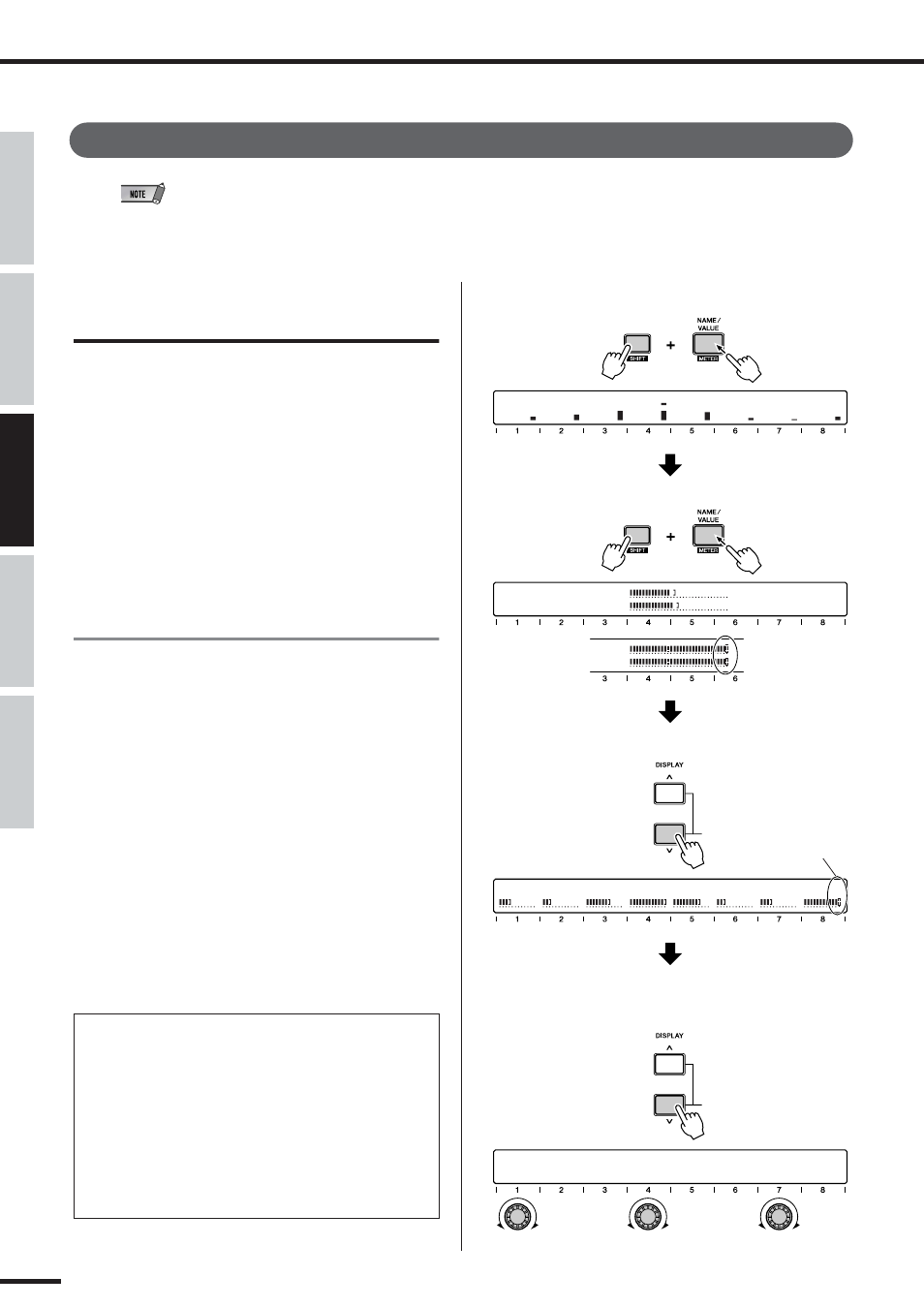
46
Mixing Tutorial
01X Owner’s Manual
Before Using
Basics Section
Appendix
Getting Started
Reference
Mixing Tutorial
• The example displays are generally taken from the Value mode.
• Be sure to enter the INTERNAL mode before you start the following tutorial.
Setting input levels and viewing the
meters
Setting the input levels is a straightforward process, but
we’ve included two separate sets of instructions here. The
first involves only the 01X , while the second shows how to
use your computer and the included Studio Manager soft-
ware to set levels. With Studio Manager, you can see the
levels big and bright on your computer monitor—plus have
intuitive control over Dynamics processing and EQ as
well. (For more details on using Studio Manager, see page
9 and the Studio Manager PDF manual.)
On the 01X
q Set all level controls to minimum.
Make sure that the gain knob for the channel is set to
LINE and the channel fader and STEREO fader are at
minimum.
w Connect the input source(s).
e Turn on the meters.
Enable metering by holding down the [SHIFT] button
and pressing the [METER] ([NAME/VALUE]) button.
r Play the source and slowly bring up the levels, starting
with the gain.
Adjust the gain, then the STEREO master fader, and
finally the channel fader. Make sure that the level is
enough to make the meter bar move, but not so much
that the meter bar is pinned to the right.
● Adjust the level carefully so that the input level is
not distorting.
When “PRE-EQ” is selected as the INPUT METER
POINT (see the illustration at right), the over indication
of the meter indicates that distortion is occurring
because the input gain is too high. This can be used to
check for clipping of the input signal, even though there
is no clipping indicator. If this input is too high, turn the
gain knob slightly to the left or adjust the output volume
of the input source.
METER
ST-L
ST-R
ST-L
ST-R
● Indicates input level for the stereo master output.
The signal level
is over (clipping).
METER
● Indicates input level for the input channels (horizontally).
INPUT METER POINT
OUTPUT METER POINT
PEAK HOLD
PRE-EQ
PRE-FADER
ON
● Selects the Input/Output Meter Point, or pre-EQ (Input meter only),
pre-fader or post-fader by using the channel knobs [1] and [4].
To turn the Peak Hold function on or off, use channel knob [7].
CH1
CH2
CH3
CH4
CH5
CH6
CH7
CH8
-0.7
-2.4
-2.9
1.75
-4.15
-3.1
-8.4
-6.4
● Indicates input level for the input channels (Vertically).
The signal level
is over (clipping).
