Changing the touch sensitivity of the keyboard, Playing and using your cbx-k2 – Yamaha CBX-K2 User Manual
Page 19
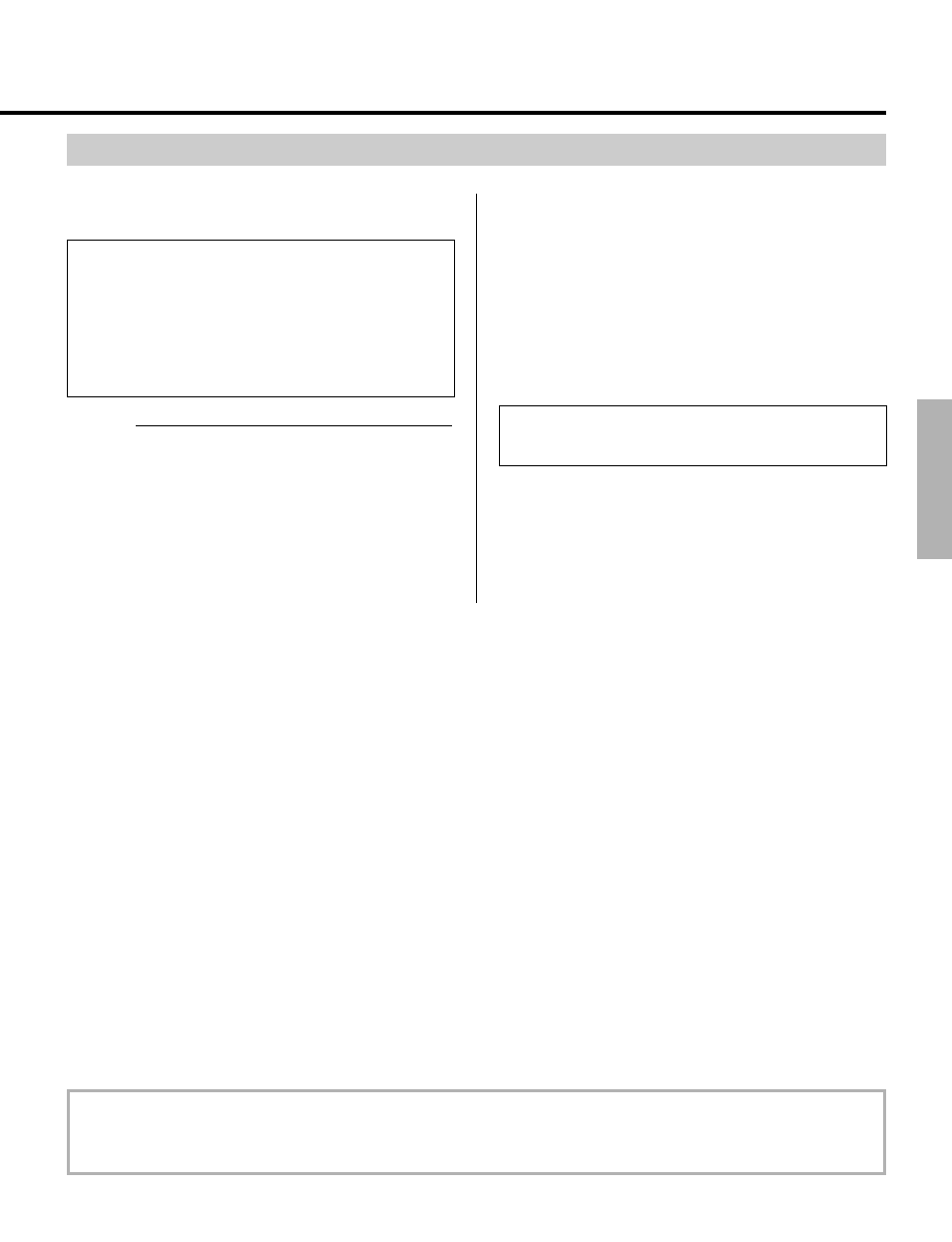
19
The Touch Sensitivity function lets you change how the
Voices respond to your playing strength.
NOTE
■
Touch Sensitivity is a “Group B” function. The
“Group A” functions (such as Program Change, Bank
Select, and Controller, which were covered above) are
shown on the panel and explained in detail on pages 26
– 27. The Group B functions (listed and explained on
pages 28 – 29) are also shown on the panel but are
accessed differently than Group A functions.
Operation
1.
Simultaneously hold down
C, press ç,
then
˙.
Pressing
ç first (before any function key) calls
up the Group B functions. The LED display indicates
the current Touch Sensitivity value.
Changing the Touch Sensitivity of the Keyboard
2.
While continuing to hold down
C, enter the
number 1, then press
K.
This sets Touch Sensitivity to 1 (easy). Now, when you
play the keyboard, even playing softly results in a
reasonably loud sound.
Try entering other values (the range is 1–10), and hear how
they affect the response of the keyboard. The default value
is 10, and can also be restored by simply turning the CBX-
K2 off and on again.
NOTE
■
When Fixed Velocity is set to a value other
than 0 (off), the Touch Sensitivity setting has no effect.
For more information on Touch Sensitivity, see footnote #5
on page 28.
Playing and Using Your CBX-K2
This concludes the basic tour of some of the important functions of the CBX-K2. To find out more about
how to use your CBX-K2, look through the Reference section that follows and try out some of the func-
tions and operations that interest you.
