Zebra Technologies Zebra P210i User Manual
Page 30
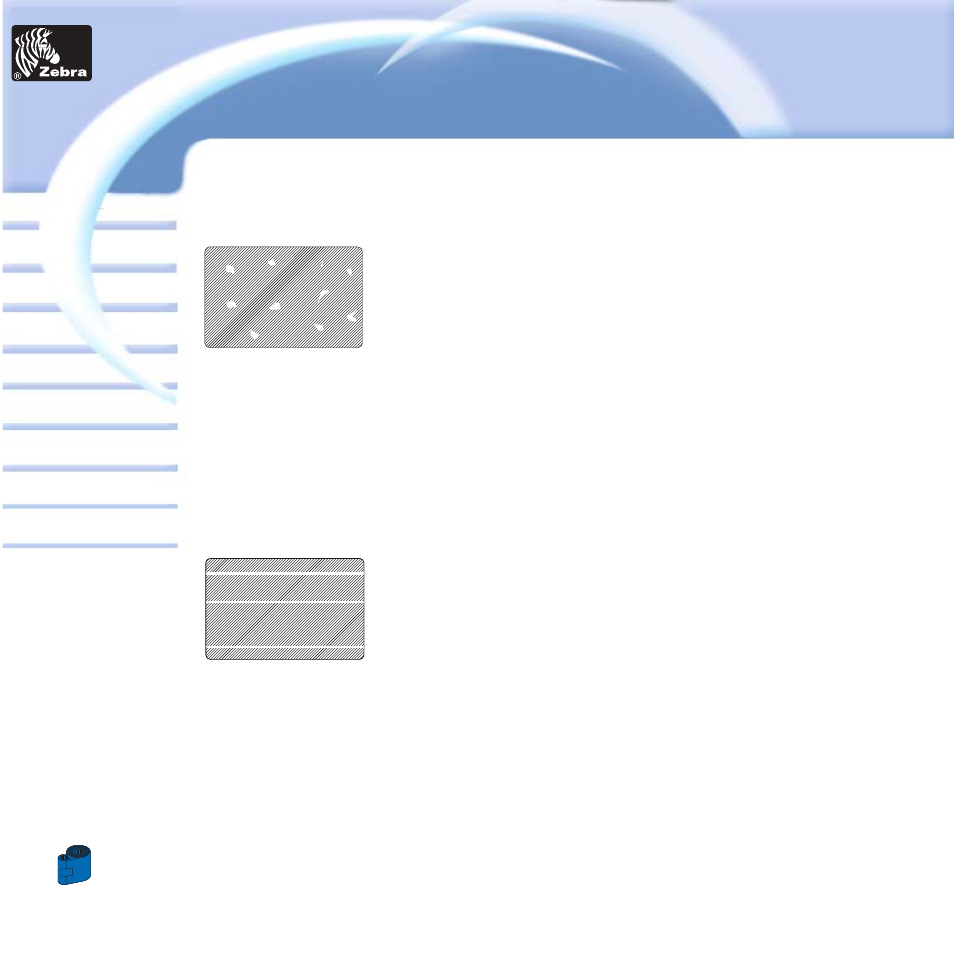
30
Card
Printer
Solutions
General information
Getting started
Operation
Cleaning
Specifications
Appendix A
Appendix B
Troubleshooting
Printing a card
P205 & P210i Plastic Card Printer
• Small spots appear on the printed card with a non-printed area or a different color.
Possible Cause
A •
Contamination on the card surface.
B
•
Dust inside the printer and/or dirty Cleaning Roller.
> > Solution
A 1 •
Check that cards are stored in a dust free environment
A 2 •
Use a different supply of cards.
B 1
•
Perform a Cleaning of the printer (see Cleaning section 4.1 Cleaning system & 4.3 Card Cleaning Cartridge).
B 2
•
Replace Cleaning Roller (see Cleaning section 4.3 Card Cleaning Cartridge)
• There are non-printing horizontal lines (white) on the card surfaces.
Possible Cause
A •
Ribbon cartridge is not correctly positioned.
B
•
Print Head may be dirty.
C •
Print Head elements may have been damaged
(e.g. scratched or burnt).
> > Solution
A 1 •
Open cover and replace ribbon cassette, make sure it locks in place.
A 2 •
Check that the ribbon is properly rolled onto the ribbon cores of the cartridge and that there are no wrinkles
in the ribbon.
A 3 •
Push down firmly on both sides of the cover until the lid engages properly.
A 4 •
Ribbon will automatically synchronize.
A 5 •
Print again.
B 1
•
Perform a Cleaning of the Print Head (see
4 • 2
Cleaning the Print Head).
C 1 •
Call service for Print Head replacement information.
