Printing a sample card – Zebra Technologies Zebra P210i User Manual
Page 20
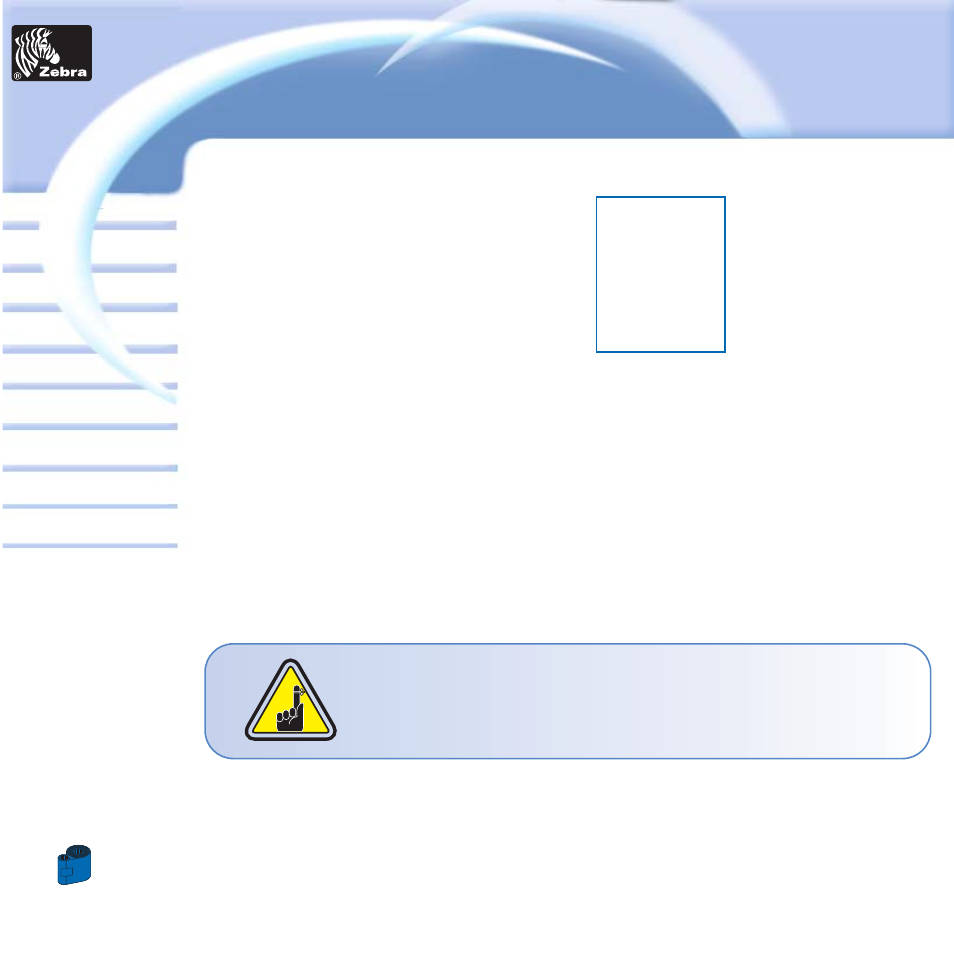
20
Card
Printer
Solutions
General information
Getting started
Operation
Cleaning
Specifications
Appendix A
Appendix B
Troubleshooting
Printing a card
P205 & P210i Plastic Card Printer
3
P
RINTING A SAMPLE CARD
Printing with the P210i Printer requires the Windows Printer Driver, your card design/issuing software or printer com-
mand level programming through the printer interface.
The P210i Card Printer can be used with any Windows 98/M.E, Windows 2000 or Windows NT 4.0, or XP sotware
application program, using the drivers provided on CD with the printer.
This section contains information on the printing of a sample card in color (using the 5-panel color ribbon YMCKO) and
the Windows Printer Driver.
BEFORE installing updated printer driver versions, always delete the existing printer
driver version from your computer.
