2 • 5 printing a test card – Zebra Technologies Zebra P210i User Manual
Page 19
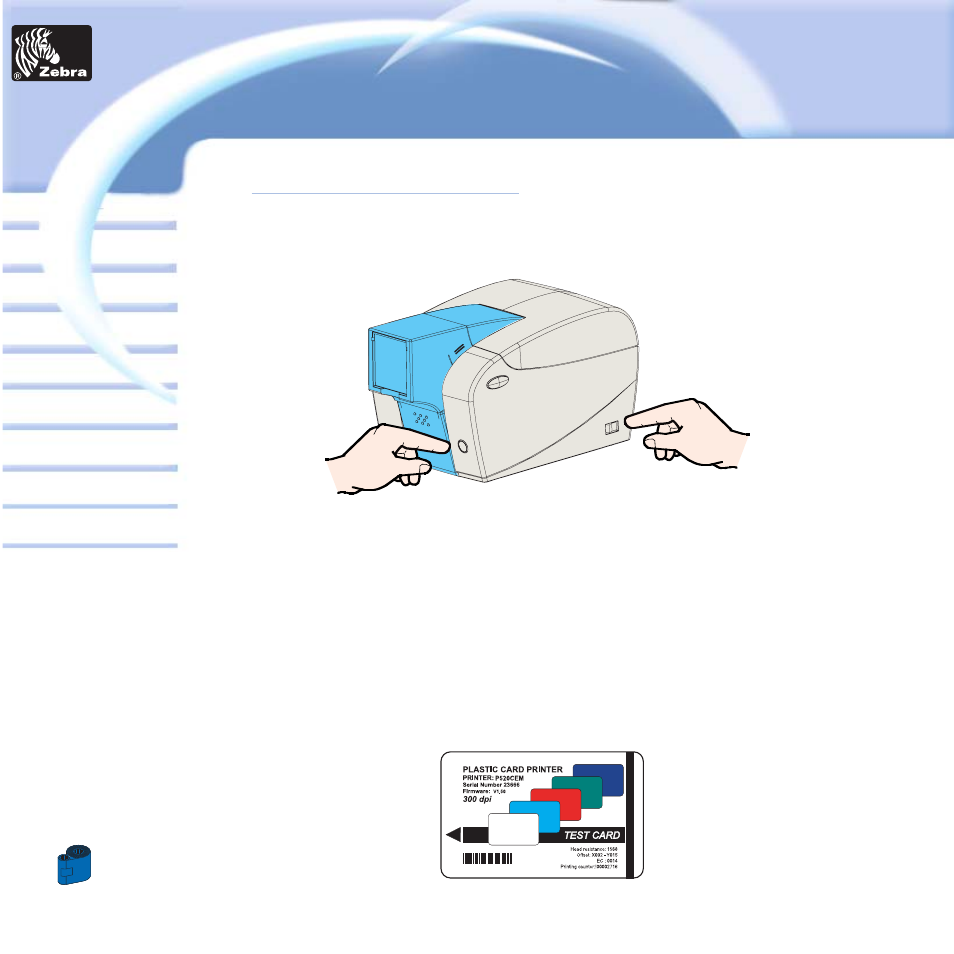
19
Card
Printer
Solutions
General information
Getting started
Operation
Cleaning
Specifications
Appendix A
Appendix B
Troubleshooting
Printing a card
P205 & P210i Plastic Card Printer
2 • 5
Printing a Test Card
With ribbon cartridge and cards loaded, your P210i printer is ready to print. To check the operation of the printer,
you should print a test card.
1 •
Place the printer’s power switch in the OFF (0) position.
2 •
While holding down the Multi Function Panel Button, switch printer ON (1). The status indicator will glow green.
3 •
Keep pressing the Multi Function button until the green indicator starts flashing.
3 •
Release the Multi Function button and a test card will print after a few seconds.
This is an example of the test card.
This manual is related to the following products:
